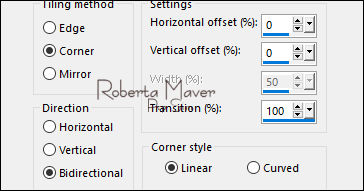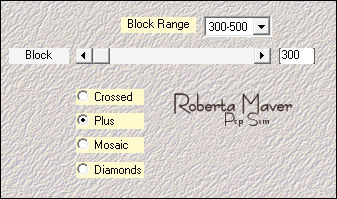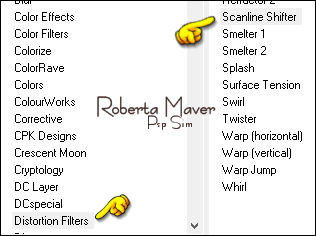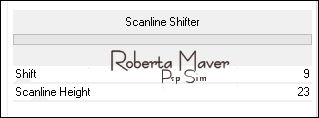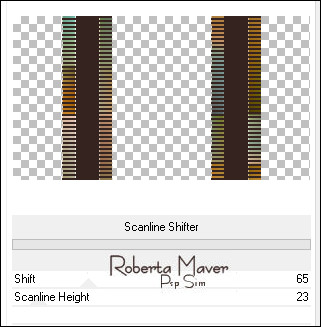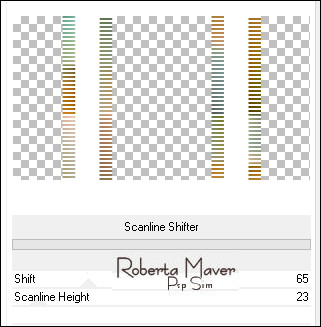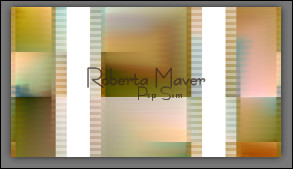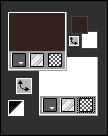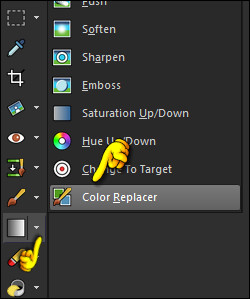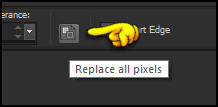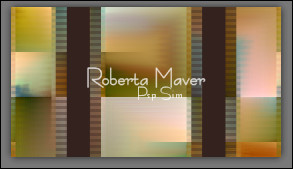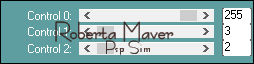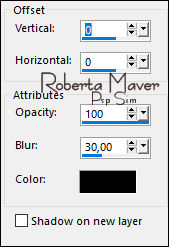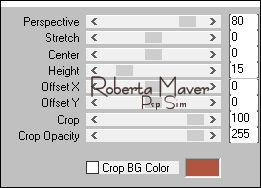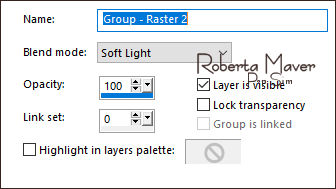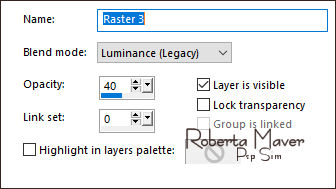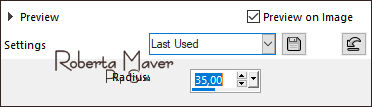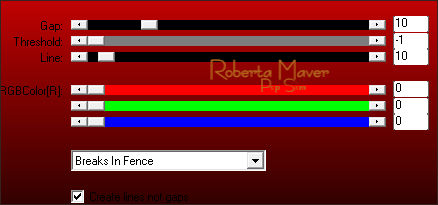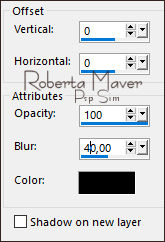|
Tutorial by Roberta Maver English Translation by Moderation SIM-PSP Original Tutorial
MATERIAL 1 Main Tube of your choice 1 Misted Landscape of your choice Alpha_SIMPSP_FriendshipbyRoberta Deco1_SIMPSP_FriendshipbyRoberta Deco2_SIMPSP_FriendshipbyRoberta Titulo_SIMPSP_FriendshipbtRoberta Fundo1_SIMPSP_Friendship Mask by Narah
PLUGINS Carolaine & Sensibility Filters Unlimited 2.0 Plugin Mehdi MuRa's Filters Meister
TUTORIAL
1 - Open the material on the PSP, duplicate and close the original. Choose two colors to work with. Foreground: #b86c20 Background: #35231f Extra color: #FFFFFF
2 - Open Alpha_SIMPSP_FriendshipbyRoberta file Selections > Select All. Edit > Copy no Fundo1_SIMPSP_Friendship Edit > Paste Into Selection. Selections > Select None.
3- Effects > Image Effects > Seamless Tiling: Default
Adjust
> Add/Remove Noise > Add Noise:
Gaussian:
4 - Effects > Plugins > Mehdi > Sorting Tiles:
5 -Selections > Load/Save Selection > Load Selection From Alpha Channel: Selection #1 Selections > Promote Selection to Layer. Selections > Select None. Activate Layer Raster.
6 - Effects > Plugins > Filters Unlimited 2.0 > Distortion Filter > Scanline Shifter:
Activate Layer Promoted Selection.
7 - Effects > Filters Unlimited 2.0 > Distortion Filter > Scanline Shifter. * Before applying the effect, check if the Background is with the color #35231f:
If you apply the Scanline Shifter effect, the color is white in place of the Background color,
configure the Foreground with the color #35231f and the background with the color #FFFFFF:
Activate the Color Replacer Tool and configure as indicated:
Click on Replace all pixels which will change to color automatically:
8 - Selections > Load/Save Selection > Load Selection From Alpha Channel: Selection #2 Selections > Promote Selection to Layer. Selections > Select None.
9 - Plugin > Carolaine & Sensibility > CS-LDots
10 - Effects > 3D Effects > Drop Shadow:
Activate Layer Promoted Selection. Effects > 3D Effects > Drop Shadow: 0 / 0 / 100 / 30, color: #000000 Activate Layer Raster 1.
11 - Layers > Duplicate. Layers > Arrange > Bring To Top. Effects > Plugins > MuRa's Filters Meister > Perspective Tiling:
12 - Effects > 3D Effects > Drop Shadow:
Activate Layer Raster 1.
13 - Layers > New Raster Layer.
Paint with white color: #FFFFFF Layers > New Mask Layer > From Image: Narah_mask_0453 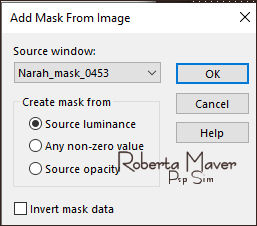 Layers > Merge > Merge Group. Adjust > Sharpness > Sharpen
14- Layers > Properties > General > Blend Mode: Soft light
15 - Edit >
Copy the Misted Landscape
Edit > Paste as new Layer. Resize if necessary. Position to the center. Adjust > Sharpness > Sharpen Activate Top Layer.
16 - Edit > Copy the Deco1_SIMPSP_FriendshipbyRoberta. Edit > Paste as New Layer. With the Pick Tool tool, position: Position X: 13 Position Y: 27
17 - Edit > Copy the Deco2_SIMPSP_FriendshipbyRoberta Edit > Paste a New Layer. With the Pick Tool tool, position: Position X: 759 Position Y: 8
18 - Image > Add Borders > Symmetric: 1 px - color: Background #35231f 3 px - color: Foreground #b86c20 1 px - color: Background #35231f Selections > Select All. Edit > Copy.
19 - Image > Add Broders > Symmetric: 50 px with any color.Selections > invert. Edit > paste into selection. Adjust > Blur > Gaussian Blur: 35
20 - Effects > Plugins AP [Lines] > Lines - SilverLining > Breaks In Fence:
Selections > invert.
21 - Effects > 3D Effects > Drop Shadow:
Selections > Select None.
22- Effects > Plugins > AAA Frames > Foto Frame:
23 - Edit > Copy the Main Tube. Edit > Paste a new Layer. Resize if necessary. Position of your choice. Effects > 3D Effects > Drop Shadow: as you prefer.
24 - Edit > Copy the Titulo_SIMPSP_FriendshipbtRoberta. Edit > Paste as New Layer. Position of your choice.Effects > 3D Effects > Drop Shadow: 1, 3, 100, 00, Color: as you prefer.
25 -
If you
wish, resize your work.
Apply your watermark or signature.
CREDITS: Tutorial by Roberta Maver
English Translation by
Moderation SIM-PSP
Misted Landscape: Tubed by
Nicole Masks: NarahMask Feel free to send your versions. I will be happy to publish them on our website.
|