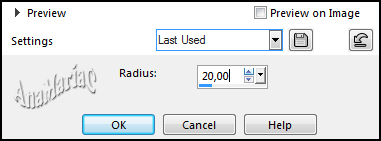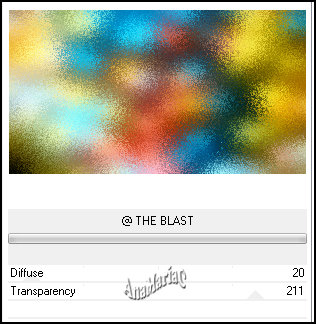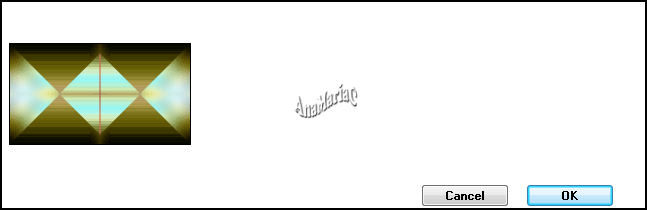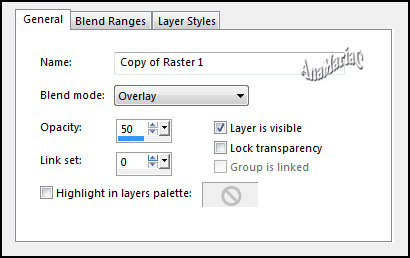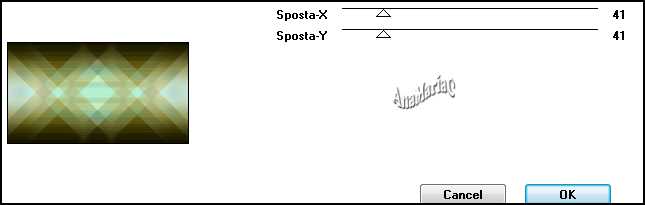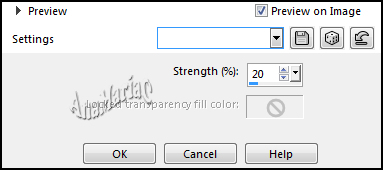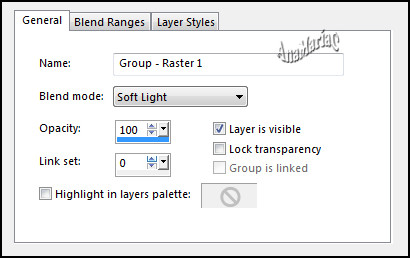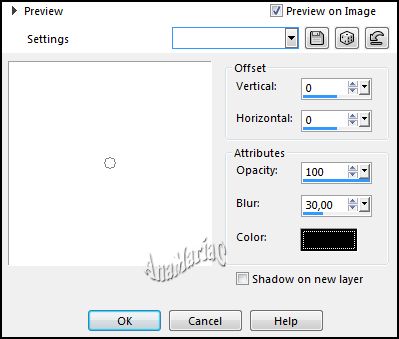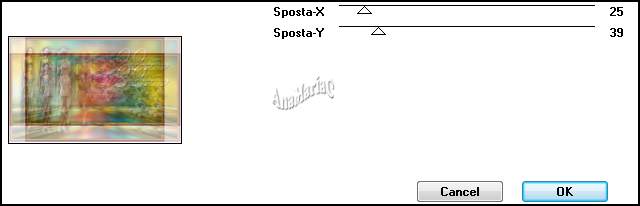Tutorial By Ana Maria C English Translation by SIM-PSP moderation Original Tutorial
Tutorial created for SimPsp 06 Challenge. This challenge was proposed by Marcinha with the theme: Happy Anniversary 2nd of SIM PSP.
MATERIAL Main Tube of your choice Misted Landscape of your choice Decorative tube of your choice.
Tube or Misted the Flower. Mask alenza_masque41 WordArt_SIMPSP21
PLUGIN
&
Bkg Designers sf10 IV > @ THE BLAST
& Bkg Designers sf10 IV >
@BlueBerry Pier
It@lian
Editors Effets > Effetto Fantasma MuRa's Meister > Perspective Tiling
Simple >
Top Left Mirror.
TUTORIAL 1- Open the material on the PSP, duplicate and close the original.
2- Choose 2 colors to work with. Foreground #801837 Background #c6b600 Extra colors: #FFFFFF #000000 3- Open a new transparent image of 900x500 px.
Selections >
Selection All.
4-
Edit >
Copy the Edit >
Past Into Selection.
Selections >
Selection None. 5- Adjust> Blur > Gaussian Blur.
6-
Layers >
Layer duplicate. 7-
Effects > Plugins > Filters Unlimited 2.0 > & Bkg Designers sf10
IV > @ THE BLAST.
8-
Effects > Plugins > Filters Unlimited 2.0 > & Bkg Designers sf10
IV > @BlueBerry Pier. 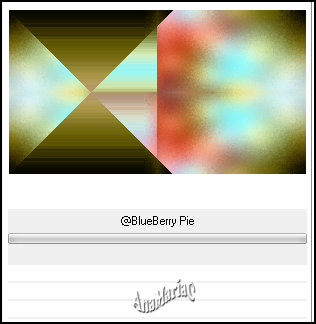 9- Effects > Plugins > Simple > Top Left Mirror.
10- Layers > Properties > General > Blend Mode: Overlay - Opacity: 50
11- Effects > Plugins > It@lian Editors Effets > Effetto Fantasma.
12- Effects > Edit Effect > Enhance.
13- Effects > Distortion Effects > Pinch.
14-
Adjust > Sarpness > Sharpen.
15-
Layers > Layer > New Raster Layer. 16-
Layers > New Mask Layer > From Image. 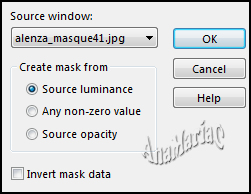
17-
Layers > Propertiers >
General > Blend Mode: Soft Light. Or another Blend Mode that matches the colors of your choice.
18-
Edit > Copy the
Edit
> Paste As New Layer.
19-
Edit > Copy no misted flower. Edit >
Paste As New Layer. Adjust >
Sharpness > Sharpen More.
20-
Activate > Pick Tool (Posicion X: 357,00) > (Posicion Y: 5,00)
21- Ativar a Layer Merged Layers > Duplicate.
22-
Effects >
Plugins MuRa's Meister > Perspective Tiling. 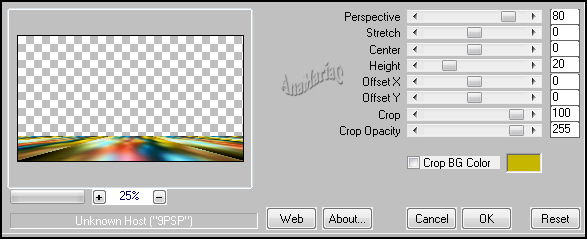
23-
Layers > Arrange > Bring To Top.
24- Effects > 3D Effects > Drop Shadow.
25-
Layers > Merge > Merge Visible.
26-
Edit > Copy the Main Tube.
Edit >
Past As New Layer.
Adjust >
Sharpness > Sharpen. Position of your choice. Effects > 3D Effects > Drop Shadow: as you prefer.
27-
Edit > Copy the
Edit > Paste As New Layer. Position of your choice. Effects > 3D Effects > Drop Shadow: as you prefer.
28-
Edit > Copy no WordArt_SIMPSP21. Edit > Past As New Layer.
29- Image > Add borders > Symmetric:
1
pixel > color: #000000
5 pixels > color: #c6b600
1
pixel > color: #000000
10 pixels > color: #801837
1 pixel > color: #000000
30-
Selections > Select All.
Image >
Add borders > 50 pixels > color: #FFFFFF
Selections >
Invert.
31- Effects > Plugins > It@lian Effect Editors > Effeto Fantasma.
32-
Adjust > Sharpness > Sharpen. Selections > Select None.
33- Image >
Add borders > Symmetric: 1 pixel > color: #000000
34- If you wish, resize your work.
Apply your watermark or signature. File > Export > JPEG Optimizer .
Credits:
Tutorial by Ana Maria C Feel free to send your versions. I will be happy to publish them on our website.
|