  Tutorial By Inácia Neves English Translation by SIM-PSP moderation Original Tutorial
Tutorial created for SimPsp 06 Challenge. This challenge was proposed by Marcinha with the theme: Happy Anniversary 2nd of SIM PSP.
Material:
1 Main Tube of your choice 1 Misted Landscape of your choice WordArt_SIMPSP21
Plugins:
FM Tile Tools > Blend
Emboss
Mura's Meister > Pole
Transform
Mura's Meister >
Perspective Tiling
AAA Frames > Transparent
Frame
2020 PSP Effects and Tools
TUTORIAL
1- Open a new transparent image of 1000x600 px.
Choose 2 colors from the landscape tube and form a gradient: Style: Linear > Angle: 0 > Repeats: 0
I chose the colors:
Foreground: #e47ac2 - Background: #722f80
Paint the transparency with the gradient.
2- Activate the landscape tube.
Edit
> Copy.
Activate the work.
Layers
> New Raster Layer.
Selections > Select All.
Edit
> Paste > Into Selection.
Selections > Select None.
3- Effects > Image Effects >
Seamless Tiling > Default.
Adjust
> Blur > Radial Blur:
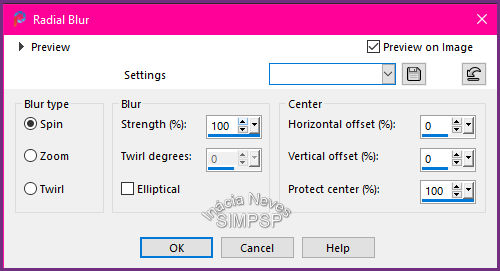 Adjust
> Add/Remove Noise > JPEG Artifact Removal:
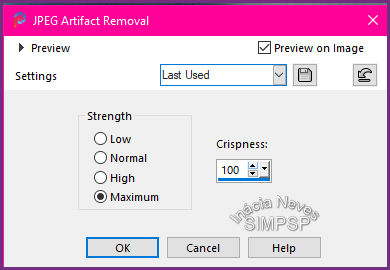 Effects
> Plugin > FM Tile Tools > Blend Emboss.
Repeat
Effects
> Plugin > FM Tile Tools > Blend Emboss.
4- Layers >
Duplicate.
Effects
> Refletion Effects > Rotating Mirror:
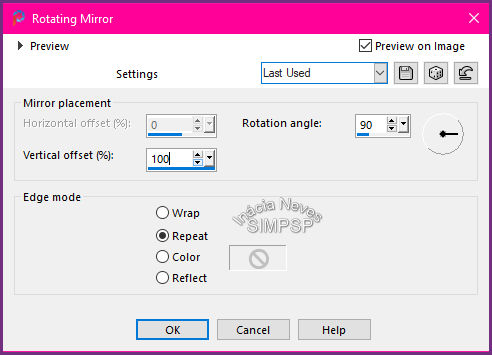 5- Effects > Refletion Effects
> Rotating Mirror:
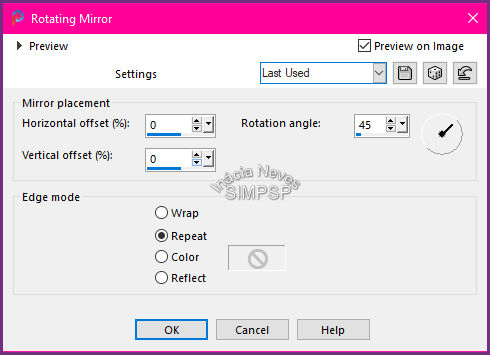 Effects
> Plugin > Mura's Meister > Pole Transform:
 Layers
> Properties > General > Blend Mode: Screen
or another to your liking.
6- Layers >
Duplicate.
Image
> Mirror > Mirror Horizontal.
Layers
> Merge > Merge Down.
7- Layers > Duplicate.
Image
> Mirror > Mirror Vertical.
Layers
> Merge > Merge Down.
8- Activate the Raster
2 layer.
Effects
> Geometric Effects > Skew:
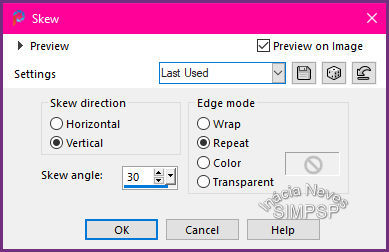 Layers
> Properties > General > Blend Mode: Multiply
or another to your liking.
9- Activate
the Copy of Raster 2 layer.
Layers
> Duplicate.
Effects
> Plugin > Mura's Meister > Perspective Tiling:
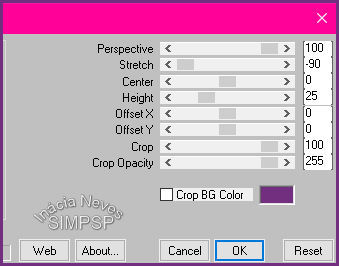 Layers
> Properties > General > Blend Mode: Normal
Layers
> Arrange > Move Down.
10- Activate
the landscape tube.
Resize if necessary.
Edit
> Copy.
Activate the work.
Edit
> Paste as New Layer.
Adjust
> Sharpness > Sharpen.
Position your choice.
11- Final position of layers:
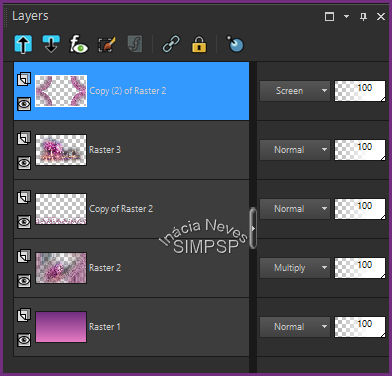 Layers
> Merge > Merge All.
12- Create
the borders:
Image
> Add Borders > 2px - symmetric - color: #e47ac2 (light
color)
Image
> Add Borders > 2px - symmetric - color: #722f80 (dark
color)
Image
> Add Borders > 2px - symmetric - color: #e47ac2 (light
color)
13- Selections > Select
All.
Edit
> Copy.
Image
> Add Borders > 50px - symmetric -
any color.
Selections > Invert.
Edit
> Paste > Into Selection.
Adjust
> Blur > Gaussian Blur > Radius: 30,00
14- Effects
> Plugin > AAA Frames > Transparent Frame:
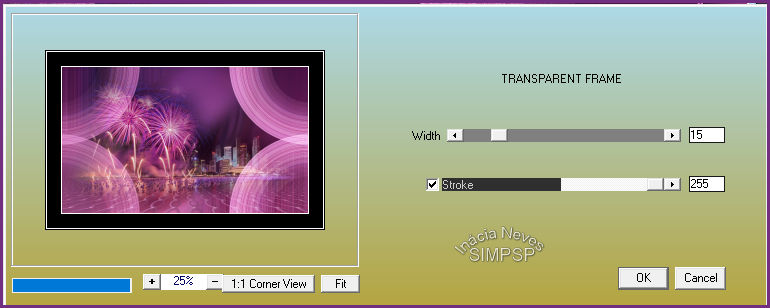 Effects
> 3D Effects > Inner Bevel:
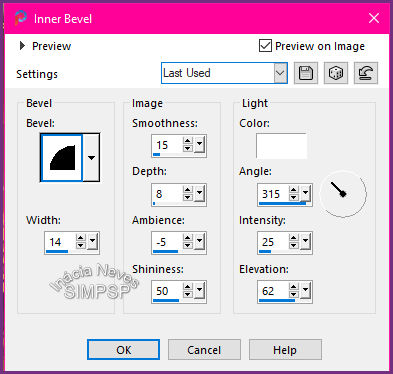 Selections > Select None.
15- Activate
the main tube.
Resize if necessary.
Edit
> Copy.
Activate the work.
Edit
> Paste as New Layer.
Adjust
> Sharpness Sharpen.
Effects
> 3D Effects > Drop Shadow:
as you prefer.
Position your choice.
16- Activate the
WordArt_SIMPSP21.
Colorize, if you like, with the gradient
or a solid color.
Edit
> Copy.
Activate the work.
Edit
> Paste as New Layer.
Effects
> 3D Effects > Drop Shadow:
as you prefer.
Position your
choice.
17- Layers > Merge >
Merge All.
18- If you wish, resize your work.
Apply your watermark or signature. File > Export > JPEG Optimizer .Feel free to send your versions. I will be happy to publish them on our website.
|





