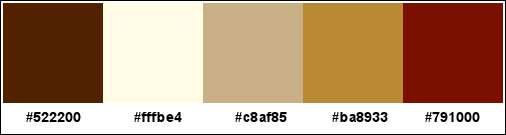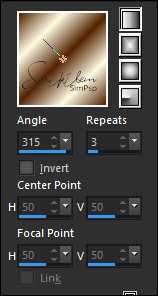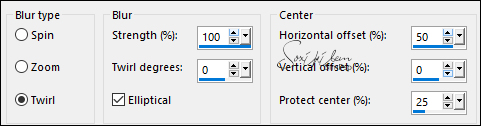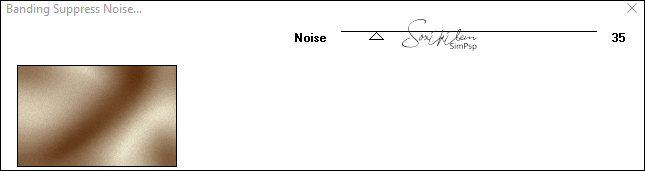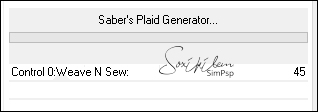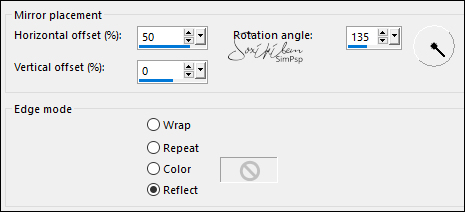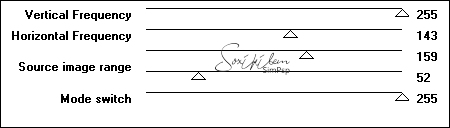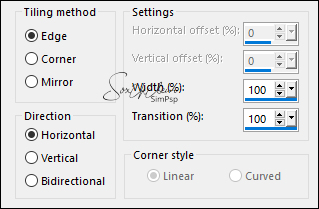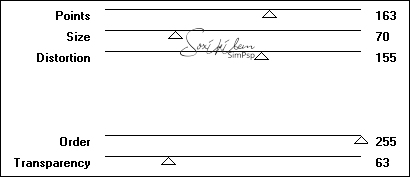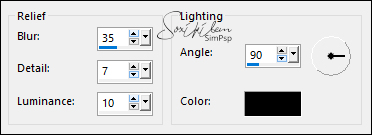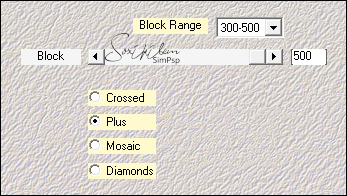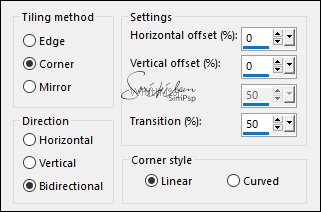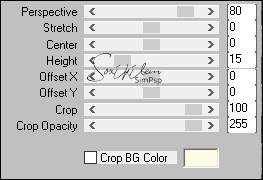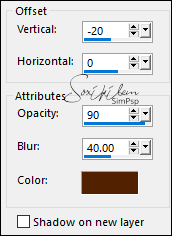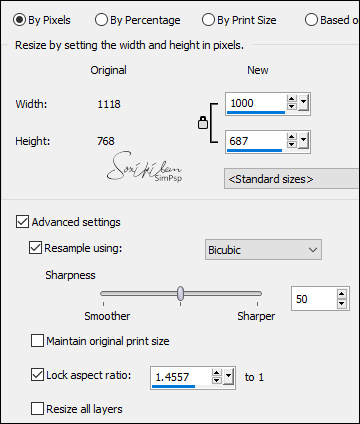|
Tutorial By Soxikibem English Translation by SIM-PSP moderation Original Tutorial
Tutorial created for SimPsp 06 Challenge. This challenge was proposed by Marcinha with the theme: Happy Anniversary 2nd of SIM PSP.
MATERIAL 1 Main Tube of your choice 1 Decorative tube of your choice. NarahsMasks_1624 Selection: 2ndAnniversary (Save to PSP Selections folder.)
Plugins Filters Factory Gallery D Sabercat > importado pelo Filters Unlimited 2.0 Mehdi Toadies
Tutorial
1 - Open the material on the PSP, duplicate and close the original. Choose 5 colors to work with. Color 1: Foreground #522200 Color 2: Background #fffbe4 Color 3: #c8af85 Color 4: #ba8933 Color 5: #791000
2 - Form a Gradient with colors 1 and 2: Linear, Angle 315, Repeats 3.
3 - Open a transparent 950x600 px image. Paint with the formed gradient. Adjust > Blur > Radial Blur.
4 - Effects > Plugins Toadies > Banding Suppress Noise: 35
5 - Layers > Duplicate. Effects > Plugins Filters Unlimited 2.0 > Sabercat > Saber's Plaid Generator: 45.
6 - Effects > Reflection Effects > Rotating Mirror.
7 - Effects > Plugins Toadies > Rasterline.
Layers > Properties > General > Blend Mode: Burn.
8 - Effects > Image Effects > Seamless Tiling.
9 - Activate Raster Layer 1. Layers > Duplicate. Layers > Arrange > Bring to Top. Effects > Plugins Filters Factory Gallery D > Legolator.
10 - Effects > Texture Effects > Sandstone.
Layers > Properties > General > Blend Mode: Hard Light.
11 - Edit > Copy Merged. Edit > Paste as New layer. Effects > Plugins Mehdi > Sorting Tiles.
12 - Layers > Duplicate. Close the visibility of the Copy of Raster 2 Layer. Activate Raster Layer 2.
13 - Layers > New Mask Layer > From Image : NarahsMasks_1624. Effects > Edge Effects > Enhance. Layers > Merge > Merge Group. Image > Flip > Flip Vertical. Layers > Properties > General > Blend Mode: Burn.
14 - Layers > Duplicate. Image> Resize > By Percentage: 50% - all layers unchecked. Image > Mirror > Mirror Horizontal. Image > Flip > Flip Vertical. With the Pick Tool tool, position: Position X 2, Position Y -24.
15 - Activate and open the visibility of the Copy of Raster 2 Layer. Effects > Image Effects > Seamless Tiling: Default.
16 - Effects > Texture Effects > Sandstone.
17 - Effects > Plugins Mura's > Perspective Tiling.
Effects > 3D Effects > Drop Shadow: -20, 0, 90, 40, color 1.
18 - Edit > Copy the Main Tube. Edit > Paste as New Layer. Position to the left. Effects > 3D Effects > Drop Shadow: as you prefer.
19 - Image > Add Borders > Symmetric: 1px, color 1 3px, color 4 1px, color 1 10px, color 3 2px, color 5 20px, color 2 2px, color 5 40px, color 2 1px, color 1 3px, color 4 1px, color 1
20 - Image > Resize > By Pixels > Width: 1000.
21 - Selections > Load/Save Selection > Load Selection From Disk: 2ndAnniversary. Selections > Promote Selection to Layer. Selections > Select None.
22 - Effects > 3D Effects > Drop Shadow: 1, 1, 100, 0, color 2. Effects > 3D Effects > Drop Shadow: -3, 0, 100, 0, color: #0f0000.
23 - Layers > Duplicate. Layers > Properties > General > Blend Mode: Screen.
24 - Edit > Copy the Decorative tube. Edit > Paste as New Layer. Position of your choice. Effects > 3D Effects > Drop Shadow: as you prefer.
25 - Apply your watermark or signature.File > Export > JPEG Optimizer .
Credits:
Tutorial by Soxikibem
Feel free to send your versions. I will be happy to publish them on our website.
|