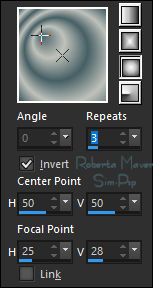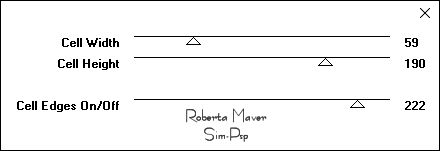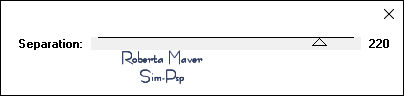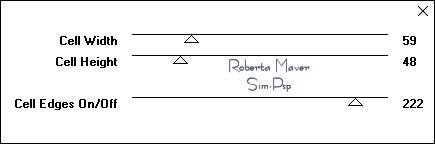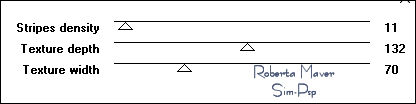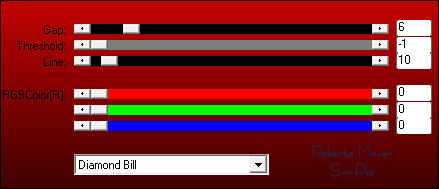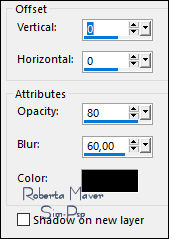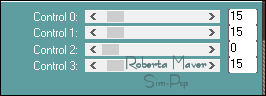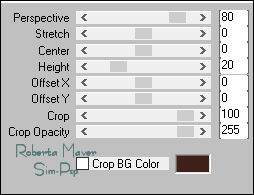|


TRADUÇÕES:






Obrigada aos nossos
tradutores!
MATERIAL:
1 Tube Principal à sua escolha
1
Tube Decorativo à sua escolha
Alpha_ArtessemFronteiras_RobertaMaver
Deco01_artesemfronteiras_RobertaMaver
Deco02__artesemfronteiras_RobertaMaver
Titulo_artesemfronteiras_ByRoberta

PLUGINS:
Plugins > Toadies > Weaver
Plugins > RCS Filters Pak 1.0 > RCS TripleExposure
Plugin > FM Tile Tools > Blend Emboss
Plugin > Tramages > Panel Stripes
Plugins > AP Lines >
Lines Silverlining
Plugins > Carolaine and
Sensibility > CS-Rectangles
Mura's Meister > Perspective Tiling
penta.com > jeans
Execução
1 - Abrir o material no PSP, duplique e feche o original.
Escolher duas cores para trabalhar.
Foreground #bfc2bb
Background #465f65
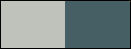
2 - Abra o arquivo Alpha_ArtessemFronteiras_RobertaMave.r
Pintar a transparência com um gradiente Sunburt: Angle 0, Repeats 3:
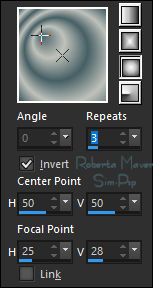
3 - Effects > Plugins > Toadies > Weaver :
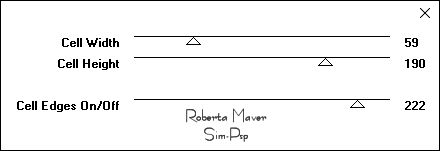
Effects > Edge Effects > Enhance.
4 - Selections > Load/Save Selection > Load Selection From
Alpha Channel: Selection #1
Selections > Promote Selection to Layer.
Selections > Select None.
5 - Layers > Duplicate
Image > Mirror > Mirror
Vertical.
Layers > Merge > Merge
Down.
6 - Effects
> Plugins > RCS Filters Pak 1.0 > RCS TripleExposure:
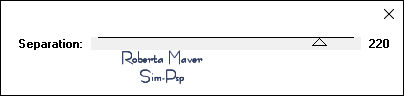
Edit >
Repeat RCS TripleExposure
Effects > Edge Effects > Enhance.
7 -
Ativar a Layer Raster 1.
Selections >
Load/Save Selection > Load Selection From Alpha Channel: Selection
#3
Selections > Promote Selection to Layer.
Selections > Select None.
8 - Effects > Plugins > Toadies > Weaver :
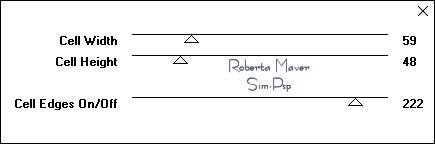
Effects > Plugins > FM
Tile Tools > Blend Emboss: Default.
9 - Com a layer Promoted Selection 1 ativada...
Selections > Load/Save Selection > Load Selection
From Alpha Channel: Selection #4
Selections > Promote Selection to Layer.
Selections > Select None.
10 - Effects >
Plugins > Tramages > Panel Stripes :
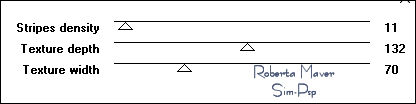
Effects > Plugins > FM
Tile Tools > Blend Emboss: Default.
11 - Effects >
Plugins > AP Lines > Lines Silverlining:
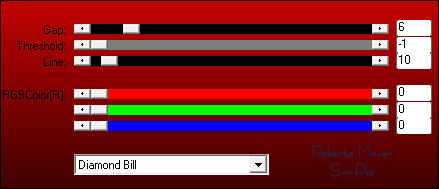
12 - Effects > 3D Effects > Drop Shadow:
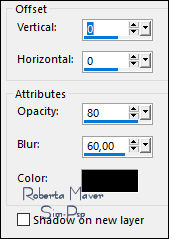
13 - Ativar a
Promoted Selection 1
Effects > Plugins >
penta.com > jeans:

14 - Ativar a Layer Raster 1.
Selections >
Load/Save Selection > Load Selection From Alpha Channel: Selection
#
2
Selections > Promote Selection to Layer.
Selections > Select None.
Layer > Arrange > Move UP.
15- Effects >
Plugins > Carolaine and Sensibility > CS-Rectangles:
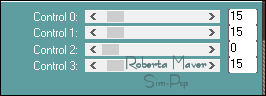
Layers > Duplicate
Image > Mirror > Mirror
Horizontal.
Layers > Merge > Merge
Down.
Effects > 3D Effects > Drop Shadow:
0, 0, 80, 60, Color: #000000 (preto)
16 - Ativar a Layer Raster 1.
Layers > Duplicate
Layers > Arrange > Bring
to Top.
Effects > Plugins > Mura's Meister > Perspective Tiling:
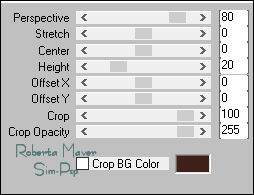
Effects > Reflection Effects > Rotating Mirror: Default.
Effects > 3D Effects >
Drop Shadow: 0, 0, 80, 60, Color: #000000 (preto)
17 - Image > Add Borders > Symmetric:
1 px - color: Background #465f65
3 px - Color: Foreground #bfc2bb
1 px - color: Background #465f65
20 px - Color: Foreground #bfc2bb
1 px - color: Background #465f65
Selections > Select All
Edit > Copy
18 -
Image > Add Borders > Symmetric: 50 com qualquer cor.
Selections > Invert.
Edit > Paste Into Selection.
Adjust > Blur > Gaussian Blur: 20
Effects > Plugins >
penta.com > jeans:

Selections > Invert.
Effects > 3D Effects >
Drop Shadow: 0, 0,100, 50, Color: #000000 (preto)
Selections > Select None.
19 - Edit > Copy no Deco01_artesemfronteiras_ByRobertaMaver
Edit > Paste as New Layer.
20 - Edit > Copy no Tube Principal.
Edit > Paste as New Layer.
Image > Resize se necessário, no tube do material
o resize foi de 50%.
Adjust > Sharpness > Sharpen.
Posicionar à sua
escolha.
Effects > 3D Effects > Drop Shadow
à sua escolha.
21 - Edit > Copy no Tube Decorativo.
Edit > Paste as New Layer.
Image > Resize se necessário, no tube do material
o resize foi de 90%.
Adjust > Sharpness > Sharpen.
Posicionar à sua
escolha.
Effects > 3D Effects > Drop Shadow
à sua escolha.
22 - Edit > Copy no Titulo_artesemfronteiras_ByRoberta
Edit > Paste a New Layer.
Posicionar à sua
escolha.
Effects > 3D Effects > Drop Shadow
à sua escolha.
23 - Edit > Copy no Deco02_artesemfronteiras_RobertaMaver
Edit > Paste as New Layer.
Pick Tool: Position X 39, Position Y 40.
24 - Image > Add Borders: 1px - color: Background #465f65
25 - Se você desejar, redimensiona seu trabalho.
Aplicar sua marca d'água ou assinatura.
File > Export > JPEG Optimizer.




Créditos
Formatação e Tutorial by
Roberta Maver
Tube Principal: Tubed by
Babette
Tube Decoração:
Cloclo
Créditos Versão:
Tube Principal: Tubed by Tocha
Tube Decoração:
Cloclo
05/06/2022

Sinta-se à vontade para enviar suas versões.
Terei todo o prazer em publicá-las em nosso site.



|
Tutorial criado por
Roberta Maver
em Junho/2022,
para
SIM-PSP.
Não poderá ser copiado, retirado de seu lugar, traduzido
ou utilizado em listas de aprendizados ou grupos sem o
consentimento prévio da autora. |
|