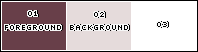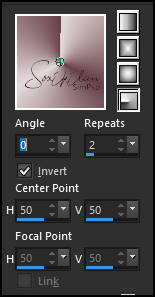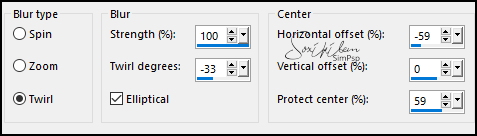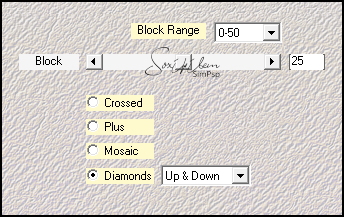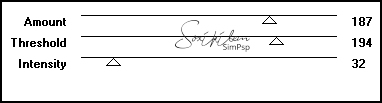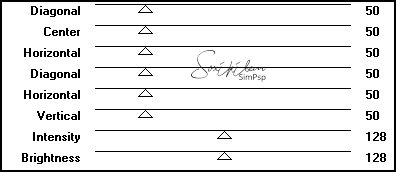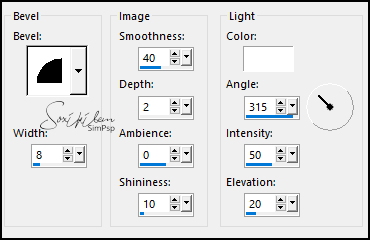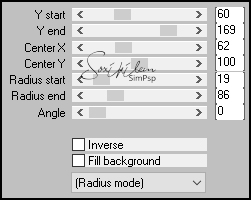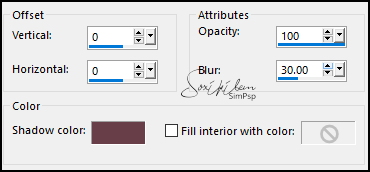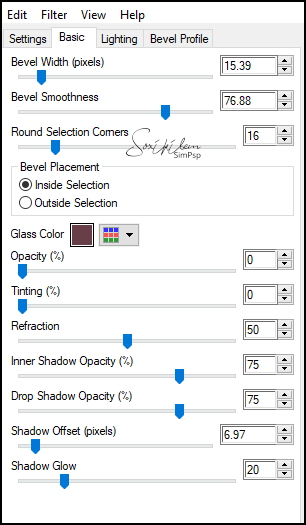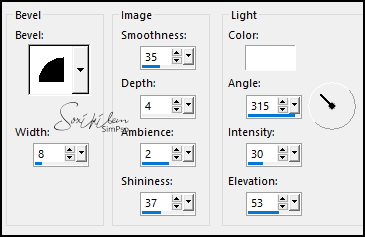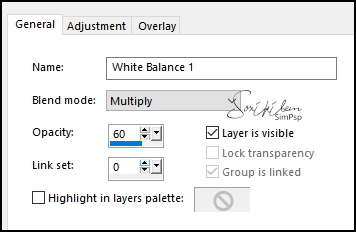|
TRADUÇÕES: Obrigada aos nossos tradutores!
MATERIAL 1 Tube Personagem à sua escolha AlphaChannel_JEM_BySoxikibem kisspng-globe-earth_miniatura DecorJEM_ByXiki Preset: GlasTJM_Xiki (De dois cliques para instalar o preset)
PLUGINS Alien Skin Eye Candy 5 Impact > Glass Graphics Plus > Contrast, Cross Shadow Mehdi > Sorting Tiles Mura's Meister > Pole Transform
**********
Este Tutorial foi escrito por
Soxikibem, qualquer semelhança é mera coincidência. Tutorial elaborado no PSP 2022
O meu agradecimento as Tubeiras pelos Tubes e Masks
Fique à vontade para mudar os Blends das layers, pois, dependendo das cores e imagens, o resultado poderá mudar.
**********
TUTORIAL
1 - Abrir o material no PSP, duplique e feche os originais. Escolha três cores para trabalhar. Foreground: #683f49 Background: #e5dbdb Cor 3: #ffffff
2 - Abra o AlphaChannel_JEM_BySoxikibem. Pintar com um gradiente Radial com as cores do foreground e background:
3 - Adjust > Blur > Radial Blur:
4 - Layers > Duplicate. Image > Mirror > Mirror Horizontal. Image > Mirror > Mirror Vertical. Layers > Properties > General > Blend Mode: Difference ou Overlay, Opacity: 50%. Image > Negative Image.
5 - Ativar a Layer Raster 1. Effects > Plugins > Mehdi > Sorting Tiles:
6 - Effects > Plugins > Graphics Plus > Contrast:
7 - Ativar a layer Copy of Raster 1. Adjust > Add/Remove Noise > Add Noise: Random, Noise 2, Monochrome marcado.
8 - Edit > Copy Special > Copy Merged. Edit > Paste as New Layer. Selections > Load/Save Selections > Load Selection from Alpha Channel: Selection #1. Pressionar a tecla Delete do teclado. Selections > Invert. Adjust > Blur > Gaussian Blur: 40. Selections > Select None.
9 - Selections > Load/Save Selections > Load Selection fromAlpha Channel: Selection #2. Pressionar a tecla Delete do teclado. Layers > New Raster Layer. Ativar a ferramenta Flood Fill Tool, baixar em Opacity para 30%. Pintar a seleção com a cor 3 (branco). Selections > Select None. Layers > Arrange > Move Down.
10 - Ativar a Layer Raster 2. Selections > Load/Save Selections > Load Selection fromAlpha Channel: Selection #3. Effects > Plugins > Graphics Plus > Cross Shadow: Default.
Edit > Repeat Cross Shadow.
11 - Effects > 3D Effects > Outer Bevel:
Selections > Select None.
12 - Layers > Duplicate. Fechar a visibilidade da layer Copy of Raster 2. Ativar a Layer Raster 2. Effects > 3D Effects > Drop Shadow: 0, 0, 100, 30, Color: cor 3 (branca). Edit > Repeat Drop Shadow. Selections > Load/Save Selections > Load Selection From Alpha Channel: Selection #8. Aperte a tecla Delete do Teclado. Selections > Select None.
13 - Ativar e abrir a visibilidade da layer Copy of Raster 2. Effects > Plugins > Muras Meister > Pole Transform:
Layers > Duplicate. Fechar a visibilidade das layers Copy of Raster 2 e Copy (2) of Raster 2
14 - Ativar a Layer Raster 2. Selections > Load/Save Selections > Load Selection fromAlpha Channel: Selection #4. Layers > New Raster Layer. Ativar a ferramenta Flood Fill Tool, a Opacity continua em 30%. Pintar a seleção com a cor 3 (branco).
15 - Layers > New Raster Layer. Effects > 3D Effects > Cutout: Shadow color: cor do Foreground
Layers > Duplicate. Layers > Merge > Merge Down. Edit > Repeat Layers Merge Down. Selections > Select None.
16 - Selections > Load/Save Selections > Load Selection fromAlpha Channel: Selection #6. Layers > New Raster Layer. Edit > Copy no kisspng-globe-earth_miniatura. Edit > Paste Into Selection. Selections > Select None.
17 - Somente ativar a Layer Copy of Raster 2. Layers > New Raster Layer. Selections > Load/Save Selections > Load Selection fromAlpha Channel: Selection #5. Effects > Plugins > Alien Skin Eye Candy 5 Impact > Glass: GlasTJM_Xiki, ou use as seguintes configurações:
Aplicar novamente o efeito Glass: GlasTJM_Xiki. Layers > Arrange > Bring to Top. Selections > Select None.
18 - Ativar e abrir a visibilidade da Layer Copy of Raster 2. Selections > Load/Save Selections > Load Selection fromAlpha Channel: Selection #7. Adjust > Add/Remove Noise > Add Noise: Random, Noise 2, Monochrome marcado. Edit > Repeat Add Noise. Effects > 3D Effects > Inner Bevel:
19 - Layers > New Adjustment Layers > White Balance > General:
Layers > Merge > Merge Down. Selections > Select None.
20 - Ativar e abrir a visibilidade da layer Copy (2) of Raster 2. Adjust > Blur > Gaussian Blur: 20. Layers > Properties > General > Blend Mode: Multiply.
21 - Layers > Duplicate. Layers > Properties > General > Blend Mode: Dissolve - Opacity: 70%. Selections > Load/Save Selections > Load Selection fromAlpha Channel: Selection #6. Pressionar a tecla Delete do teclado. Selections > Select None.
22 - Image > Add Borders > Symmetric: 1px - Color: cor do Background Selections > Select All. Image > Add Borders > Symmetric: 3px - Color: cor do Foreground Selections > Invert. Effects > Plugins > Graphics Plus > Cross Shadow: Default.
Selections > Select None Image > Add Borders > Symmetric: 1px - Color: cor do Background
23 - Selections > Select All. Image > Add Borders > Symmetric: 10px - Color: cor do Foreground Selections > Invert. Effects > Plugins > Graphics Plus > Cross Shadow: Default. Selections > Select None
24 - Selections > Select all. Image > Add Borders > Symmetric: 30px - Color: cor 3 (branca) Effects > 3D Effects > Drop Shadow: 0, 0, 100, 30, Color: cor do Foreground. Selections > Select None.
25 - Selections > Select All. Image > Add Borders > Symmetric: 10px - Color: cor do Foreground Selections > Invert. Effects > Plugins > Graphics Plus > Cross Shadow: Default. Selections > Select None
26 - Image > Add Borders > Symmetric: 30px - Color: cor 3 (branca) Selections > Select All. Image > Add Borders > Symmetric: 10px - Color: cor do Foreground Selections > Invert. Effects > Plugins > Graphics Plus > Cross Shadow: Default. Selections > Select None.
27 - Edit > Copy no Tube Personagem. Edit > Paste as New Layer. Posicionar à direita do trabalho. Effects > 3D Effects > Drop Shadow à sua escolha ou efeito que desejar.
28 - Edit > Copy no titulo_JuntosEMisturados_BySoxikibem. Escolha o titulo em português ou em inglês. Edit > Paste as New Layer. Posicionar à esquerda do trabalho.
29 - Edit > Copy no DecorJEM_ByXiki. Edit > Paste as New Layer. Pick Tool: Position X 189, Position Y 134.
30 - Image > Add Borders > Symmetric: 1px - Color: cor do Background 2px - Color: cor do Foreground
31- Aplicar sua marca d'água ou assinatura. File > Export > JPEG Optimizer.
CRÉDITOS: Versão 1 & 2 Criação - Formatação e Art Final by Soxikibem Tube Personagem: by Pqna&Alice Globo Terrestre Aqui
Sinta-se à vontade para enviar suas versões. Terei todo o prazer em publicá-las em nosso site.
|