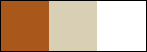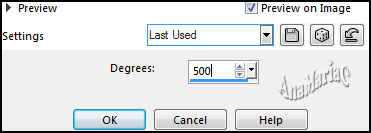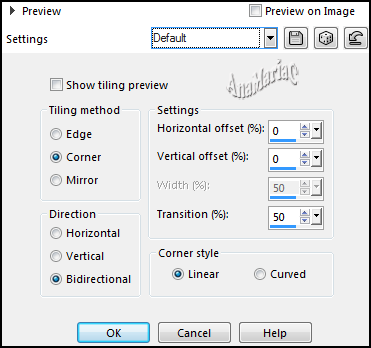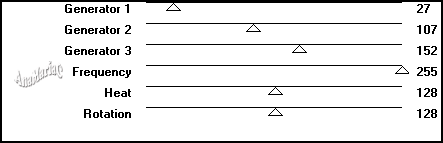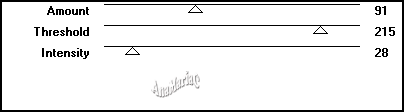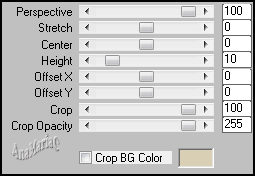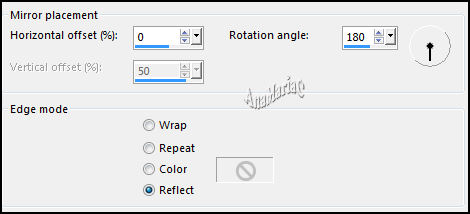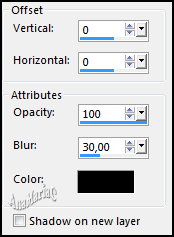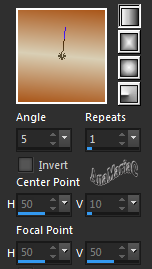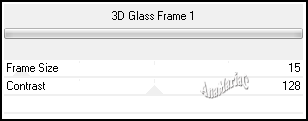|


Tutorial By
AnaMariaC
English Translation by SIM-PSP
moderation
Original Tutorial

MATERIAL
1 main tube of your choice
1 Misted Landscape of your choice
título_CidaBen

PLUGINS
Unlimited > Buttons & Frames
MuRa's Meister
VM Distortion
FM Tiles Tools
Simple
PSP Effects
TUTORIAL
1- Open the material on the
PSP, duplicate and close the original.
Choose two colors to work with:
Foreground: #aa571b
Background: #d9cfb5
Cor extra: #FFFFFF
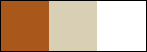
2- Open a transparent image of 900x600px.
3- Fill the transparency with a Sunburst gradient formed by the
colors:
Foreground: #aa571b -
Background: #d9cfb5

04- Layers > Duplicate.
05- Image > Mirror > Mirror Vertical.
06- Layers > Properties > General > Blend Mode: Luninance (Legacy).
07- Layers > Merge > Merge Down.
08- Effects > Distortion Effect > Twirl:
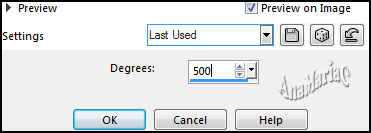
09- Effects > Plugins > Simple > Pizza Slice Mirror.
10- Effects > Plugins > Simple > 4 Way Alverage.
11- Effects > Plugins > Simple > Halfy Wrap.
12- Effects > Image Effects > Seamless Tiling:
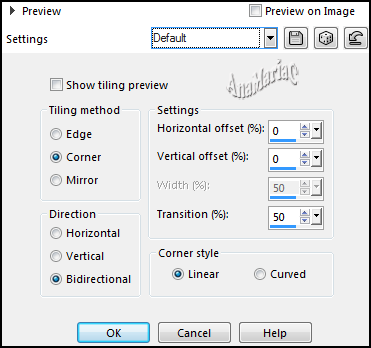
13- Effects > Plugins > FM Tiling Tools > Blend Emboss:
Default
14- Layers > Duplicate.
15- Effects > Plugins > Simple > Diamonds.
Image > Resize > 70%, Resize All Layers unchecked.
16- Effects > Plugins > VM Distortion > Radiator II:
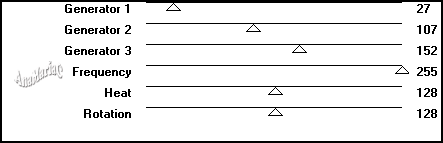
17- Layers > Duplicate.
Adjust > Sharpness > Sharpen.
18- Effects > Plugins > Graphics Plus > Contrast:
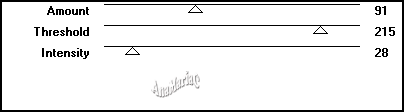
19- Layers > Properties > General > Blend Mode: Shoft Light.
Ou outro que combine com seu trabalho.
Layers > Merge> Merge Down.
Adjust > Sharpness > Sharpen More.
20- Image > Resize 90 %, Resize All Layers unchecked.
Objects > Align > Top.
21- Activate Layer Raster 1.
Layers > Duplicate.
22- Effects > Plugin > MuRa's Meister > Perspective Tiling:
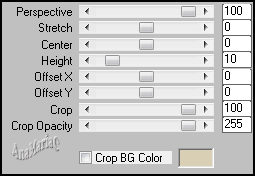
23- Effects > Reflection Effects > Rotating Mirror:
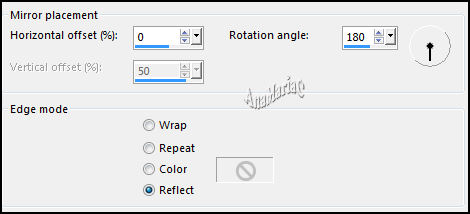
24- Layers > Merge > Merge Visible.
25- Edit > Copy the misted landscape.
Edit > Paste As New Layer.
Image > Resize if
necessary.
Adjust > Sharpness > Sharpen.
Layers > Merge > Merge Down.
26- Image > Add Borders > Symmetric:
2 px > color: #d9cfb5 (Background).
5 px > color: #aa571b (Foreground).
2 px > color: #d9cfb5 (Background).
27- Selections > Select All.
28- Image > Add Borders > Symmetric: 30 px > color: #FFFFFF
29- Effects > 3D Effects > Drop Shadow.
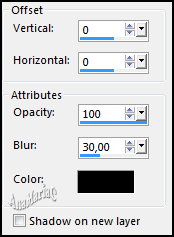
Selections > Select None.
30- Image > Add Borders > Symmetric:
1 px > color: #aa571b (Foreground).
2 px > color: #d9cfb5 (Background).
1 px > color: #aa571b (Foreground).
31- Selections > Select All.
Image > Add Borders > Symmetric: 50 px > any color.
Selections > Invert.
32- Fill the selection with the Linear Gradient formed by the
chosen colors:
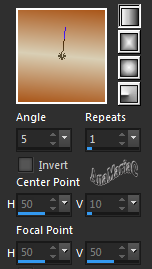
33- Selections > Select None.
Effects > Plugins >
Unlimited 2 > Buttons & Frames > 3D Class Frame 1:
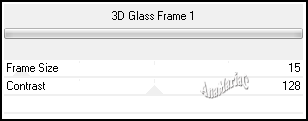
34- Edit > Copy the Main tube.
Edit > Paste As New Layer.
Image > Resize if
necessary.
Adjust > Sharpness > Sharpen.
Position of your choice.
Effects > 3D Effects > Drop Shadow: your choice.
35- Edit > Copy no título_CidaBen.
Edit > Paste As New Layer.
Position of your choice.
Apply effects of your
choice.
Effects > 3D Effects > Drop Shadow: your choice.
36- Image > Add Borders > Symmetric: 2 px > color: #aa571b (Foreground).
37- If you wish,
resize your work.
Apply your watermark or signature.
File > Export > JPEG Optimizer.

Tutorial by AnaMariaC
English Translation by Moderation SIM-PSP
Main Tube: Tubed by Lily
Misted Landscape: Tubed by Tine
Feel free to send your versions.
I will be happy to publish them on our website.



|
Tutorial created by AnaMariaC, in
November/2021. Translated into English in
November/21, by the
Moderation of SIM-PSP. It cannot be copied,
removed from its place, translated or used in learning
lists or groups without the author's prior consent. |
|