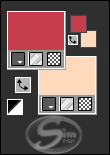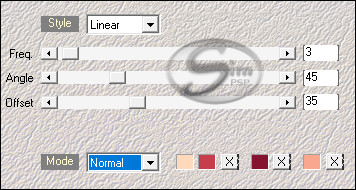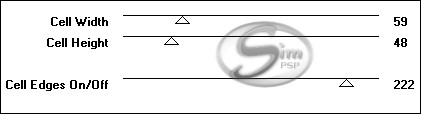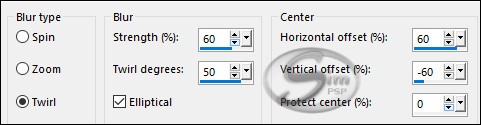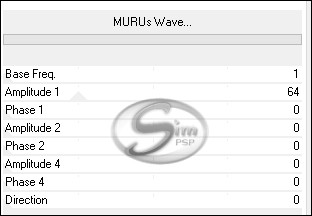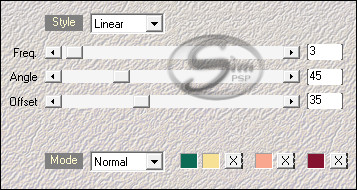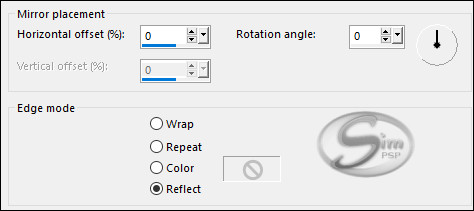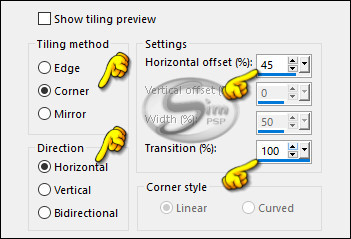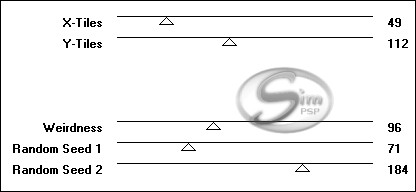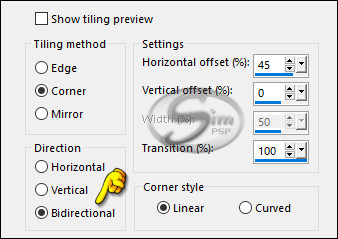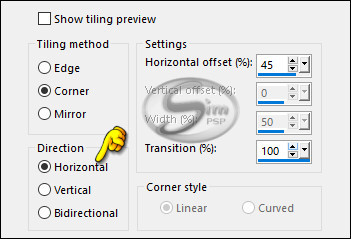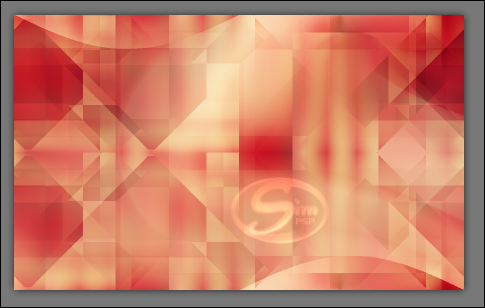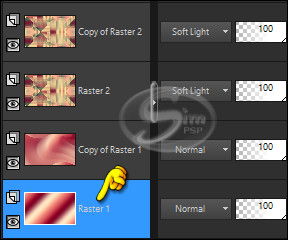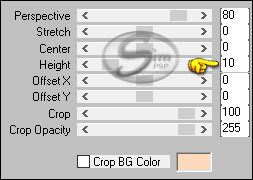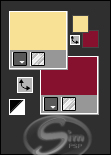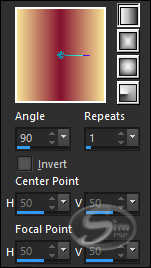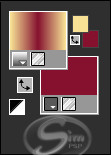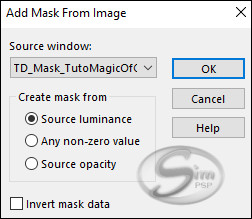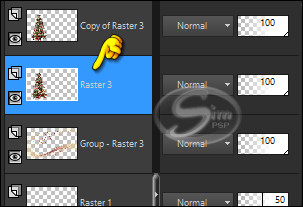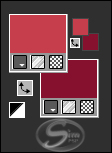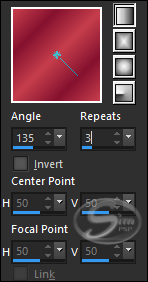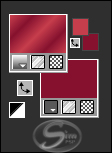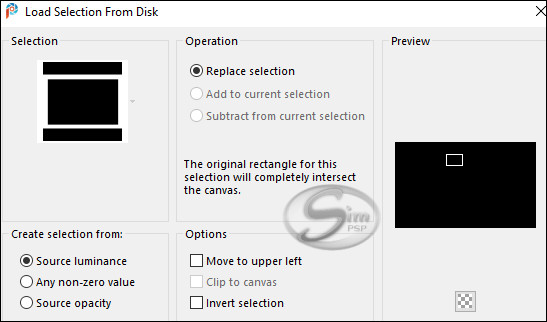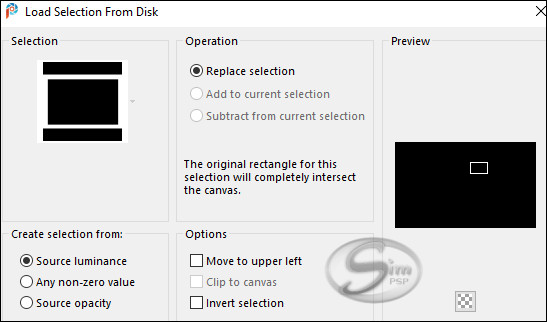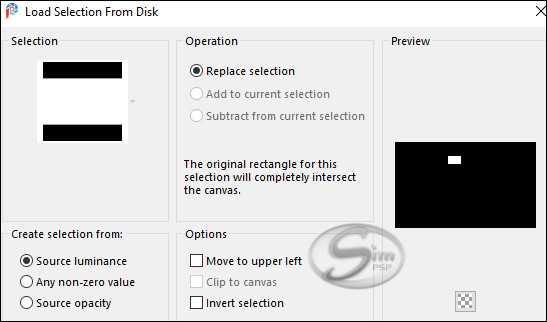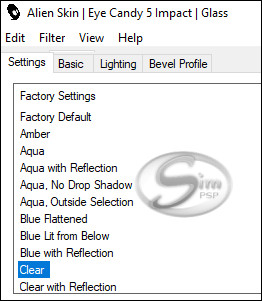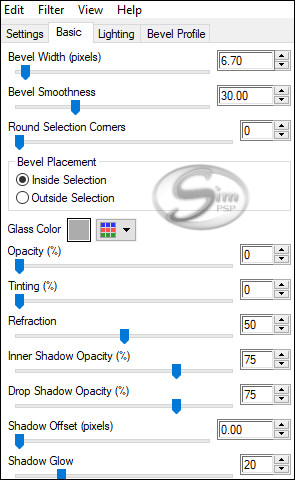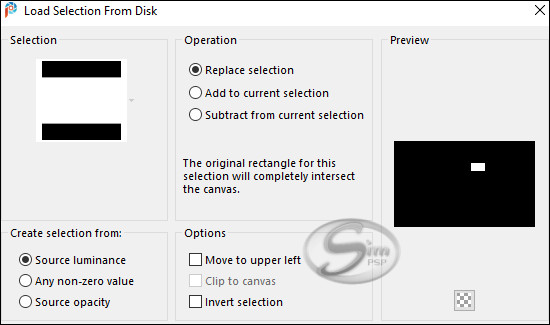|
Tutorial by
Tati Designs
Author's Note: "Files with initials "TD" (Tati
Designs) are material created by me exclusively for my
tutorials.
MATERIAL 1 Main Tube of your choice 1 tube of Christmas tree of your choice. 1 tube of gift packs of your choice. 1 corner decoration tube of your choice. 1 Christmas picture of your choice. All other materials were created by Tati. Note: In the "Sel" folder there is 4 file, put it in the "Selections" folder of your PSP
PLUGINS
Mehdi > Wavy Lab 1.1 ** Import this filter into Unlimited 2.0.
IMPORTANT
Colors
If using other colors, you should change the Blend Mode and the Opacity of the layers.
TUTORIAL
01- Open the material on the PSP, duplicate and close the original. In your Materials palette: Foreground color (3) #c63d4b Background color (1) #fed9bc
02- Open a new 900 x 550 pixel transparent image.
03- Effects > Plugin > Mehdi > Wave Lab1.1:
04- Layers > Duplicate.
05- Effects > Plugins > Toadies > Weaver: Default
06- Adjust > Blur > Radial Blur:
07- Effects > Plugins > I.C.NET Software > Filters Unlimited 2.0 > &<Bkg Designer sf10 II> > MURUs Wave: Default
08- Layers > New Raster Layer.
09- Effects > Plugin > Mehdi > Wave Lab1.1:
10- Effects > Reflection Effects > Rotating Mirror:
11- Effects > Image Effects > Seamless Tiling:
12- Effects > Plugins > VM Distortion > Tilomat 2000:
13- Effects > Image Effects > Seamless Tiling:
14- Effects > Plugins > Simple > Blintz.
15- Effects > Plugins > Pizza Slice Mirror.
16- Effects > Image Effects > Seamless Tiling:
17- Layers > Properties > General > Blend Mode: Soft Light
18- Layers > Duplicate.
19- Effects > Image Effects > Seamless Tiling:
Result:
20- Activate the Raster 1 layer (background layer)
21- Layers > Arrange > Bring to Top.
22- Image > Mirror > Mirror Horizontal.
23- Effects > Plugins > MuRa's Meister > Perspective Tiling:
24- Effects > 3D Effects > Drop Shadow: -10 / 0 / 50 / 20 / Color: #000000 (black)
25- Layers > Properties > General > Opacity: 50
26- In your material palette, form a Linear Gradient with the colors: Foreground color (5) #f7e195 - Background color (4) #85122f
27- Layers > New Raster Layer. Fill with the Linear Gradient.
28- Layers > New Mask Layer > From image: TD_Mask_TutoMagicOfChristmas
Layers > Merge > Merge Group.
29- Effects > 3D Effects > Drop Shadow: 1 / 1 / 100 / 0 / Color: (5) #f7e195
30- Open the tube "025_tube_noel_p1_animabelle" Edit > Copy. Activate the working image. Edit > Paste as New Layer.
31- Image> Resize: 65% - all layers unchecked.
32- Activate the "Pick" Tool (K) and modify the positions of X (78.00) and Y (9.00)
33- Layers > Duplicate.
34- Activate the Layer Raster 3:
35- Adjust > Blur > Gaussian Blur: 15
36- Layers > Properties > General > Blend Mode: Multiply
37- Activate the layer Copy of Raster 3 Open the tube "Deco_noel_rouge_by_CibiBijoux" Edit > Copy. Activate the working image. Edit > Paste as New Layer.
38- Image > Mirror > Mirror Horizontal. 39- Image> Resize: 50% - all layers unchecked.
40- Activate the "Pick" Tool (K) and modify the positions of X (13.00) and Y (356.00)
41- Adjust > Sharpness > Sharpen.
42- Effects > 3D Effects > Drop Shadow: 5 / 5 / 50 / 10 / Color: #000000 (black)
Edit > Copy. Activate the working image. Edit > Paste as New Layer.
44- Activate the "Pick" Tool (K) and modify the positions of X (260.00) and Y (442.00)
45- Open the tube "TD_TutoMagicOfChristmas_Deco1" Edit > Copy. Activate the working image. Edit > Paste as New Layer. Don't move, it's in the right place.
46- Open the tube "TD_TutoMagicOfChristmas_Deco2" Edit > Copy. Activate the working image. Edit > Paste as New Layer.
47- Activate the "Pick" Tool (K) and modify the positions of X (321.00) and Y (0.00)
48- In your material palette, form a Linear Gradient with the colors: Foreground color (3) #c63d4b - Background color (4) #85122f
49- Selections > Load/Save Selections > Load Selection from Alpha Channel: "TD_MagicOfChristmas_Sel1"
50- Fill the Selection with the Linear Gradient.
51- Selections > Select None.
52- Selections > Load/Save Selections > Load Selection From Disk: "TD_MagicOfChristmas_Sel2"
53- Fill the Selection with the Linear Gradient.
54- Selections > Select None.
55- Open the tube "Imagen_Marcos" Edit > Copy. Activate the working image. Edit > Paste as New Layer.
56- Activate the "Pick" Tool (K) and modify the positions of X (335.00) and Y (88.00)
57- Selections > Load/Save Selections > Load Selection from Alpha Channel: "TD_MagicOfChristmas_Sel3"
58- Effects > Plugins > Alien Skin Eye Candy 5: Impact > Glass: Settings: Clear and Basic: in the following settings:
59- Selections > Select None.
60- Selections > Load/Save Selections > Load Selection From Disk: "TD_MagicOfChristmas_Sel4"
61- Effects > Plugins > Alien Skin Eye Candy 5: Impact > Glass: Settings: Clear and Basic: in the following settings:
62- Selections > Select None.
63- Layers > Arrange > Move Down.
64- Activate the layer Raster 7
65- Layers > Merge > Merge Down. 66- Effects > 3D Effects > Drop Shadow: 5 / 5 / 30 / 0 / Color: (4) #85122f
67- Open the tube "TD_TutoMagicOfChristmas_Titulo" Edit > Copy. Activate the working image. Edit > Paste as New Layer.
68- Activate the "Pick" Tool (K) and modify the positions of X (32.00) and Y (240.00)
69- Effects > 3D Effects > Drop Shadow: 3 / 3 / 50 / 5 / Color: #ffffff (White)
70- Image > Add Borders > Symmetric: 1 px - color (4) #85122f Image > Add Borders > Symmetric: 3 px - color #ffffff (White) Image > Add Borders > Symmetric: 1 px - color (4) #85122f Image > Add Borders > Symmetric: 20 px - color #ffffff (White) Image > Add Borders > Symmetric: 1 px - color (4) #85122f Image > Add Borders > Symmetric: 50 px - color #ffffff (White)
71- Open the tube "TD_TutoMagicOfChristmas_Deco3" Edit > Copy. Activate the working image. Edit > Paste as New Layer.
72- Activate the "Pick" Tool (K) and modify the positions of X (12.00) and Y (10.00)
73- Open the tube "Christmas Rose Corner Border" Edit > Copy. Activate the working image. Edit > Paste as New Layer.
74- Image > Mirror > Mirror Vertical.
75- Image> Resize: 15% - all layers unchecked.
76- Activate the "Pick" Tool (K) and modify the positions of X (11.00) and Y (13.00)
77- Adjust > Sharpness > Sharpen.
78- Open the tube "SuizaBellaNoel_Ref_AG-00555" Edit > Copy. Activate the working image. Edit > Paste as New Layer.
79- Image> Resize: 70% - all layers unchecked.
80- Activate the "Pick" Tool (K) and modify the positions of X (586.00) and Y (21.00)
81- Adjust > Sharpness > Sharpen.
82- Effects > 3D Effects > Drop Shadow: 5 / 10 / 50 / 20 / Color: #000000 (black)
83- Image > Add Borders > Symmetric: 1 px - color (4) #85122f
84- Image > Resize > By Pixels > 950 Pixels Width - Resize All Layers Checked.
85- Adjust > Sharpness > Sharpen.
86- Edit > Copy the "©Tutorial_TatiDesigns" *If you need to change the color, you can use the "Color Changer" tool Position of your choice. Add tube © if necessary.
87 - Apply your watermark or signature. File > Export > JPEG Optimizer.
CREDITS:
Tube of Christmas
tree: Tubed by
Animabelle
Versão by Márcinha - Owner SIM PSP
CREDITS:
Feel free to send your versions.
|