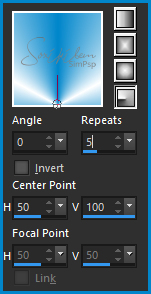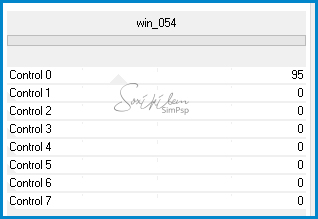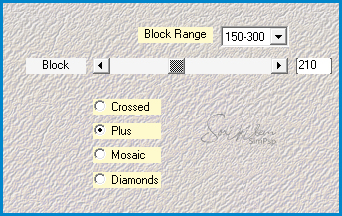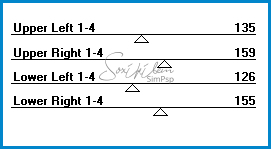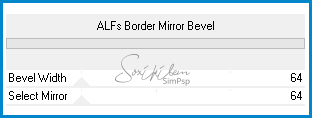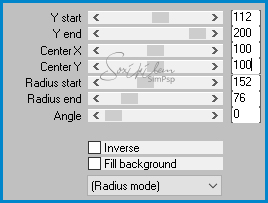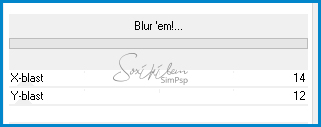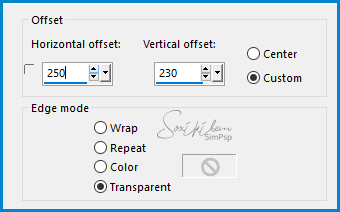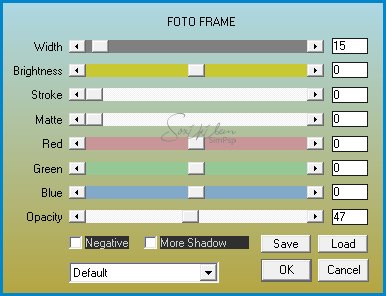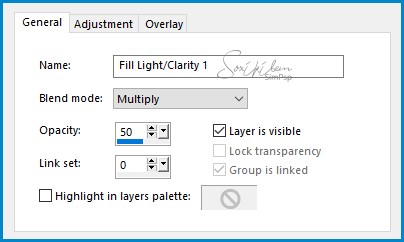|
English Translation by Soxikibem Original Tutorial MATERIAL 1 Main Tube your choice 1 Decorative tube of your choice 1 Tube misted of your choice maskarabescos titulo_bluechristmas alpha_channel_bluechristmas
Pluguins Carolaine and Sensibility Unlimited 2.0 > AFS IMPORT Unlimited 2.0 > Bkg Designer sf 10 I AAA Frames Mirror Rave Mura's Meister Mehdi
EXECUTION
1 - Open the material in the PSP, duplicate and close the original. Choose two colors: Foreground #0186cb Background #ffffff
2 - Open the alpha_channel_bluechristmas. Paint with a Radial gradient formed by the colors you choose:
3 - Effects > Filters unlimited 2.0 > AFS IMPORT > win_054.
4 - Effects > Plugin Mehdi > Sorting Tiles.
5 - Effects > Plugin Mirror Rave > Quadrant Flip.
6 - Selections > Load/Save Selection > Load Selection From Alpha Channel: Selection #1. Effects > Filters Unlimited 2.0 > Bkg Designer sf 10 I > ALFs Border Mirror Bevel.
7 - Selections > Promote Selection to Layer. Selections > Select None.
8 - Effects > Plugin Mura's Meister > Pole Transform.
9 - Layers > Duplicate. Effects > Filters Unlimited 2.0 > Bkg Designer sf10 I > Blur 'em!...
10 - Layers > Duplicate. Image > Flip > Flip Vertical. Layers > Properties > General > Opacity: 50% Layers > Merge > Merge Down.
11 - Effects > Plugin Carolaine and Sensibility > CS-LDots.
Layers > Merge > Merge Down.
12 - Ativar a Layer Raster 1. Effects > Plugin Carolaine and Sensibility > CS-HLines.
Adjust > Sharpness > Sharpen.
13 - Layer > New Raster Layer. Pintar com a cor do Foreground. Layers > New Mask Layer > From Image: maskarabescos.jpg. Layers > Merge > Merge Group. Layers > Duplicate. Layers > Merge > Merge Down. Effects > Plugin Carolaine and Sensibility > CS-LDots.
14 - Layer > New Raster Layer. Selections > Load/Save Selections > Load Selection From Alpha Channel: Selection #2. Paint this selection with foreground color. Effects > Plugin Carolaine and Sensibility > CS-LDots.
15 - Layer > New Raster Layer. Edit > Copy no Misted Paisagem. Edit > Paste Into Selection. Adjust > Sharpness > Sharpen. Selections > Select None.
16 - Enable Layer Promoted Selection. Edit > Copy in main tube. Edit > Paste a New Layer. Position left.. Effects > 3D Effects > Drop Shadow as you wish.
17 - Edit > Copy on Tube decorative. Edit > Paste a New Layer. Position right on edge of circle. Effects > 3D Effects > Drop Shadow as you wish.
18 - Edit > Copy on titulo_bluechristmas. Edit > Paste a New Layer. Effects > Image Effects > Offset.
19 - Image > Add Borders: 2px Foreground color. Selections > Select All. Image > Add Borders: 30px Background color. Selections > Invert.
20 - Effects > Plugin AAA Frames > Foto Frame.
Selections > Select None. Image > Add Borders: 1px Foreground color.
21 - Layers > New Adjustment Layer > Fill Light/Clarity: General > Blend mode: Multiply - Opacity: 50
22 - If you want to resize your work now. Apply your watermark or signature. File > Export > JPEG Optimizer...
CREDITS: Version 1: Tube Principal e Misted Paisagem by Animabelle - Tube Cluster by Louise Version 2: Tube by Bibiche - Misted Paisagem by Moi-Meme - Tube Cluster by Louise - Tube Vase by Colybrix
Tutorial by Soxikibem'19
Feel free to submit your versions. I'll be happy to post them on our site.
|