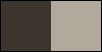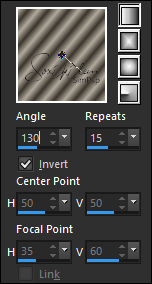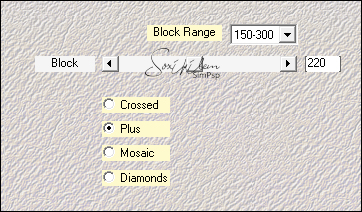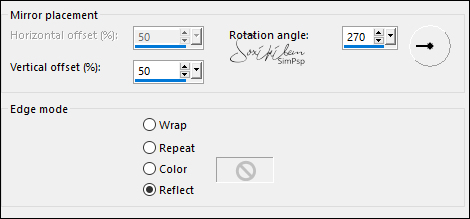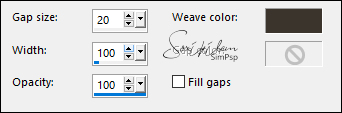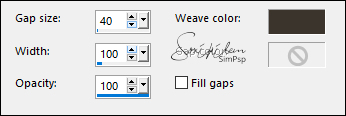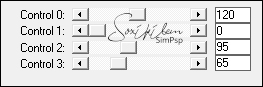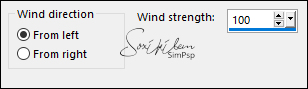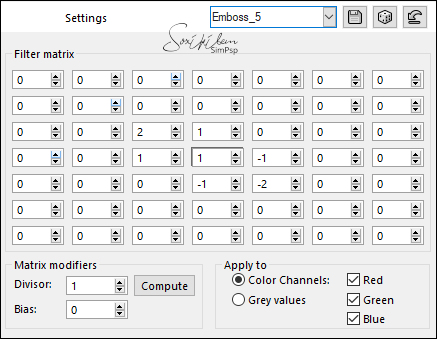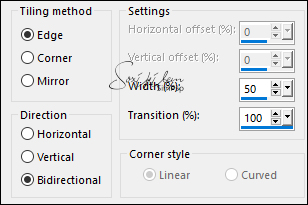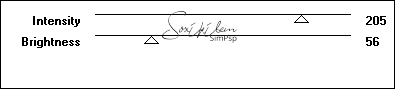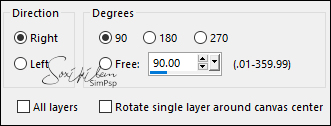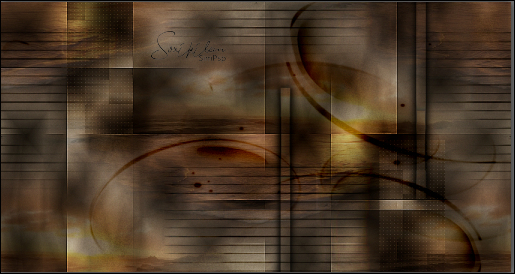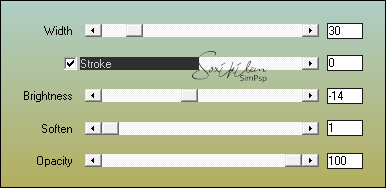|
Pai, você continua vivo no meu coração que bate de saudades por você!
TRADUÇÕES: Obrigada aos nossos tradutores!
MATERIAL 1 Tube à sua escolha 1 Misted Paisagem NarahsMasks_1582 TituloBySoxikibem
Seleções: fatherSelection1, fatherSelection2, fatherSelection3, fatherSelection4 (Salvar as seleções na pasta Selection do seu PSP)
Preset_UserDefinedFilter_Emboss_5 (Salvar dentro da Pasta Presets de seu PSP)
Plugins AAA Frames Alien Skin Eye Candy 5 - Impact Carolaine and Sensibility Mehdi
Execução
1 - Abrir o material no PSP, duplique e feche os originais. Escolha duas cores para trabalhar: Foreground: #3b352d Background: #b1a99c
2 - Abra uma transparência de 850x450px. Forme um gradiente Linear com as cores escolhidas e pinte a transparência.
3 - Layers > Duplicate. Image > Mirror > Mirror Horizontal. Layers > Properties > General > Opacity: 50%. Layers > Merge > Merge Down.
4 - Layers > Duplicate. Effects > Plugins > Mehdi > Sorting Tiles.
Layers > Properties > General > Blend Mode: Hard Light. Effects > Edge Effects > Enhance.
5 - Effects > Reflection Effects > Rotating Mirror.
6 - Selections > Load/Save Selections > Load Selection From Disk: fatherSelection1. Selections > Promote Selection to Layer. Selections > Select None.
7 - Effects > Texture Effects > Weave. Weave color: cor do foreground.
Effects > 3D Effects > Drop Shadow: 0, 0, 100, 20, color: #000000
8 - Layers > Duplicate. Image > Mirror > Mirror Horizontal. Image > Mirror > Mirror Vertical. Layers > Merge > Merge Down.
9 - Ativar a Layer Raster 1. Selections > Load/Save Selection > Load Selections From Disk: fatherSelection2. Selections > Promote Selection to Layer. Layers > Arrange > Move Up. Selections > Select None.
10 - Effects > Texture Effects > Weave. Weave color: cor do foreground.
11 - Effects > Plugins > Carolaine and Sensibility > CS-LDots.
12 - Effects > 3D Effects > Drop Shadow: 30, 30, 100, 20, Color: cor do foreground. Layers > Properties > General > Blend Mode: Soft Light. Layers > Duplicate. Image > Mirror > Mirror Horizontal. Image > Mirror > Mirror Vertical.
13 - Ativar a layer Raster 1. Selections > Load/Save Selections > Load Selection From Disk: fatherSelection3. Selections > Promote Selection to Layer. Selections > Select None.
14 - Effects > Plugins > Carolaine and Sensibility > CS_Haloween2.
Effects > Distortion Effects > Wind.
15 - Effects > User Defined Filter: Emboss_5.
Layers > Properties > General > Blend Mode: Darken.
16 - Effects > Image Effects > Seamless Tiling.
17 - Layers > Duplicate. Effects > Image Effects > Seamless Tiling: Default.
18 - Ativar a Layer Copy of Raster 1. Effects > Plugins > VM Toolbox > Brightness Noise.
19 - Ativar a Layer Promoted Selection. Layers > Properties > General > Blend Mode: Darken. Image > Free Rotate.
Com a ferramenta Pick Tool, posicionar: Position X 450, Position Y -125.
20 - Layers > New Raster layer. Selections > Select All. Edit > Copy no Misted Paisagem. Edit > Paste Into Selection. Selections > Select None. Effects > Image Effects > Semaless Tiling: Default. Layers > Properties > General > Blend Mode: Multiply. Adjust > Sharpness > Sharpen. Layers > Arrange > Move Down.
21 - Ativar a Layer do Topo. (Promoted Selection) Layers > New Raster Layer. Pintar com a cor do background. Layers > New Mask Layer > From Image: NarahsMasks_1582. Layers > Merge > Merge Group. Layers > Properties > General > Blend Mode: Burn.
22 - Seu trabalho deverá estar assim:
23 - Edit > Copy Special > Copy Merged. Image > Add Borders > Symmetric: 1px - cor do background. Selections > Select All. Image > Add Borders > Symmetric: 50px com qualquer cor Selections > Invert Edit > Paste Into Selection.
24 - Adjust > Blur > Gaussian Blur: 30. Effects > Plugins > AAA Frames > Texture Frames.
25 - Selections > Invert. Effects > 3D Effects > Drop Shadow: 0, 0, 100, 20, Color: #000000. Edit > Repeat Drop Shadow. Selections > Select None.
26 - Edit > Copy no Tube principal. Edit > Paste as New Layer. Posicione à esquerda. Effects > 3D Effects > Drop Shadow: como preferir.
27 - Edit > Copy no TituloBySoxikibem. Edit > Paste a New Layer. Layers > Properties > General > Blend Mode: Hard Light. Pick Tool: Position X 540, Position Y 68. Layers > Duplicate.
28 - Image > Add Borders > Symmetric: 1px Color: #000000
29 - Aplicar sua marca d'água ou assinatura. File > Export > JPEG Optimizer.
CREDITOS Tube by Rooskestube - Miste by Nena Silva - Mask by Narah
Sinta-se à vontade para enviar suas versões. Terei todo o prazer em publicá-las em nosso site.
|