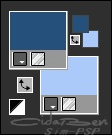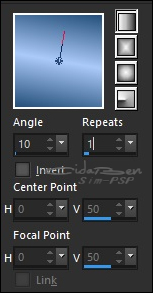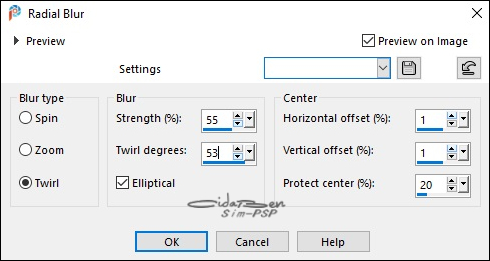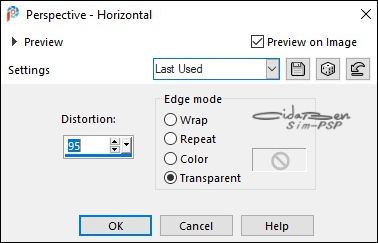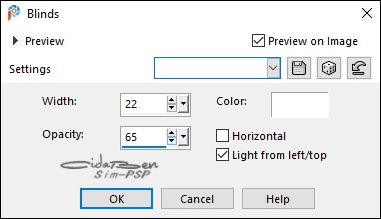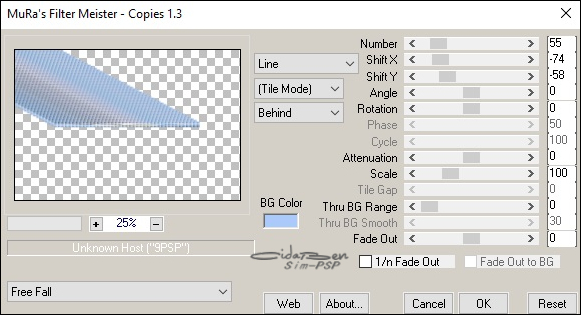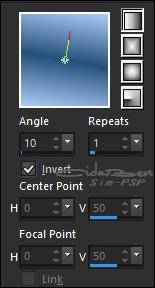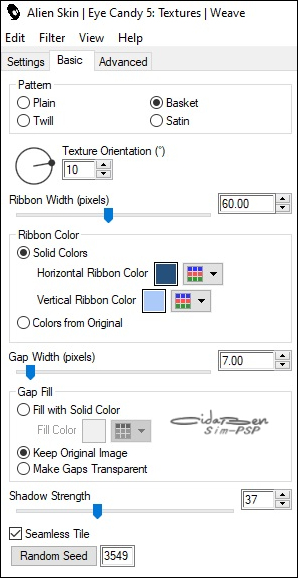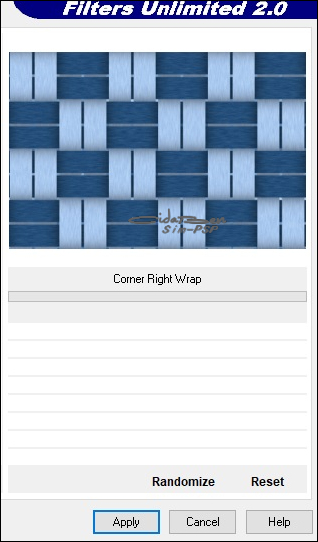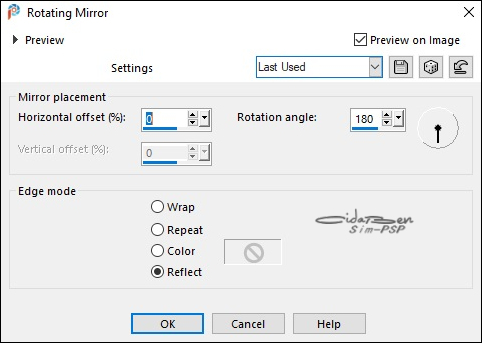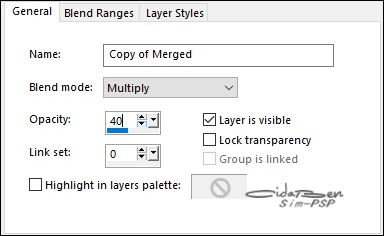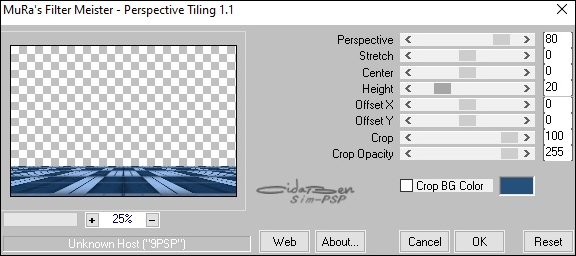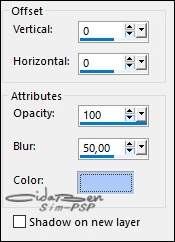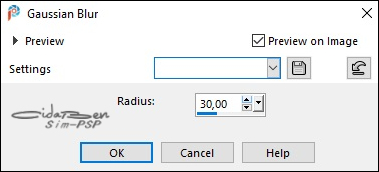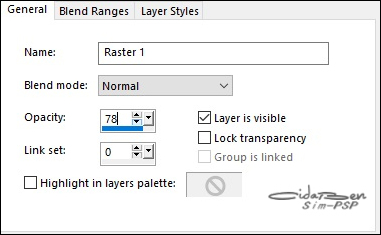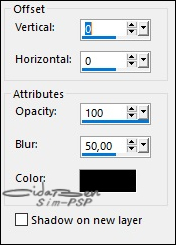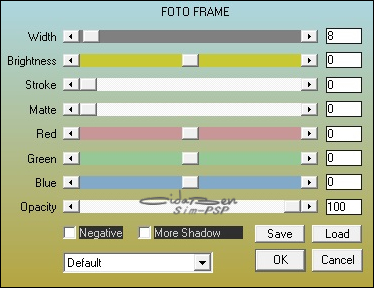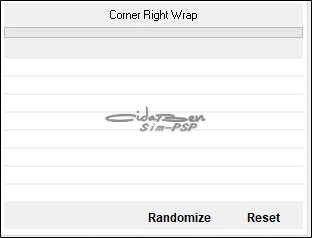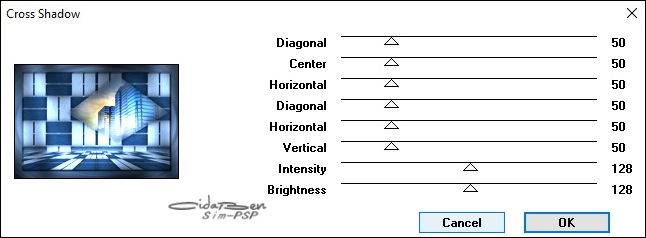|


Tutorial by
CidaBen
English Translation by Moderation SIM-PSP
Original Tutorial

MATERIAL
1 Main Tube of your choice
1 Misted Landscape of your choice
1 Decorative Tube of your choice
Mask: SSFrameMask14
titulo_daddy_bycidaben
Selections: daddy_cidaben (save in PSP selection folder)

PLUGINS
MuRa's Meister
Alien Skin Eye Candy 5: Texture
Unlimited 2.0 - BKG Desiner sf10 I
AAA Frames
Graphics Plus
PSP Effects and Tools
TUTORIAL
1-
Open the material on the PSP, duplicate and close the
original.
Choose
two
colors to work with:
Foreground #25507b
Background #abcaf9
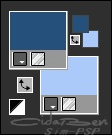
Extra Color: #FFFFFF
2 -
Open a new transparent image of
900 X 600px.
Paint with the gradient formed with the chosen colors:
Linear > Angle 10 > Repeats 1 > invert
unchecked.
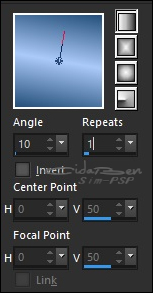
3 - Layers > New Raster Layer.
Selections > Select All.
4 - Edit > Copy the Misted Landscape.
Edit > Paste Into Selection.
Selections > Select None.
5 - Adjust Blur > Radial Blur:
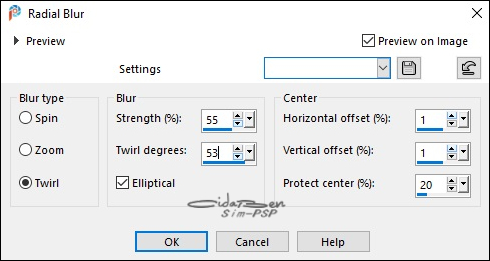
6 - Effects > Edge Effects > Enhance.
Layers > Merge > Merge Down.
Layers > Duplicate.
7 - Effects > Geometric Effects > Perspective Horizontal:
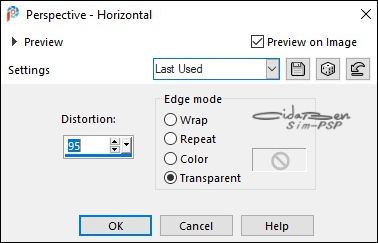
8 - Image > Mirror
> Mirror Horizontal.
Effects > Geometric Effects > Perspective Horizontal:
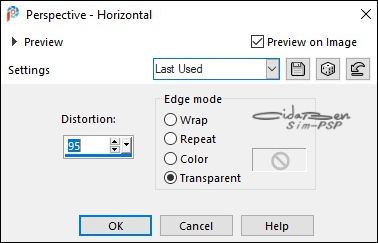
9 - Effects >
Texture Effects > Blinds > Color: #FFFFFF
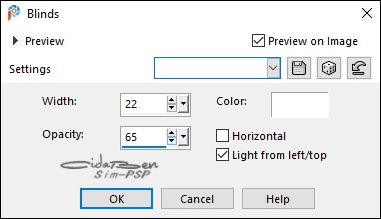
10 - Image > Resize > 65% > all layers unchecked.
11 - Effects > Plugins > MuRa's Meister > Copies:
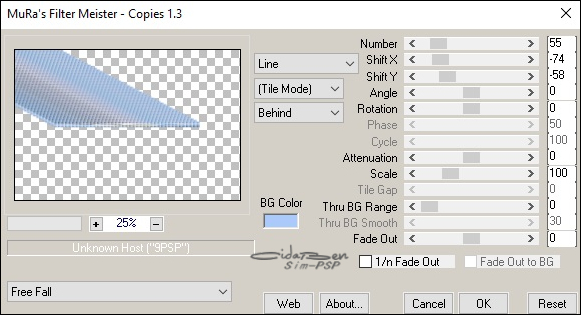
12 - Adjust > Sharpeness > Sharpen.
Layers > Duplicate.
Image > Mirror > Mirror Horizontal.
Layers > Merge > Merge Down.
13 - Layers > Duplicate.
Image > Mirror > Mirror Vertical.
Layers > Merge > Merge Visible.
14 - Layers > New Mak > Layer > From Image: SSFrameMask14
Invert mask data marked

Layers > Merge > Merge Group.
15 - Layers > New Raster Layer.
Paint with Linear Gradient now with Invert checked.
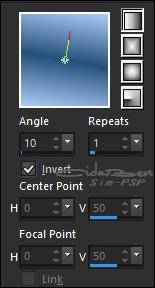
Layers > Arrange > Send
to Botton.
16 - Activate Layer Group Merged.
Layers > Properties > General > Blend Mode: Hard Light
Layers > Merge > Merge Visible.
17 - Effects > Geeometric Effects > Perspective Horizontal:
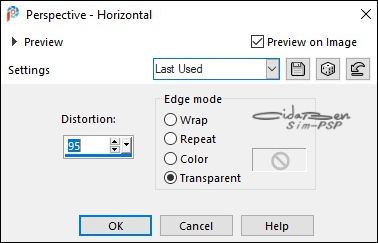
18 - Effects > Image Effects > Seamless Tiling: Default.
Layers > Duplicate.
19 - Image > Mirror > Mirror Horizontal.
Layers > Properties > General > Opacity: 50%.
20 - Layers > New Raster Layer.
Paint with Linear Gradient:
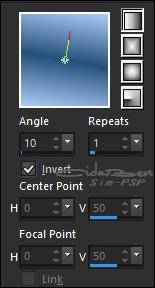
21 - Layers > Arrange > Send To Botton.
Layers > Merge > Merge Visible.
Adjust > Sharpness > Sharpen.
22 - Effects > Plugins > Alien Skin Eye Candy 5: Texture >
Weave.
Solid Colors: configure with the colors you chose for the foreground
and background
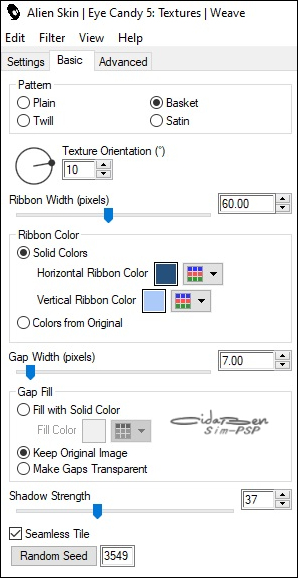
23 - Effects > Plugins > Unlimited 2.0 > BKG Desiner sf10 I >
Corner Right Wrap.
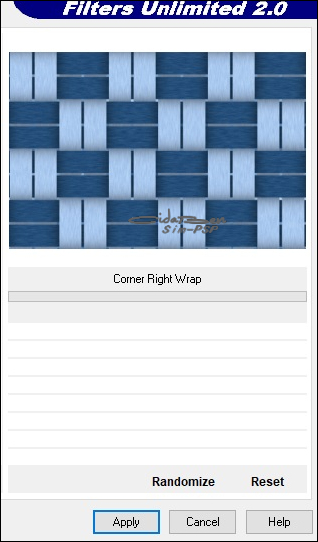
24 - Effects > Reflection Effects > Rottating Mirror:
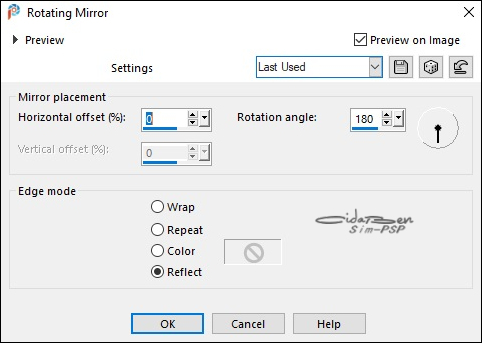
25 - Layers >
Duplicate.
Layers > Properties > General > Blend More: Multiply - Opacity: 40%
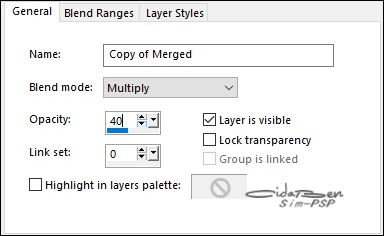
26 - Layers >
Merge > Merge Visible.
Layers > Duplicate.
27 - Effects > Plugins > MuRa's Meister > Perspective
Tiling1.1:
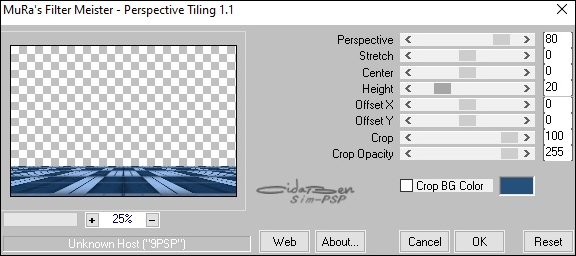
28 - Effects > Effects 3D > Drop Shadow:
0 > 0 > 100 > 50 > Color:
Background (#abcaf9)
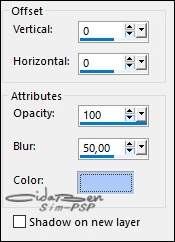
29 - Activate Layer Merged.
Selections > Load/Save Selection > Load Selection Fron Disk >
daddy_cidaben
Selections > Promote Selection To Layer
Layers > Arrange > Bring To top
Keep the selection.
30 - Adjust > Blur Gaussian Blur:
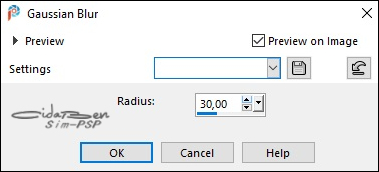
31 - Layers > New Raster Layer.
Edit > Copy the Misted Landscape.
Edit > Paste Into
selection.
Selections > Select None
32 - Layers > Properties > General > Opacity: 78%
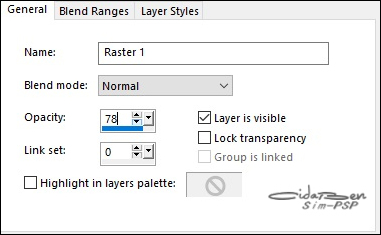
33 - Layers >
Merge > Merge Down.
Effects > 3D Effects > Drop Shadow:
0 > 0 > 100 > 50 Color
(#000000)
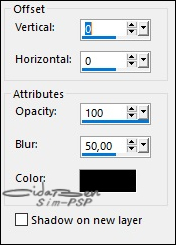
34 - Close the Layer Promote Selection visibility.
Activate Layer Merged.
Layers > Merge >
Merge Visible.
35 - Effects > Plugins > AAA Frame > Foto Frame
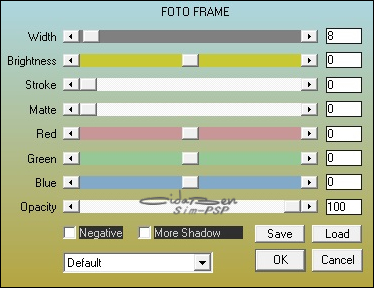
36 - Activate and
open the visibility of the Layer that is at the top = Promoted Selection.
With the Pick Tool tool, position: Position X 250 > Position Y
-10.
37 - Edit > Copy no Main Tube.
Edit > Paste as New
Layer.
Position to the left.
Adjust > Sharpness > Sharpen.
Effects > 3D Effects > Drop Shadow:
as you prefer.
38 - Edit > Copy
the titulo_daddy_bycidaben.
Edit > Paste as New Layer.
With the Pick Tool tool, position: Position X 420 > Positon Y
410.
Adjust > Sharpeness > Sharpen.
39 - Edit > Copy the Decorative Tube.
Edit > Paste as New Layer.
Adjust > Sharpness > Sarpen.
Effects > 3D Effects > Drop Shadow:
as you prefer.
40 - Image > Add Border > Symmetric:
1px color: Background
(#abcaf9)
2px color: Foreground (#25507b)
1px color: Background
(#abcaf9)
41 - Selection > Select All.
Image > Add Border > Symmetric: 40px
with any color.
Selection > Invert.
Paint with Linear Gradient:
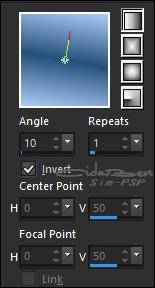
42 - Effects > Plugins > Unlimited 2.0 > BKG Desiner sf10 I >
Corner Rigt Wrap
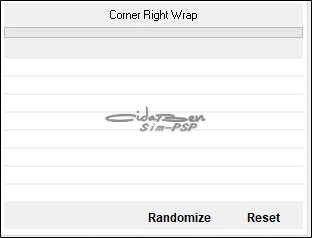
43 - Adjust Blur > Radial Blur.
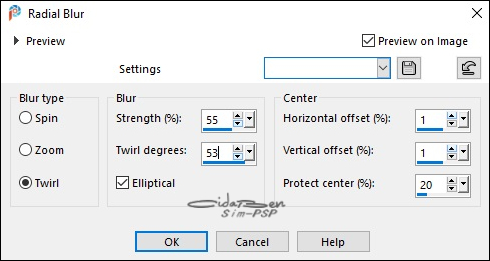
44 - Effects > Edge Effects > Enhance More.
Effects > Plugins > Graphics Plus > Cross Shadow: Default.
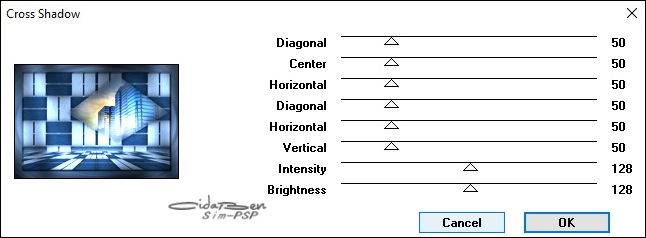
45 - Selections > Select None.
Image > Add Borders > 1px
color: Foreground (#25507b)
46 -
Apply your watermark or signature.
File > Export > JPEG Optimizer.

CREDITS:
Main Tube: Tubed by Marcinha
Misted Landscape: Tubed
by
CibiBijoux
Tube Decotative: Tubed by
angeledesign
Mask: SSFrameMask14
Feel free to send your versions.
I will be happy to publish them on our website.



|
Tutorial created by CidaBen, in August/ 2021. Translated into English in
August / 21, by the Moderation of SIM-PSP. It cannot be
copied, removed from its place, translated
or used in learning lists or groups without
the author's
prior consent. |
|