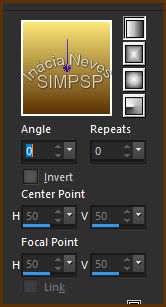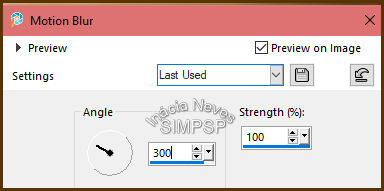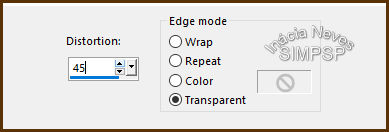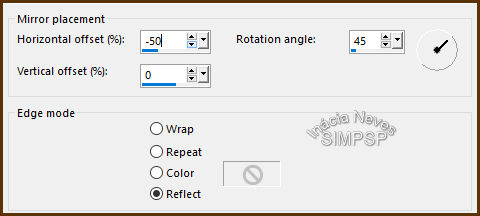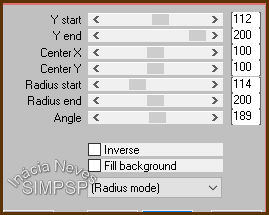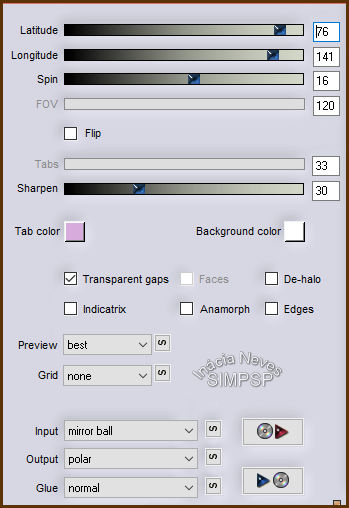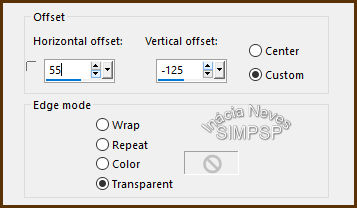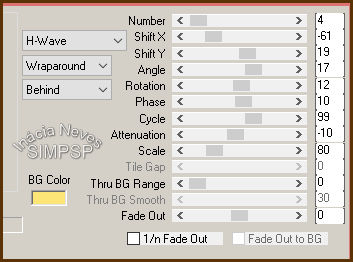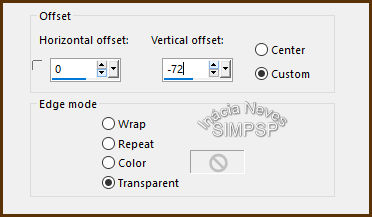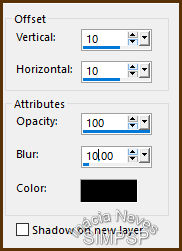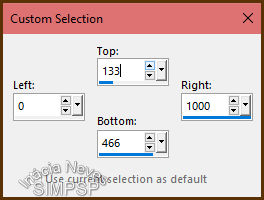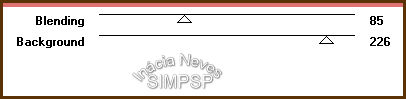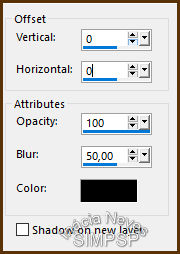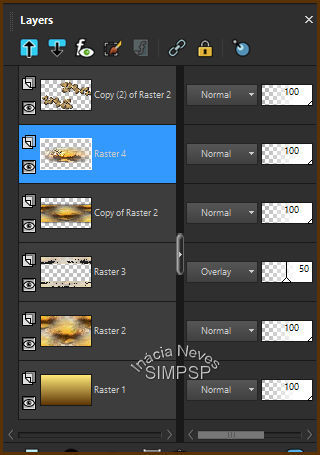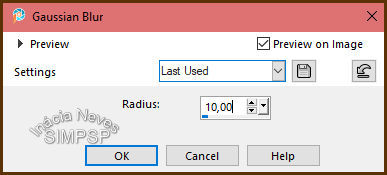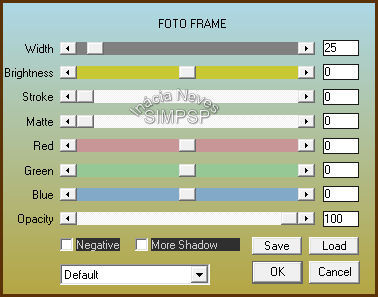|


Tutorial by
Inácia Neves
English Translation by Moderation SIM-PSP
Original Tutorial

MATERIAL
1 Main Tube of your choice
1
Misted Landscape
of your choice
WordArt: butterflies_inacia

PLUGINS
Mura's Meister > Pole Transform
Flaming Pear > Flexify 2
Mura's Meister > Copies
VM Experimental > Painting by Numbers
AAA Frames > Foto Frame
Corel PaintShop Pro 2022 Ultimate Effects
Version
for the English translation made in Corel PaintShop Pro 2020
Ultimate
TUTORIAL
1-
Open the material on the PSP,
duplicate and close the original.
Choose 2 colors from the
misted landscape.
I chose the colors:
Foreground: #5b3205 (dark
color)
Background: #fde677 (light color)
2-
Open a new transparent image of
1000 x 600 px.
Paint the transparency with the gradient Style: Linear > Angle: 0 >
Repeats: 0 > Invert: unchecked
formed by the chosen colors:
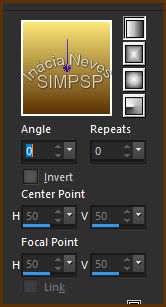
3- Layers > New Raster Layer.
Selections > Select All.
Edit > Copy Copy
the
Misted Landscape.
Edit > Paste Into Selection.
Selections > Select None.
4- Effects > Image Effects > Seamless Tiling: Default
Adjust > Blur > Motion Blur:
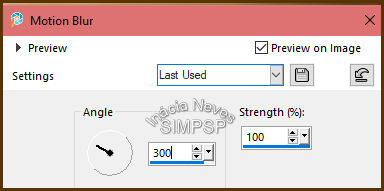
Repeat Adjust > Blur > Motion Blur: 300/100
Effects > Edge Effects > Enhance More.
5- Layers > Duplicate.
Image > Mirror > Mirror Horizontal.
Layers > Merge > Merge Down.
6- Layers > Duplicate.
Effects > Geometric Effects > Perspective Horizontal:
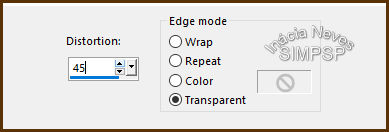
Image > Mirror > Mirror Horizontal.
Repetir > Effects > Geometric Effects > Perspective Horizontal: 45/Transparent.
7- Layers > Duplicate.
Effects > Reflection Effects > Rotating Mirror:
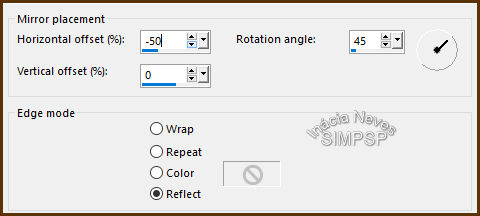
8-
Effects > Plugins > Mura's Meister > Pole Transform:
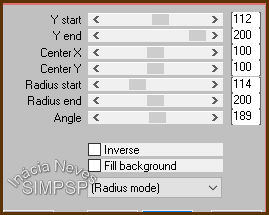
9-
Effects > Plugins > Flaming Pear > Flexify 2:
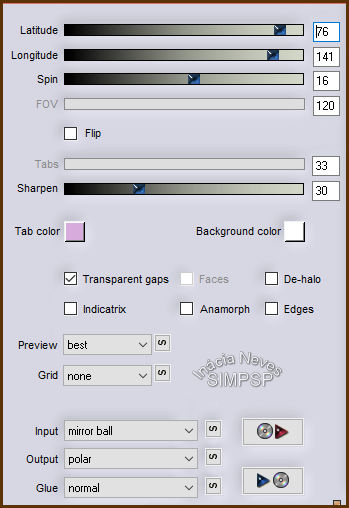
10- Image > Resize: 50% - Resize All Layers unchecked.
Layers Duplicate.
Image > Mirror > Mirror Horizontal.
Image > Mirror > Mirror Vertical.
Effects > Image Effects > Offset:
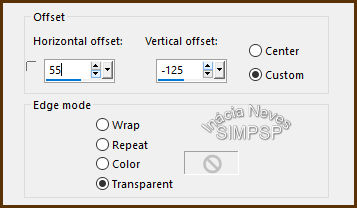
Layers > Merge > Merge Down.
Adjust > Sharpness > Sharpen.
11- Effects > Plugins > Mura's Meister > Copies:
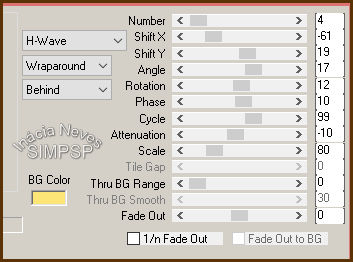
Effects > Image Effects > Offset:
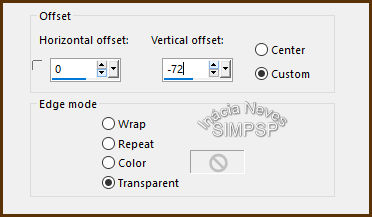
12- Layers > Duplicate.
Image > Mirror > Mirror Horizontal.
Image > Mirror > Mirror Vertical.
Layers > Merge > Merge Down.
Effects > 3D Effects > Drop Shadow:
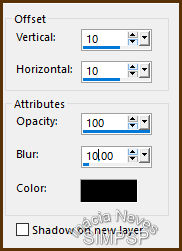
Adjust > Sharpness > Sharpen More.
13- Activate layer Raster 2.
Edit > Copy.
Layers > New Raster Layer.
Ativar a ferramenta Selection > Custon Selection:
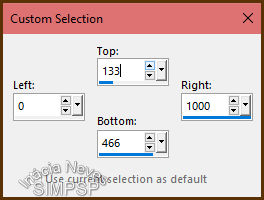
Selections > Invert.
Edit > Paste Into Selection.
Keep the selection.
14- Effects > Plugins > VM Experimental > Painting by Numbers:
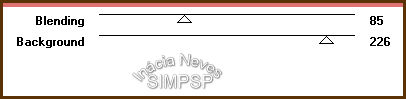
Selections > Select None.
Layers > Properties > General > Blend Mode: Overlay > Opacity: 50%
Note: Change the Blend Mode to the one that best fits your
chosen images and colors.
15- Activate layer Copy of Raster 2.
Effects > 3D Effects > Drop Shadow:
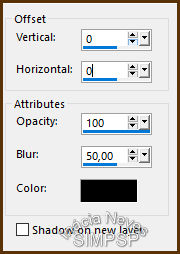
Repeat Effects > 3D Effects > Drop Shadow: 0 / 0 / 100 / 50, color:
#000000.
16- Edit > Copy
the
Misted Landscape..
Edit > Paste as New Layer.
Image >
Resize if necessary.
With the Pick tool position and adjust the misted landscape to your
choice.
Adjust > Sharpness > Sharpen.
Check the layers:
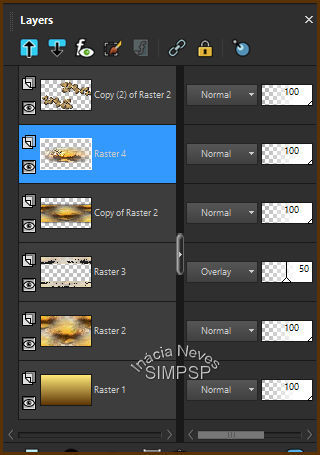
Note:
The main tube can be applied now (with effects and Drop Shadow of
your choice)
or in step
19, as was done in this version.
17-
Create the Borders:
Image > Add Bordes > 1px - symmetric > color: #5b3205 (dark
color)
Image > Add Bordes > 1px - symmetric > color: #fde677
(light color)
Image > Add Bordes > 1px - symmetric > color: #5b3205 (dark
color)
Selections > Select All.
Edit > Copy.
Image > Add Bordes > 50 px - symmetric > any color.
Selections > Invert.
Edit > Paste Into Selection.
Adjust > Blur > Gaussian Blur:
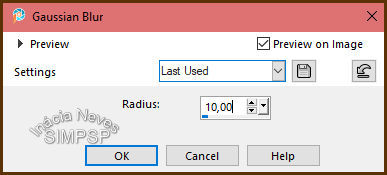
18- Effects > Plugins > AAA Frames > Foto Frame:
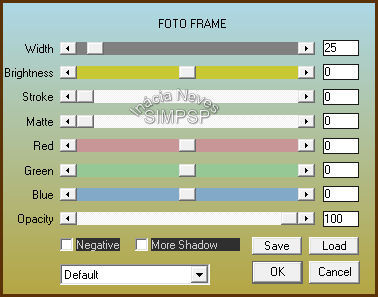
Effects >
3D Effects > Drop Shadow:
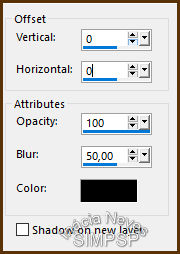
Repeat Effects > 3D Effects > Drop Shadow: 0 / 0 / 100 / 50, color: #000000
Selections
> Select None.
19-
Edit > Copy the Main Tube.
Edit > Paste as New Layer.
Image > Resize if necessary.
Position of your choice.
Adjust > Sharpness > Sharpen.
Apply effects and/or Drop Shadow of your choice.
20- Edit > Copy na WordArt butterflies_inacia
Edit > Paste as New Layer.
Position and apply effects of your choice.
Layers > Merge > Merge All.
21-
If you wish, resize your work.
Apply your watermark or signature.
File > Export > JPEG Optimizer...

Feel free to send your versions.
I will be happy to publish them on our website.
|
Tutorial created by InáciaNeves, in August
/ 2021, for SIM-PSP. Translated into English in August / 21, by the Moderation of SIM-PSP. It cannot be
copied, removed from its place, translated
or used in learning lists or groups without
the author's
prior consent.
|
|