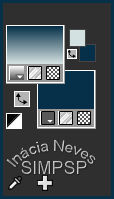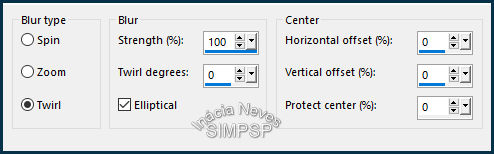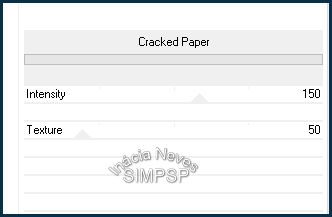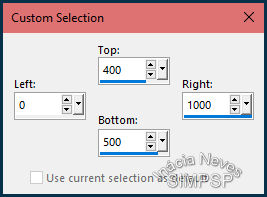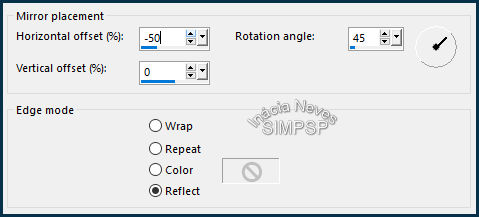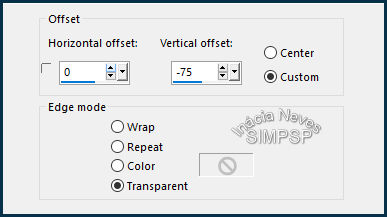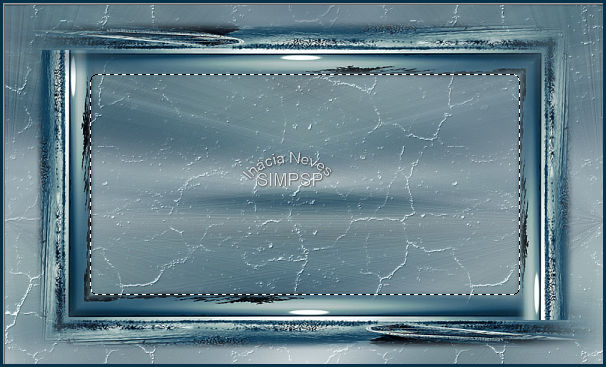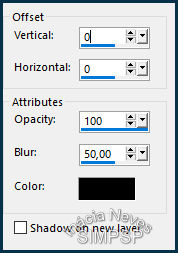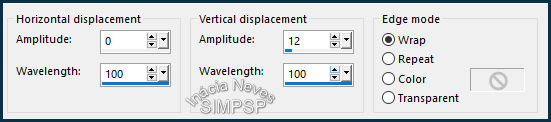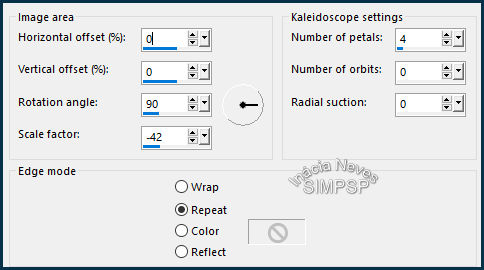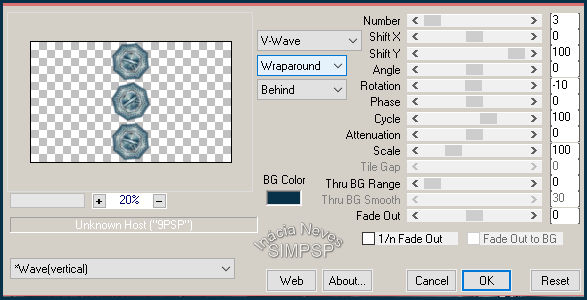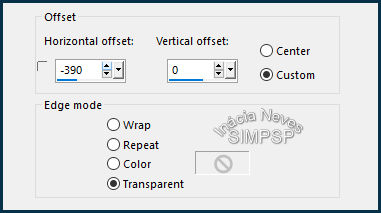|


Tutorial by
Inácia Neves
English Translation by Moderation SIM-PSP
Original Tutorial

MATERIAIS
1 Main Tube of your choice
1
Misted Landscape
of your choice
WordArt: BeHappy_Inacia

PLUGINS
Photo Aging Kit > Cracked Paper (Importar pelo Umlimited 2.0)
FM Tile Tools > Blend Emboss
Mura's Meister > Copies
Carolaine and Sensibility > CS-DLines
Corel PaintShop Pro 2022 Ultimate Effects
Version
for the English translation made in Corel PaintShop Pro 2020
Ultimate
TUTORIAL
1- Open the material on the PSP,
duplicate and close the original.
Choose 2 colors from the
misted landscape.
I chose the colors:
Foreground: #d4e1e1 (light color)
Background: #073149 (dark
color)
Form a gradient Style >
Linear:
Angle: 0 >
Repeats: 0 > Invert: unchecked
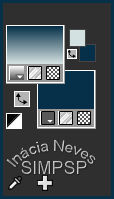
2-
Open a new transparent image of
1000 x 600 px.
Paint the transparency with the Linear gradient.
Layers > New Raster Layer.
Selections > Select All.
3- Edit > Copy
the
Misted Landscape.
Edit > Paste Into Selection.
Selections > Select None.
Effects > Image Effects > Seamless Tiling > Default
Adjust > Blur > Radial Blur:
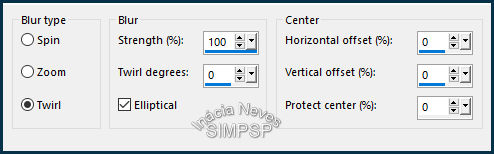
4- Effects > Edge Effects > Enhance More.
Effects > Plugins > ICNet
Software > Unlimited 2 > Photo Aging Kit > Cracked Paper:
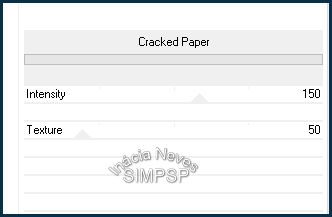
5- Effects > Plugins > FM Tile Tools > Blend Emboss: Default
Layers > New Raster Layer.
Activate the Selection tool > Custon Selection:
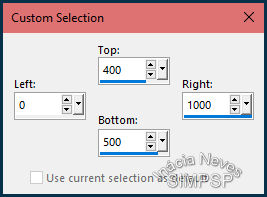
Edit > Copy
the
Misted Landscape.
Edit > Paste Into Selection.
Adjust > Sharpness > Sharpen More.
Selections > Select None.
6- Layers > Duplicate.
Close the visibility of the Copy of Raster 3 layer.
Activate the layer Raster 3.
Effects > Reflection Effects > Rotating Mirror:
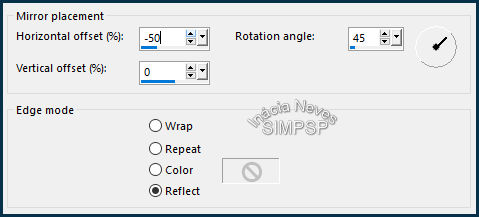
Effects > Image Effects > Offset:
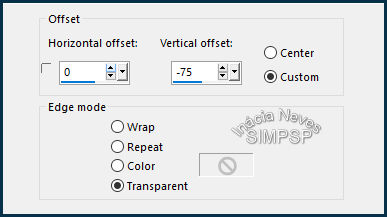
7- Layers > Duplicate.
Image > Mirror > Mirror Horizontal.
Image > Mirror > Mirror Vertical.
Layers > Merge > Merge Down.
8- With the Magic Wand tool, set with Tolerance: 20 and
Feather: 10,

select the central part of the effect.
It will look like this:
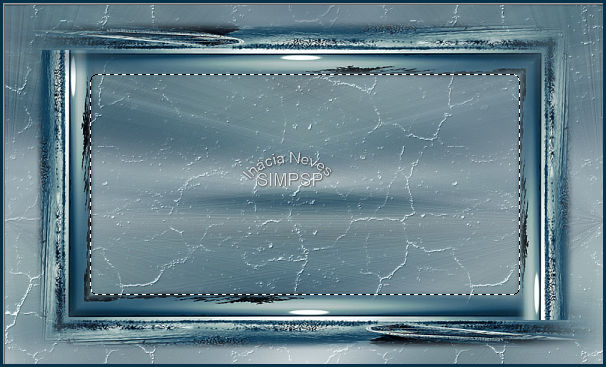
9- Edit > Copy
the
Misted Landscape.
Edit > Paste Into Selection.
Selections > Select None.
Effects > 3D Effects > Drop Shadow:
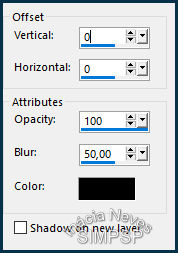
Adjust > Sharpness > Sharpen.
10- Open visibility and activate Copy of Raster 3 layer
Effects > Distortion Effects > Wave:
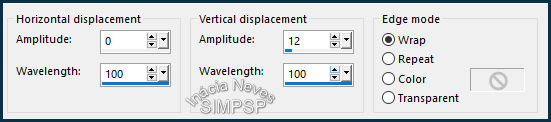
Effects > Reflection Effects > Kaleidoscope:
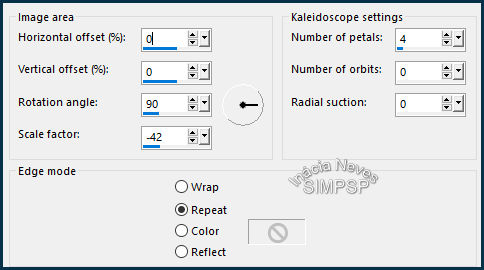
11- With the Magic
Wand tool, set with Tolerance: 20 and Feather: 10,

select the center of the
effect:

(Return Feather and Tolerance to 0)
Edit > Copy
the
Misted Landscape.
Edit > Paste Into Selection.
Selections > Select None.
12- Effects > Plugin > Mura's Meister > Copies:
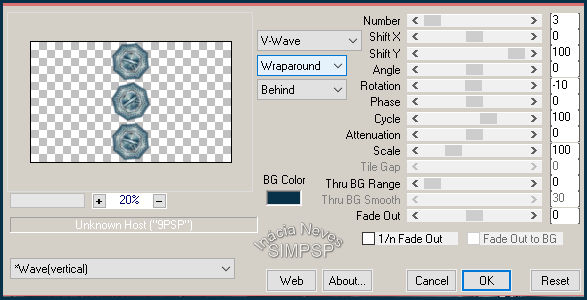
Effects > Image Effects > Offset:
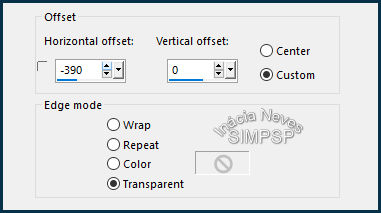
Layers > Duplicate.
Image > Mirror > Mirror Horizontal.
Layers > Merge > Merge Down.
Effects > 3D Effects > Drop Shadow:
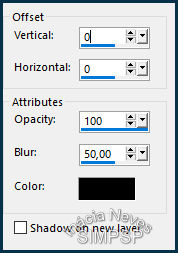
Adjust > Sharpness > Sharpen.
13- Optional:
Activate the Raster 2 layer.
Layers > Properties > General > Blend Mode: Luminance(L)
In my version I changed the Blend Mode Multiply.
Or choose another Blend Mode to your liking.
Layers > Merge > Merge All
14-
Create the Borders:
Image > Add Borders > 1 px > symmetric > Color: #073149
(dark
color)
Image > Add Borders > 1 px > symmetric > Color: #d4e1e1
(light color)
Image > Add Borders > 1 px > symmetric > Color: #073149
(dark
color)
15- Selections > Select All.
Edit > Copy.
Image > Add Borders > 50 px > symmetric > Color: any color.
Selections > Invert.
Edit > Paste Into Selection.
Adjust > Blur > Gaussian Blur:

16- Effects > Plugins > ICNet Software > Unlimited 2 > Photo
Aging Kit > Cracked Paper:
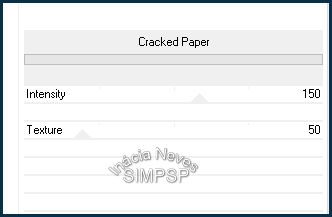
Effects > Plugins > Carolaine and Sensibility > CS-DLines:

Effects > Plugins > FM Tile Tools > Blend Emboss: Default.
17- Selections > Invert.
Effects > 3D Effects > Drop Shadow:
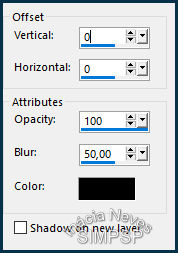
18- Selections > Select All.
Selections > Modify > Contract:

Effects > 3D Effects > Drop Shadow:
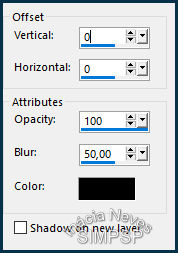
Selections > Select None.
19-
Edit > Copy the Main Tube.
Edit > Paste as New Layer.
Image > Resize if necessary.
Position of your choice.
Adjust > Sharpness > Sharpen.
Apply effects and/or Drop Shadow of your choice.
20- Edit > Copy na WordArt BeHappy_Inacia.png
Edit > Paste as New Layer.
Position of your choice.
Apply effects and/or Drop Shadow of your choice*.
Note: * I changed Blend Mode to Multiply,
*I duplicated the layer.
*In the Copy layer I changed the Blend Mode to Soft light.
21- Layers > Merge > Merge All.
Image > Add Borders > 1 px > symmetric > Color: #000000 (preto)
22-
If you wish, resize your work.
Apply your watermark or signature.
File > Export > JPEG Optimizer...

CREDITS:
Tutorial by
InaciaNeves
English Translation by Moderation
SIM-PSP
Main Tube: Tubed by
Lily
Misted Landscape: by Ket
Feel free to send your versions.
I will be happy to publish them on our website.
|
Tutorial created by InáciaNeves, in
September
/ 2021, for SIM-PSP. Translated into English in
September / 21, by the Moderation of SIM-PSP. It cannot be
copied, removed from its place, translated
or used in learning lists or groups without
the author's
prior consent. |
|