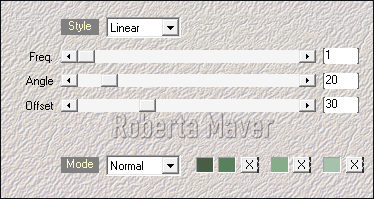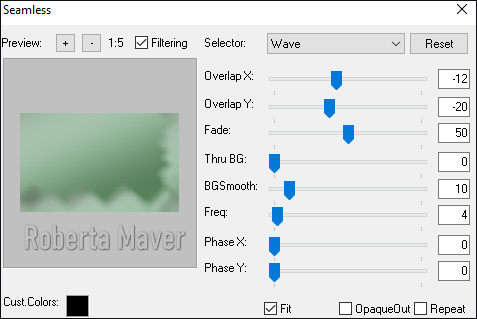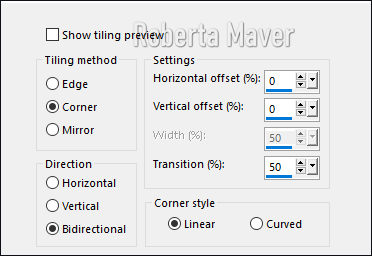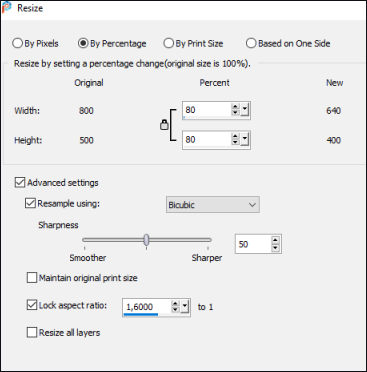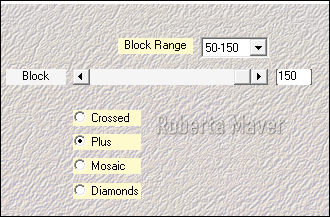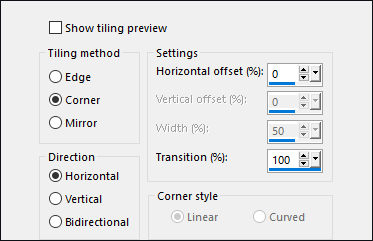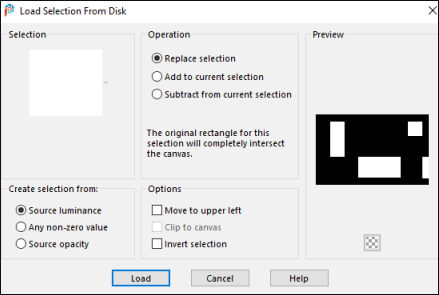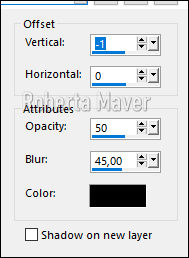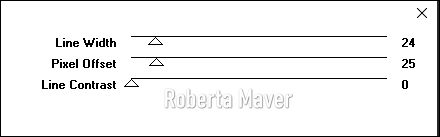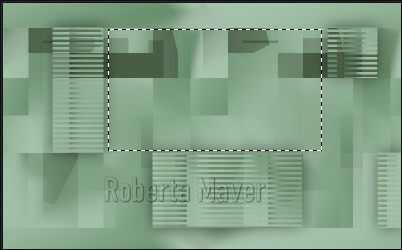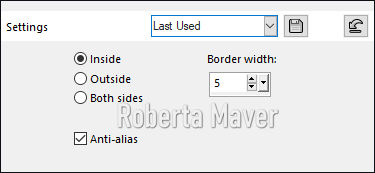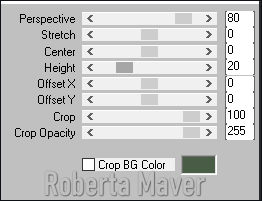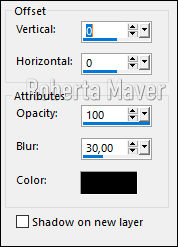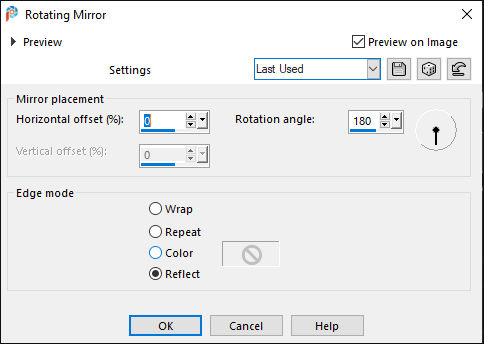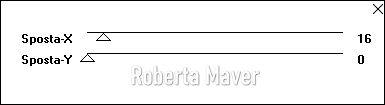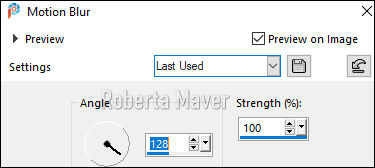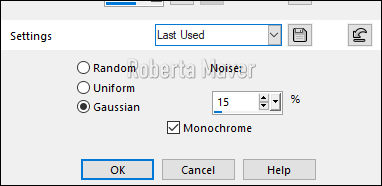|
A Beautiful Woman
TRADUÇÕES: Obrigada aos nossos tradutores!
MATERIAL 1 Tube Principal 1 Misted Paisagem 1 Tube Decorativo 1selecao_roberta Narah_Mask_1230
NarahsMasks_1522
PLUGINS Alien Skin > Eye Candy 5 >Impact Italian Edtitors Effect Mehdi Mura's Meister Mura's Pro Visual Manipulation
TUTORIAL 1 - Abrir o material no PSP, duplique e feche o original. Escolher as cores para trabalhar.
2 - Abra uma imagem transparente de 800 x500 px.
3 - Plugim> Mehdi> Wavy Lab1.1: Com as cores 1, 2, 3, e 4.
4 - Plugim> Mura's Pro> Seamless.
5 - Effects > Image Effects > Seamless Tiling: Default.
6 -Layers > Duplicate. Image> Mirror> Mirror horizontal.
7- Image> Resize.
8- Image> Mirror > Mirror Vertical .
9 -Plugim > Mehdi > Sorting tiles.
10- Effects > Image Effects > Seamless Tiling.
11- Adjust / Sharpness / Sharpen.
12 - Selections / Load selection from disk / Selection - 1seleção_roberta.
13 - Effects > 3D Effects > Drop Shadow.
14 - Effects > Edge Effects > Enhance.
16 - Plugim> Visual Manipulation> transmission.
Ainda selecionada.
17 - Effects > 3D Effects > Drop Shadow.
Selections > Select None.
18 - Ative a layer Raster1.
19 - Com a ferramenta Selection, selecione como mostro no print.
20 - Selections > Promote Selection to Layer. Layers > Arrange> Bring to Top.
21 -Edit > Copy no Misted Paisagem. Edit > Paste Into Selection. Adjust > Sharpness > Sharpen.
22 - Ainda selecionada > Selection > Modify > Select Selection Bords.
Pinte com a cor escura.
23- Plugim> Alien Eye Candy> Impact> Glass: Settings escolha Clear. Selections > Select None.
25 - Ative a Copy of Raster 1. Layers > New Raster Layer. Pinte com a cor Branca.
Layers > Merge > Merge Group. Layers > Properties > General > Blend Mode: Luminance L.
27 - Ative a Copy of Raster 1. Layers > Duplicate.
28 - Effects / Plugins / Mura's Meister / Perspective Tiling.
29 -Effects > 3D Effects > Drop Shadow.
30 -Effects> reflection Effects> Rotation Mirror.
Layers > Arrange > Move Up.
31 - Layers > New Raster Layer. Pintar com a cor branca.
32- Layers > New Mask Layer > From Image: NarahsMasks_1522. Layers > Merge > Merge Group.
33 - Layers > Properties > General > Blend Mode: Soft Ligth.
34- Ative layer do promoted Selection. Duplicate e use a original.
35 - Plugim> Italian Editors Effects> Effetto Fantasma.
36 - Posicione: Position X 135, Position Y 57. Layers > Duplicate. Posicione: Position X 203, Position Y 13.
37 - Layers > Merge > Merge Down.
38 - Ative a layer Copy of Promoted Selection. Effects > 3D Effects > Drop Shadow: 0, 0, 100, 30.
39 - Edit > Copy no tube principal. Edit > Paste a New Layer. Posicione e aplique Drop Shadow como preferir.
40- Edit > Copy no tube decorativo. Edit > Paste a New Layer. Posicione.
41- Effects > 3D Effects > Drop Shadow como preferir.
42 - Image > Add Borders: 2px cor do foreground 2px cor do background 2px cor do foreground
43- Selections > Select All. Edit> Copy.
44- Image > Add Borders: 50 px cor branca. Selections > Invert. Edit> Past Into Selection.
45- Adjust > Blur >Motion Blur.
46 - Effects> Reflection Effects> Rotation Mirror.
47 - Adjust>Add Noise.
Selections > Select None.
49- Image > Add Borders: 2px cor do background 2px cor do foreground
50 - Se você desejar, redimensione seu trabalho. Aplicar sua marca d'água ou assinatura. File > Export > JPEG Optimizer.
Créditos Tutorial by Roberta Maver'20
Créditos

Sinta-se à vontade para enviar suas versões. Terei todo o prazer em publicá-las em nosso site.
|