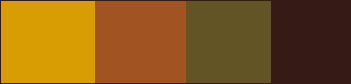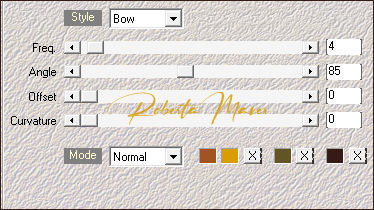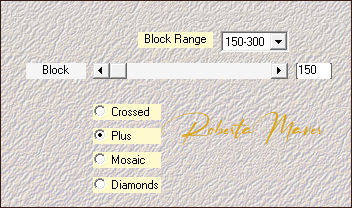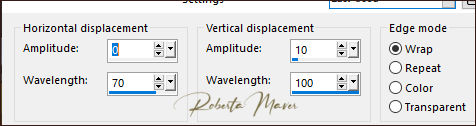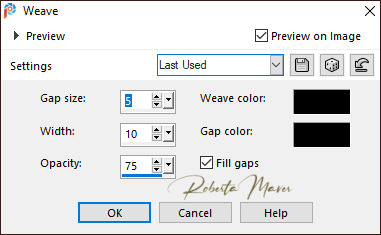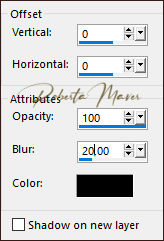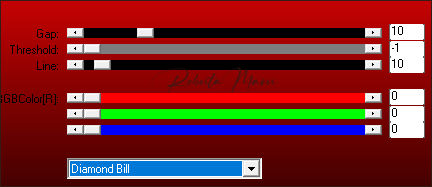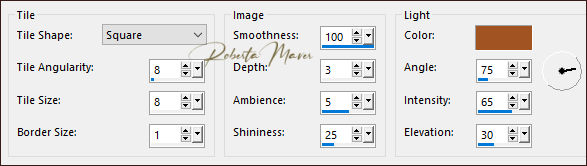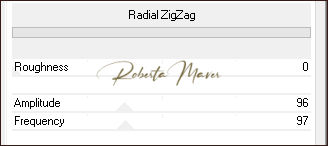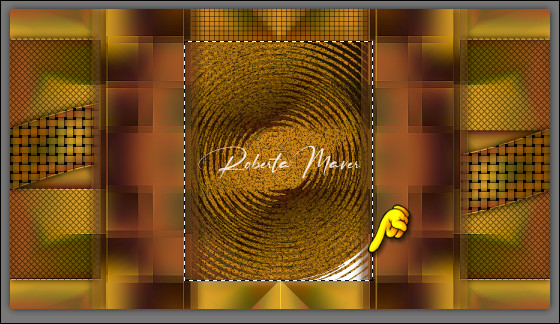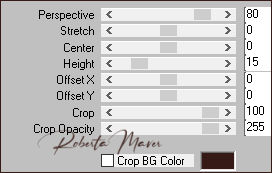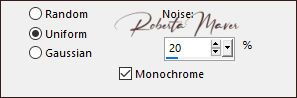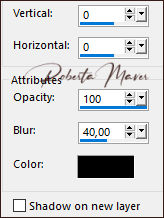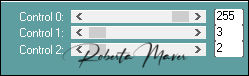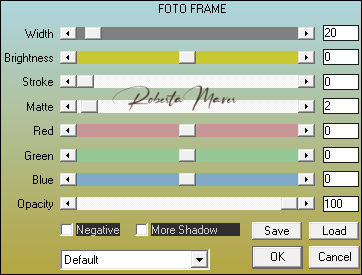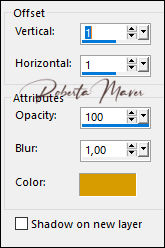Tutorial By RobertaMaver English Translation by SIM-PSP moderation Original Tutorial
MATERIAL 1 Main Tube of your choice 1 Misted Landscape of your choice 1 Decorative tube of your choice. AlphaColor_Roberta Decor_ Roberta Titulo_by Roberta
PLUGINS AAA Frames Plugin Mehdi Plugin Toadies Simple Plugins AP MuRa's Filters Meister Bkg Designer sf10 III> Imported by Filters Unlimited 2.0 Transparency > Imported by Filters Unlimited 2.0
TUTORIAL
1 - Open the material on the PSP, duplicate and close the original. Choose four colors to work with. Foreground #d79d03 Background #a15422 Extra Color 1 #625424 Extra Color 2 #361a15
2 - Open the AlphaColor_by Roberta file.
3 - Effects > Plugin Mehdi > Wave Lab1.1: Configure the colors in the indicated sequence...
4 - Effects > Plugin Mehdi > Sorting Tiles
5 - Effects > Edges efects > Enhance 6 - Effects > Reflection Effects > Rotation Mirror.
7- Effects > Plugin > Simple > Pizza Slice Mirror. 8 - Effects > Reflection Effects > Rotation Mirror.
9 - Selections > Load/Save Selection > Load Selection From Alpha Channel: Selection #1 Selections > Promote Selection to Layer. Selections > Select None.
10 - Effects > Distortion Effects > Wave.
11 - Effects > Texture Effects > Weave.
12 - Effects > 3D Effects > Drop Shadow:
Activate Layer > Raster 1
13 - Selection > Load/Save Selection > Load Selection From Alpha Channel: Selection #2. Selections > Promote Selection to Layer. Selections > Select None.
14 - Effects > Plugins > AP Lines > SilverLining
15 - Effects > 3D Effects > Drop Shadow:
Activate Layer > Raster 1
16- Selections > Load/Save Selection > Load Selection From Alpha Channel: Selection #3. Selections > Promote Selection to Layer. Layers > Arrange > Bring To Top. Selections > Select None.
17 - Effects > Texture Effects > Tiles. Color Background #a15422
18 - Effects > 3D Effects > Drop Shadow:
Activate Layer > Raster 1
19 - Selection /Load/Save Selections > Load Selection From Alpha Channel: Selection #4. Selections > Promote Selection to Layer. Layers > Arrange > Bring To Top. Selections > Select None.
20 - Layers > Duplicate. Effects > Plugins > Toadies> What Are You?
Effects > 3D Effects > Drop Shadow:
Activate the layer > Promoted Selection 2
21 - Selections > Load/Save Selection > Load Selection From Alpha Channel: Selection #5 Selections > Promote Selection to Layer.
22- Effects > Filters Unlimited 2.0 > Bkg Designer sf10 III > Radial ZipZap.
* If a white background appears, apply: Effects > Plugin > Filters Unlimited 2.0 > Transparency > Eliminate White.
Selections > Select None. Effects > 3D Effects > Drop Shadow:
Activate the top layer
23 - Edit > Copy no Decor1_Roberta Layers > Properties > General > Blend Mode: Luminance L.
24- Edit > Copy the Misted Landscape. Edit > Paste as new layer. Adjust > Sharpness > Sharpen Position in the center.
Activate Layer > Raster 1
25 - Layers > Duplicate. Layers > Arrange > Bring To Top. Effects > Plugins > MuRa's Filters Meister > Perspective Tiling:
26 - Adjust > Add/Remove Noise > Add Noise.
27 - Effects > 3D Effects > Drop Shadow.
Activate Layer > Raster 1 28 - Plugin > Carolaine & Sensibility > CS-LDots.
29 - Image > Add Borders: 1 px color: Foreground > #d79d03 2 px color: Background > #a15422 1 px color: Foreground > #d79d03
30 - Selections > Select All. Edit > Copy Image > Add Broders: 50 px with any color. Selections > invert. Edit > paste into selection. Adjust > Blur > Gaussian Blur: 25 31 - Effects > Plugins > AP Lines > SilverLining.
32- Selections > invert. Effects > 3D Effects > Drop Shadow:
Selections > Select None. 33 - Effects > Plugins > AAA Frames > Foto Frame
34 - Edit > Copy no decor2_ByRoberta. Edit > Paste a New Layer. Adjust > Sharpness > Sharpen.
35 - Edit > Copy the main tube. Edit > Paste a new Layer. De resize if necessary Position to your choice. Effects > 3D Effects > Drop Shadow: your choice
36 - Edit > Copy the Decorative Tube. Edit > Paste a new Layer. De resize if necessary Position to your choice. Effects > 3D Effects > Drop Shadow: your choice
37 - Edit > Copy the Titulo_roberta_branco. Edit > Paste a New Layer. Position to your choice. Effects > 3D Effects > Drop Shadow: Use the foreground color: # d79d03
38 - Image > Add Broders: 1 px color: #000000
39 -
If desired, resize your work. Apply your watermark or signature. File > Export > JPEG Optimizer
Credits:
Tutorial by Roberta Maver
English Translation by Moderation SIM-PSP
Main Tube: Tubed by d'Isa
Decorative tube: steampunk owl-005
Misted Landscape: Tubed by RobertaMaver
Feel free to send your versions. I will be happy to publish them on our website.
|