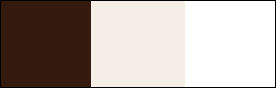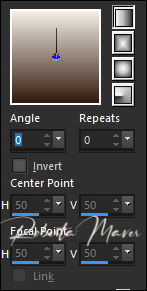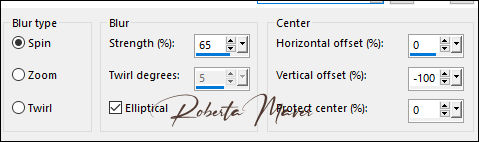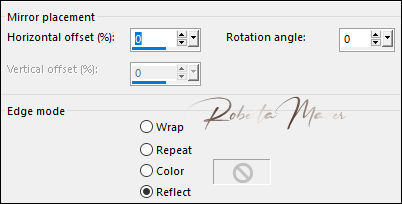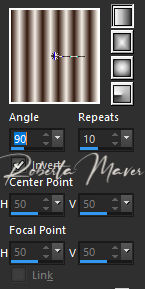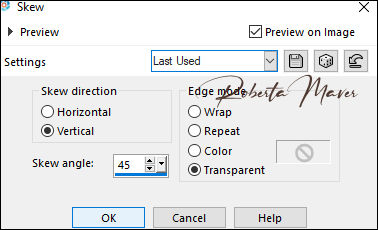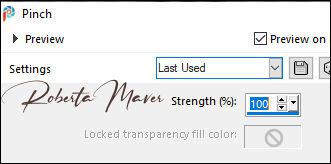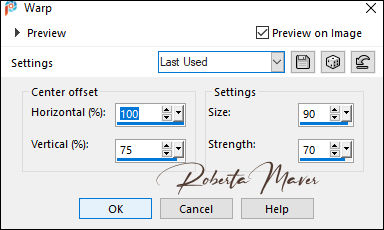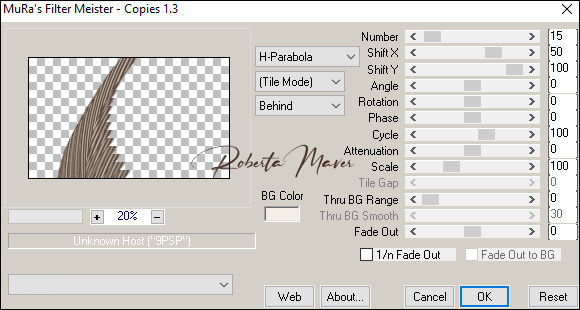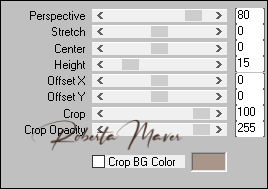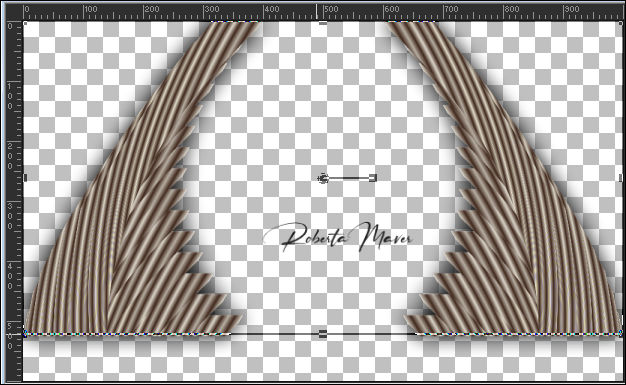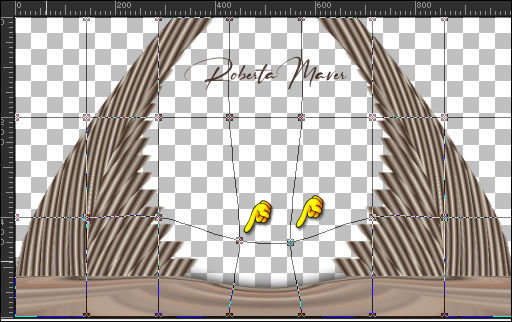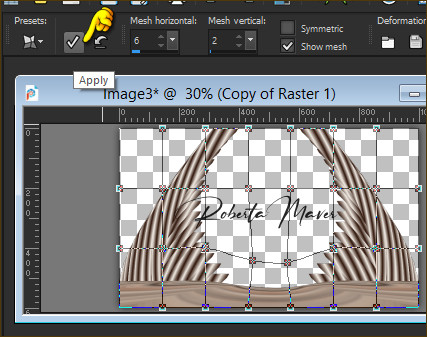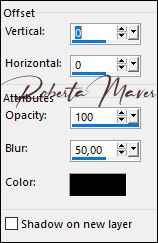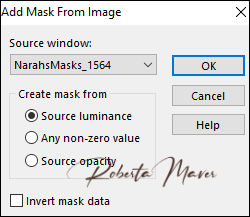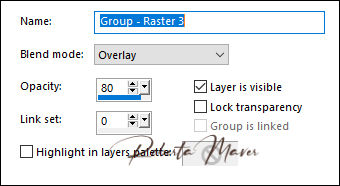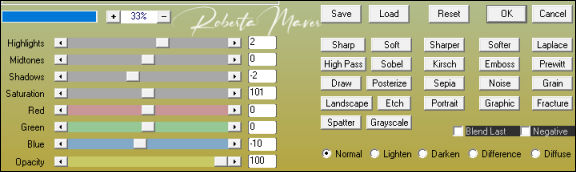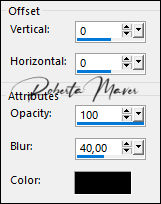|
Tutorial By RobertaMaver English Translation by SIM-PSP moderation Original Tutorial
MATERIAL 1 Main Tube of your choice 1 Misted Landscape of your choice 1 Decorative tube of your choice. Mask Narah_1564
PLUGIN AAA Filters FM Tile Tools MuRa's Filters Meister
TUTORIAL
1 - Open the material on the PSP, duplicate and close the original. Choose two colors to work with. Foreground #33190e Background #f4eee6 Extra Color: #FFFFFF (White)
2 - Open a transparent 1000 x 600 px image. Paint with the Linear gradient, Angle 0, Repeats 0, formed by the colors in use.
3- Selections > Select All. Edit > Copy the main tube Edit > Paste Into Selection. Selections > Select None.
4 - Effects > Image Effects > Seamless Tiling: Default Adjust > Blur > Radial Blur.
5 - Effects > Plugins > FM Tile Tools > Saturation Emboss. Effects > User Defined Filter > Emboss 3 Effects > Reflection Effects > Rotating Mirror: Default
6 - Layers > New Raster Layer. Paint with the Linear gradient, Angle 90, Repeats 10, formed by the colors in use.
7 - Image > Resize: 50% - all layers unchecked. Effects > Geometric Effects > Skew
8 - Effects > Distortion Effects > Pinch.
9 - Effects > Distortion Effects > Warp.
10 - Effects > Plugin Mura's Meister > Copies:
11 - Objects > Align > Left. Layers > Duplicate.
Image > Mirror > Mirror Horizontal.
Layers > Merge > Merge
Down.
Adjust > Sharpness > Sharpen Activate the Raster layer 1
12 - Layers > Duplicate. Layers > Arrange > Bring to Top Effects > Plugins > MuRa's Filters Meister > Perspective Tiling:
13 - Close the visibility of the Raster 1 layer and the Copy layer of Raster 1 Activate the Raster 2 layer With the Pick Tool tool, pull the bottom, up to 520 px, as shown in the example:
Enable and open the visibility of the Raster Copy layer 1 Activate the Mesh Warp Tool and configure as indicated:
Move the two indicated "dots" down a little:
After moving, click on Apply:
14 - Activate the Move Tool. With the Copy of Raster 1 layer activate: Effects > 3D Effects > Drop Shadow:
Activate the Raster 2 layer E ffects > 3D Effects > Drop Shadow: 0 / 0 / 100 / 50, color: #00000015 - Activate and open the visibility of the Raster layer 1 Layers > New Raster Layer. Paint with the color #FFFFFF Layers > New Mask Layer > From Image: Mask Narah_1564
Adjust > Sharpness >
Sharpen
Layers > Merge > Merge
Group.
16 - Effects > Image Effects > Seamless Tiling: Default Layers > Properties: Blend Mode: Overlay - Opacity: 80
17 - Edit > Copy the Misted Landscape. Edit > Paste as new layer. Adjust > Sharpness > Sharpen Layers > Merge All.
18 - Effects > Plugin AAA Filters > Custom > Landscape
19 - Image > Add Borders > symmetric: 1 px color: Foreground #33190e 20 px color: Background #f4eee6 1 px color: Foreground #33190e Selections > Select All. Image > Add Broders > symmetric: 50 px - color: #f4eee6 .
20 - Effects > 3D Effects > Drop Shadow:
Selections > Select None
21 - Edit > Copy the main tube. Edit > Paste as new Layer. Resize if necessary. Position to your choice. Effects > 3D Effects > Drop Shadow: your choice.
22 - Edit > Copy the Decorative tube. Edit > Paste as new Layer. Resize if necessary. Position to your choice.
Effects > 3D Effects >
Drop Shadow: your
choice.
23 - Edit > Copy the Titulo. Edit > Paste as New Layer. Position to your choice. Image > Add Borders > symmetric: 1px - color: Foreground.
24 - Image > Resize > Width: 1000 pxApply your watermark or signature. File > Export > JPEG Optimizer .
Credits:
Tutorial by Roberta Maver
English Translation by Moderation SIM-PSP
Main Tube: Tubed by Luz Cristina
Decorative tube: Tubed by Clo Misted Landscape: Tubed by Isa
Mask: by Narah Mask
Feel free to send your versions. I will be happy to publish them on our website.
|