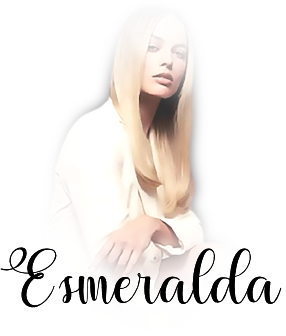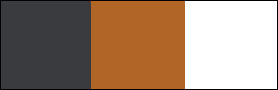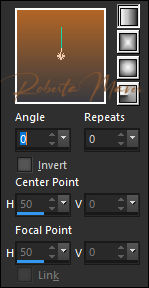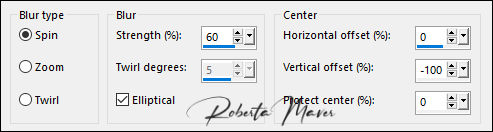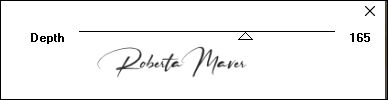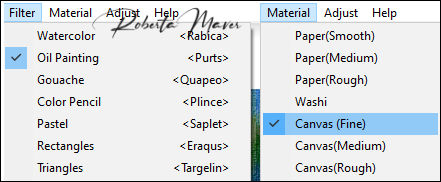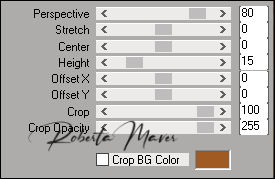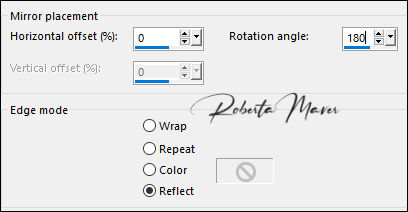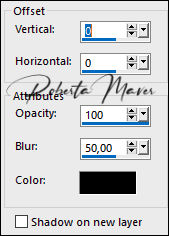|

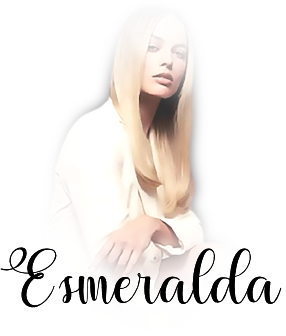
Tutorial by
Roberta Maver
English Translation by Moderation SIM-PSP
Original Tutorial

MATERIAL
1 Main Tube of your choice
1
Misted Landscape
of your choice
1 Decorative Tube
of your choice
1 Decor_Esmeralda_Roberta
1 Decor1_Esmeralda_Roberta
Titulo_Esmeralda_Roberta

PLUGINS
Deformation
Filters Unlimited 2.0
MuRa's Filters Meister
Virtual Painter
TUTORIAL
1 - Open the material on the PSP, duplicate and close the
original.
Choose two colors to work with:
Foreground #3a3b3f
Background #b16527
Extra
Color # FFFFFF
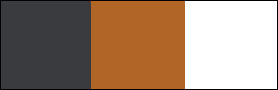
2 - Open a new transparent image of 900 x 550 px.
Paint with the Linear gradient, Angle 0, Repeats 0, formed by the
colors in use.
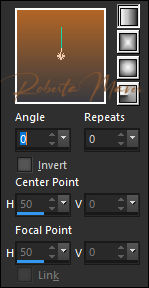
3 - Selections > Select All.
Edit > Copy the Misted Landscape.
Edit > Paste Into Selection.
Selections > Select None.
Effects > Image Effects > Seamless Tiling: Default
Adjust > Blur > Radial Blur:
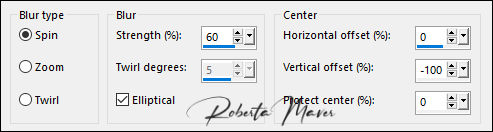
4 - Effects > Image Effects > Seamless Tiling: Default
Effects > User Defined Filter > Emboss 3
Effects > Edge Effects > Enhance.
5 - Effects > Plugins > Deformation > Evanescence:
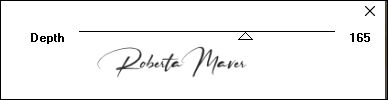
6 - Effects > Plugins > Virtual Painter > Virtual Painter 4:
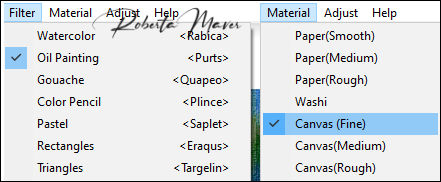
7- Adjust > Sharpness > Sharpen.
Layers > Duplicate.
Effects > Plugins > MuRa's Filters Meister > Perspective Tiling:
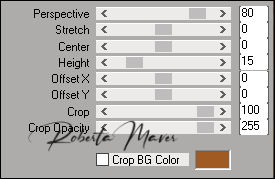
8 - Effects > Reflection Effects > Rotating Mirror:
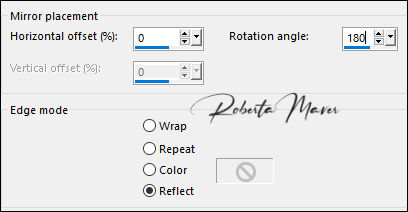
Effects > 3D Effects > Drop Shadow:
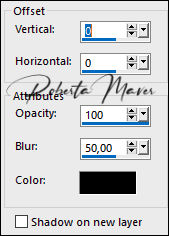
9 - Layers > Duplicate.
Image > Mirror > Mirror Vertical.
Activate Layer Copy of Raster 1.
10 - Edit > Copy the
Misted Landscape
Edit > Paste as New Layer.
Image > Resize if necessary.
Adjust > Sharpness > Sharpen
Position.
Activate Top Layer (Copy (2) of Raster 1)
11 - Edit > Copy in decor1_Esmeralda_Roberta.
Edit > Paste as New Layer.
Layers > Properties > General > Blend Mode: Luminance L.
12 - Image > Add Borders > Symmetric: 2 px - color:
Background #b16527
Edit > Copy.
Image > Add Borders > Symmetric:
10 px - color: extra # FFFFFF
Image > Add Borders > Symmetric:
2 px - color: Background #b16527
Selections > Select All.
Image > Add Broders > Symmetric: 50 px - color: Foreground #2f2f31.
Selections > invert.
Edit > Paste Into Selection.
Adjust > Blur > Gaussian Blur: 20.
13 - Effects > Plugins > Virtual Painter > Virtual Painter 4:
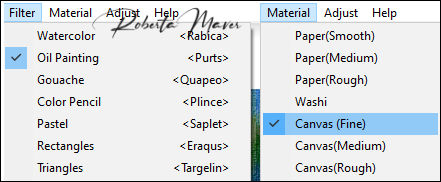
14 - Selections > invert.
Effects > 3D Effects >
Drop Shadow: 0 / 0 / 100 / 50, color: #000000
Selections > Select None.
15 - Edit > Copy th Main Tube.
Edit > Paste as New Layer.
Image > Resize if necessary.
Position of your choice.
Effects > 3D Effects > Drop Shadow:
your choice.
16 - Edit > Copy the Decorative Tube.
Edit > Paste as New Layer.
Image > Resize if necessary.
Adjust > Sharpness >
Sharpen.
Position of your choice.
Effects > 3D Effects > Drop Shadow:
your choice.
17- Edit > Copy in Titulo_Esmeralda_Roberta
Edit > Paste as New Layer.
Position of your choice.
18 - Edit > Copy in decor_Esmeralda_Roberta.
Edit > Paste as New Layer.
Adjust > Sharpness > Sharpen.
Image > Add Borders > Symmetric: 1 px - color: Background #b16527
19 - If you wish, resize your work.
Apply your watermark or signature.
File > Export > JPEG Optimizer.

CREDITS:
Tutorial by
Roberta Maver
English Translation by Moderation
SIM-PSP
Main Tube: Tubed by
SuizaBella
Misted Landscape:
Jewel
Decorative Tubes:
Tubed by Tineke´s
Feel free to send your versions.
I will be happy to publish them on our website.



|
Tutorial created by RobertaMaver, in May
/ 2021. Translated into English in August / 21, by the Moderation of SIM-PSP. It cannot be
copied, removed from its place, translated
or used in learning lists or groups without
the author's
prior consent. |
|
|