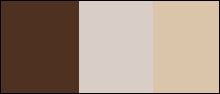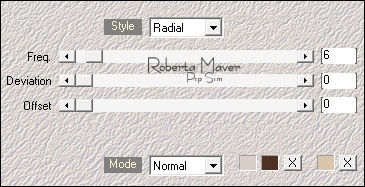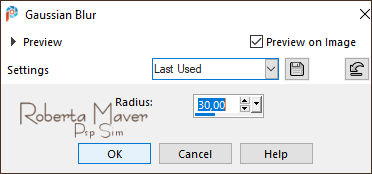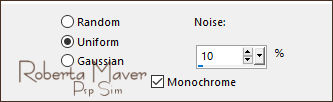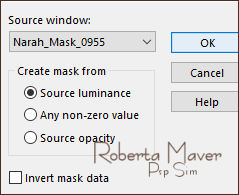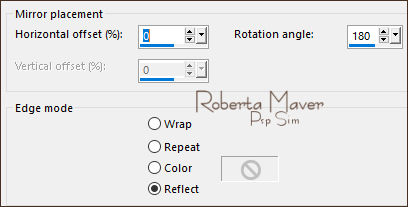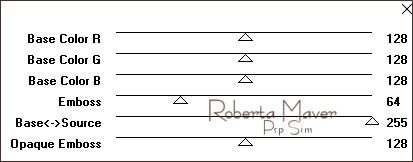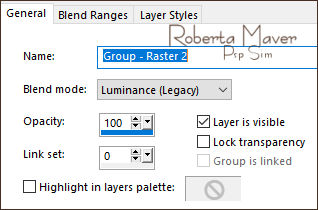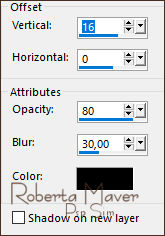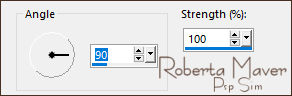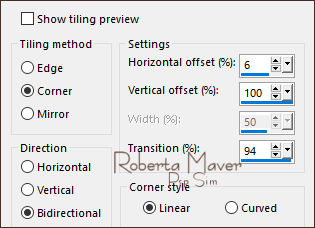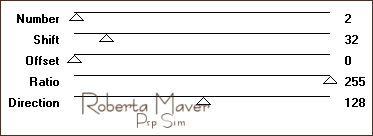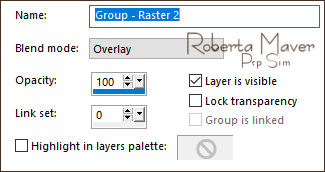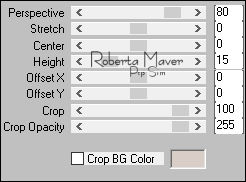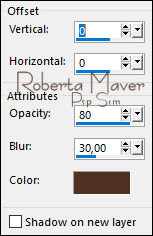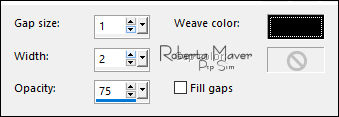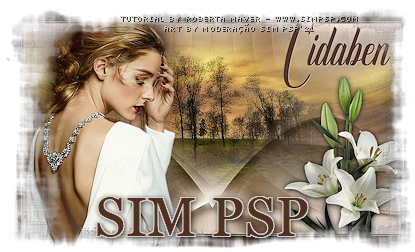|


Tutorial by
Roberta Maver
English Translation by Moderation SIM-PSP
Original Tutorial

MATERIAL
1 Main Tube of your choice
1
Misted Landscape
of your choice
1 Decorative Tube
of your choice
Deco_Cidaben_By Roberta
creation.tine_masque085
Narah_Mask_0955

PLUGINS
Plugin Mehdi
MuRa's Filters Seamless
MuRa's Filters Meister
TUTORIAL
1 - Open the material on the PSP, duplicate and close the
original.
Choose Three colors to work with:
Foreground #4f3122
Background #d9cdc7
Extra
Color #dac5ab
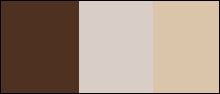
2 - Open a new transparent image of 900x500 px.
Effects > Plugins > Mehdi > Wavy Lab:
Configure the colors in
the indicated sequence...
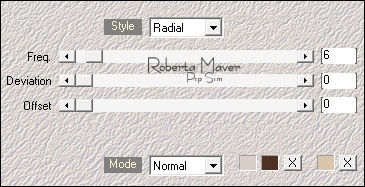
3 - Adjust > Blur >
Gaussian Blur:
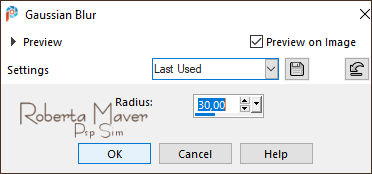
Adjust > Add/Remove Noise > Add Noise: Uniform:
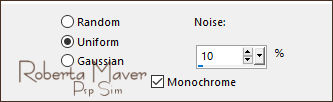
4 - Layers > New Raster Layer.
Paint with white color #FFFFFF
Layers > New Mask Layer > From Image: Narah_Mask_0955
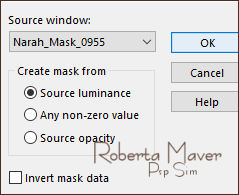
Layers > Duplicate.
Layers > Merge > Merge Group.
5 - Effects > Reflection Effects > Rotating Mirror:
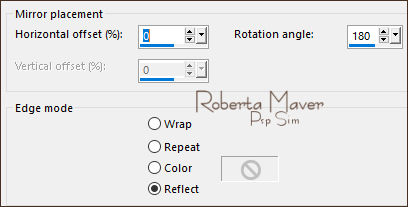
Layers > Duplicate.
Layers > Merge > Merge Down.
6 - Effects > Plugins > MuRa's Filters Seamless > Emboss at Alpha:
Default
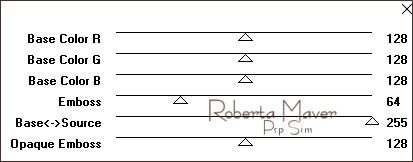
Edit > Repeat Emboss at Alpha
Layers > Properties > General > Blend Mode: (Luminance L)
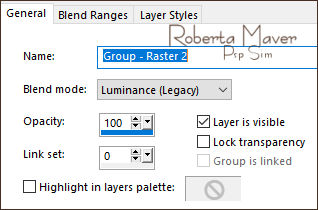
7 - Effects > 3D Effects > Drop Shadow:
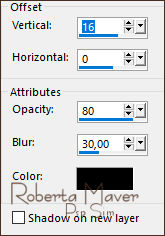
8 - Edit > Copy the Misted Landscape.
Edit > Paste as new Layer.
Image > Resize if necessary.
Position to the center.
Adjust > Sharpness > Sharpen
Layers > Duplicate.
Adjust > Blur > Motion Blur:
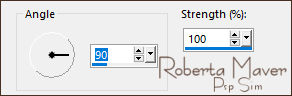
Edit > Repeat Motion Blur
9 - Effects > Image Effects > Seamless Tling: Side by Side.
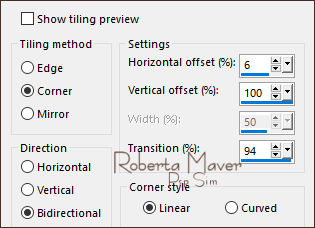
10 - Effects > Reflection Effects > Rotating Mirror:
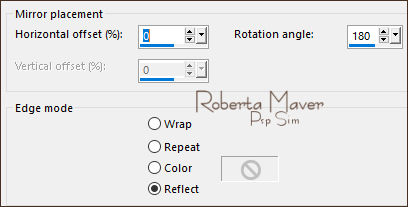
11- Effects > Plugins > MuRa's Filters Seamless > Shift at Arch:
Default
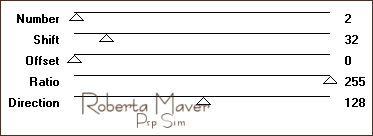
Effects > Edge Effects > Enhance.
Adjust > Add/Remove Noise > Add Noise: Uniform 10:
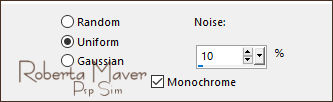
Layers > Arrange > Move Down.
12 - Layers > New Raster Layer.
Paint with white color #FFFFFF
Layers > New Mask Layer > From Image: creation.tine_masque085

Layers > Duplicate.
Layers > Merge > Merge Group.
13 - Effects > Reflection Effects > Rotating Mirror:
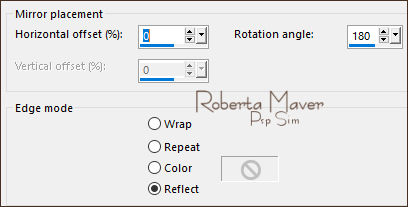
Layers > Duplicate.
Layers > Merge > Merge Down.
14 - Effects > Plugins > MuRa's Filters Seamless > Emboss at Alpha:
Default
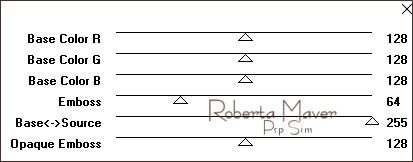
15 - Effects > 3D Effects > Drop Shadow: 16 > 0 > 80 > 30, color:
#000000
16 - Layers > Properties > General > Blend Mode : ( Overlay).
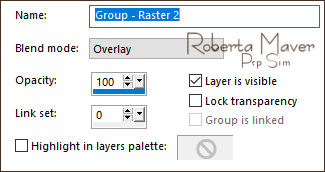
*Feel free to change the Blend Mode according to the colors you are
using.
Activate the Raster 1 layer
17 - Layers > Duplicate.
Layers > Arrange > Bring to Top.
Effects > Plugins > MuRa's Filters Meister > Perspective Tiling:
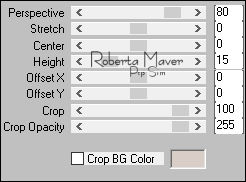
18 - Effects > Reflection Effects > Rotating Mirror:
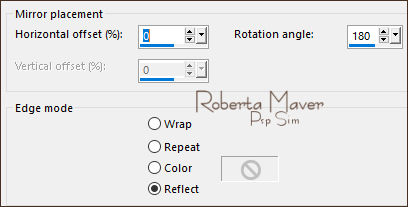
19- Activate the Magic Wand Tool: Feather: 30:

Click on the transparent part of the layer to select. Press the
delete key on the keyboard + or - 10 times


Selections > Select None.
Note: Don't forget to reset the Feather setting to 0.
Effects > 3D Effects > Drop Shadow: color: Foreground
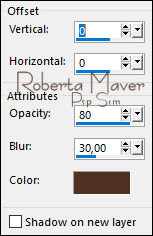
20 - Image > Add Borders > Symmetric:
1 px - color: Background #d9cdc7
3 px - color: Foreground #4f3122
1 px - color: Background #d9cdc7
Selections > Select All.
21 - Image > Add Broders > Symmetric: 50 px with any
color.
Selections > invert.
Paint with foreground color #4f3122
Adjust > Add/Remove Noise > Add Noise: Uniform
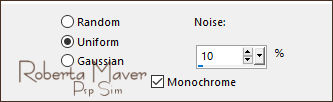
22 - Effects > Texture Effects > Weave:
Weave color: #000000
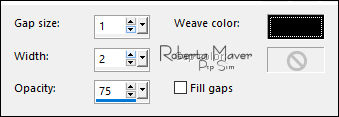
Selections > invert.
Effects > 3D Effects > Drop Shadow: 0 > 0 > 100 > 40, Color: #000000
Selections > Select None.
23 - Edit > Copy DecorCidaben_byRoberta.
Edit > Paste as New Layer.
Adjust > Sharpness > Sharpen.
24 - Edit > Copy the Main Tube.
Edit > Paste a new Layer.
Image > Resize if necessary.
Position of your choice.
Effects > 3D Effects > Drop Shadow: your choice.
25 - Edit > Copy the Decorative Tube.
Edit > Paste a new Layer.
Image > Resize if necessary.
Position of your choice.
Effects > 3D Effects > Drop Shadow: your choice.
26 - Edit > Copy Titulo_Cida_byRoberta.
Image > Resize if necessary.
Position of your choice.
Effects > 3D Effects > Drop Shadow: your choice.
27 - Image > Add Borders > Symmetric: 1px - color: Foreground.
28 - If you wish, resize your work.
Apply your watermark or signature.
File > Export > JPEG Optimizer.
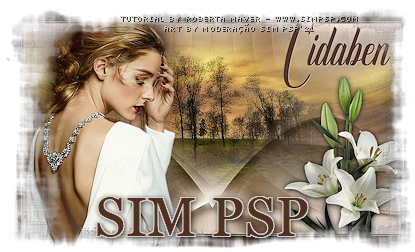
CREDITS:
Tutorial by
Roberta Maver
English Translation by Moderation
SIM-PSP
Main Tube: Tubed by
LB Tube & Mistis
Decorative Tubes:
Tubed by
Lupa
Misted Landscape: by
Luna
Feel free to send your versions.
I will be happy to publish them on our website.



|
Tutorial created by RobertaMaver, in June
/ 2021. Translated into English in August / 21, by the Moderation of SIM-PSP. It cannot be
copied, removed from its place, translated
or used in learning lists or groups without
the author's
prior consent. |
|