|


TRADUÇÕES:




Obrigada aos nossos
tradutores!
MATERIAL
1 Tube Principal à sua escolha
1 Misted Paisagem à sua escolha
1 Tube Decotativo à sua escolha
Deco_ClassicBeauty_Roberta
Titulo_ClassicBeauty_Roberta

PLUGINS
AAA Frames
AP Lines
Carolaine & Sensibility
L em K's
Plugins Photoshopfun II
MuRa's Filters Meister
Xero
ROTEIRO
1 - Abrir o
material no PSP, duplique e feche o original.
Escolher duas cores para trabalhar.
Foreground #daab35
Background #000000
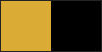
2 - Abrir o arquivo Alpha_classicbeauty_byRoberta
Pintar com o gradiente Radial: Angle 0, Repeats 3, Invert: Desmarcado
formado pelas cores em uso.
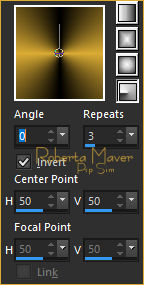
3 - Effects > Plugins > Photoshopfun II > Russel:

4 - Selections > Load/Save Selection > Load Selection From
Alpha Channel: Selection #1
Layer selecionada...
5 - Effects > Plugins > AP Lines > SilverLining:
Dotty Grid
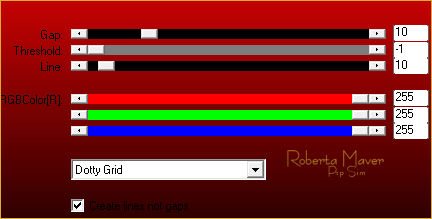
Selections > Select None.
6 - Selections > Load/Save Selection > Load Selection From
Alpha Channel: Selection #2
Selections > Promote Selection to Layer.
Selections > Select None.
7- Effects > Plugins > L em K's > Katharina:

8 - Layers > Duplicate.
Image > Mirror > Mirror Horizontal.
Layers > Merge > Merge Down.
Ativar a layer Raster 1
9 - Selections > Load/Save Selection > Load Selection From
Alpha Channel: Selection #3
Selections > Promote Selection to Layer.
Selections > Select None.
10 - Effects > Plugins > AP Lines > SilverLining:
Zag Across
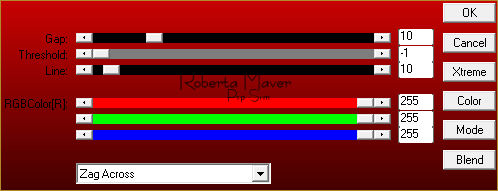
11 - Effects > 3D Effects > Drop Shadow:
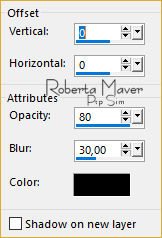
Ativar a layer Promoted Selection
12 - Selections > Load/Save Selection > Load Selection From
Alpha Channel: Selection #4
Selections > Promote Selection to Layer.
Selections > Select None.
13 - Effects > Plugins > Xero > Fritillary
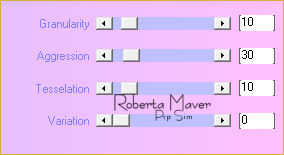
14 - Effects > 3D Effects > Drop Shadow : 0, 0, 80, 30,
color: #000000
Layers > Properties > General > Blend Mode: (Soft Light)
Ativar a layer Promoted Selection.
Effects > 3D Effects > Drop Shadow:
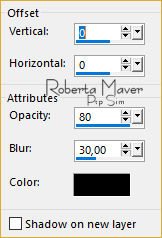
Ativar a layer Raster 1
15 - Selections > Load/Save Selection > Load Selection From
Alpha Channel: Selection #5
Selections > Promote Selection to Layer.
Selections > Select None.
Layers > Arrange > Bring To Top.
16 - Effects > Plugins > AP Lines > SilverLining:
Diamond Bill
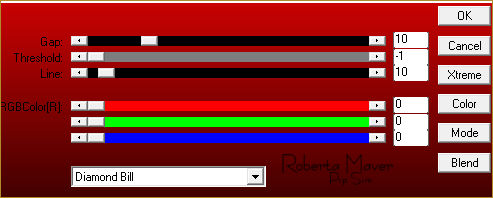
Effects > 3D Effects > Drop Shadow
: 0, 0, 80, 30, color: #000000
Ativar a layer Raster 1
17 - Selections > Load/Save Selection > Load Selection From
Alpha Channel: Selection #6
Ainda selecionada...
18 - Effcts > Plugins > Carolaine & Sensibility > CS-D Lines.
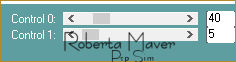
Effects > 3D Effects > Drop Shadow
: 0, 0, 80, 30, color: #000000
Selections > Select None.
Ativar a layer Promoted Selection 1
Layers > Arrange > Move UP > 2 vezes
Ative a layer Raster 1
19 - Layers > New Raster Layer.
Pintar com a cor do branca #FFFFFF
Layers > New Mask Layer > From Image: Narah_Mask_1121.jpg
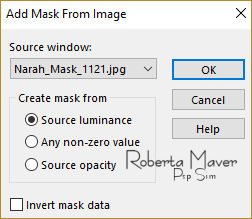
Layers > Merge > Merge Group.
20 - Effects > Plugins > MuRa's Filters Seamless > Emboss at
Alpha: Default
Layers > Properties > General > Blend Mode: (Overlay)
Ative a layer Raster 1
21 - Layers > Duplicate.
Layers > Arrange > Bring To Top.
Effects > Plugins > MuRa's Filters Meister > Perspective Tiling:
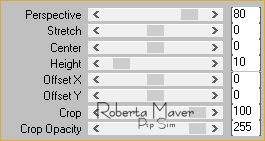
Effects > Reflection Effects > Rotating Mirror.
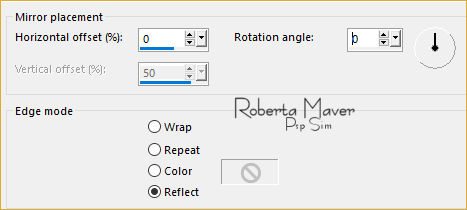
Effects > 3D Effects > Drop Shadow: 0, 0 , 80, 30 : Color #000000
22 - Edit > Copy no Misted Paisagem
Edit > Paste a new Layer.
Image > Resize se necessário
Adjust > Sharpness > Sharpen.
Posicionar.
23 - Edit > Copy no Deco_byRoberta
Edit > Paste a New Layer.
Com a Ferramenta Pick Tool, posicionar: Position X: 500 Position Y:
56
24 - Image > Add Borders > Symmetric:
1 px - color: Background #00000
1 px - color: Foreground #daab35
1 px - color: Background #000000
Selections > Select All.
Image > Add Broders > Symmetric: 50 px - color: Foreground #daab35
Selections > invert.
25 - Effects > Plugins > AP Lines > SilverLining:
Diamond Bill
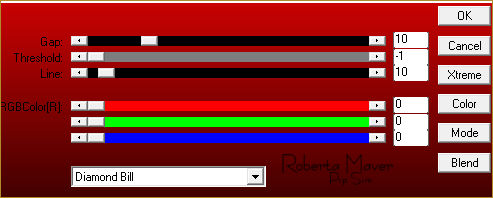
Selections > Invert.
Effects > 3D Effects > Drop Shadow: 0, 0, 100, 40, Color #000000
Selections > Select None.
26 - Effects > Plugin AAA Frames > Foto Frame.
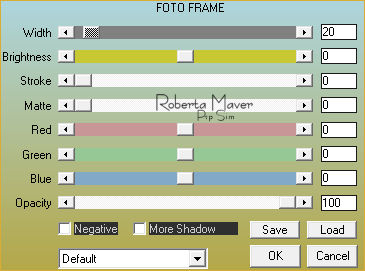
27 - Edit > Copy no Tube Principal.
Edit > Paste a new Layer.
Image > Resize se necessário
Adjust > Sharpness > Sharpen.
Posicionar à esquerda.
Effects > 3D Effects > Drop Shadow: à sua escolha.
28 - Edit > Copy no Titulo_ClassicBeauty_RobertaMaver.
Edit > Paste a New Layer.
Posicione como desejar.
29 - Edit > Copy no Tube Decorativo.
Edit > Paste a new Layer.
Image > Resize se necessário.
Adjust > Sharpness > Sharpen.
Posicionar à sua
escolha.
Effects > 3D Effects > Drop Shadow: à sua escolha.
30 -
Image > Add Borders > Symmetric: 1px color: #000000
31 - Se você desejar, redimensione seu trabalho.
Aplicar sua marca d'água ou assinatura.
File > Export > JPEG Optimizer.


Créditos: Tube:SuizaBella / Paisagem: Spring0005~VVM.pspimage
/Decotativo:vase_cloclo.pspimage

...

Créditos
Tutorial e art final criado por Roberta Maver
Tube:Alies 860-woman-26042012.pspimage
Paisagem:Tine
Tube :Image5High Style_LR.pspimage
18/08/2021

Sinta-se à vontade para enviar suas versões.
Terei todo o prazer em publicá-las em nosso site.



|
Tutorial criado por
RobertaMaver, em Agosto de 2021
para
SIM-PSP. Não
poderá ser copiado, retirado de seu lugar,
traduzido ou utilizado em listas de
aprendizados ou grupos sem o
consentimento prévio da autora. |
|