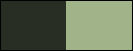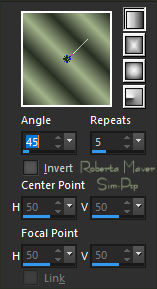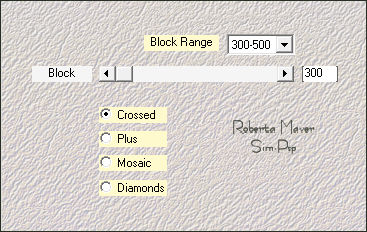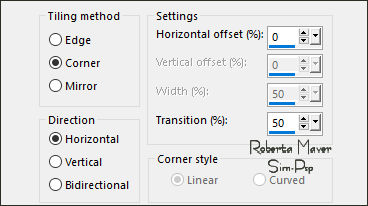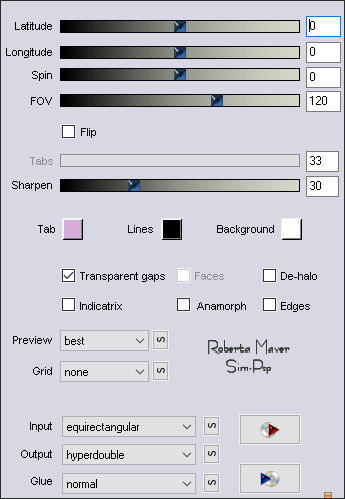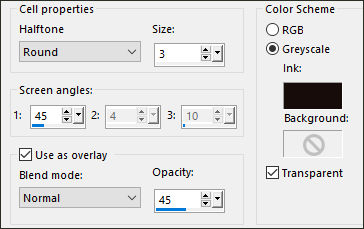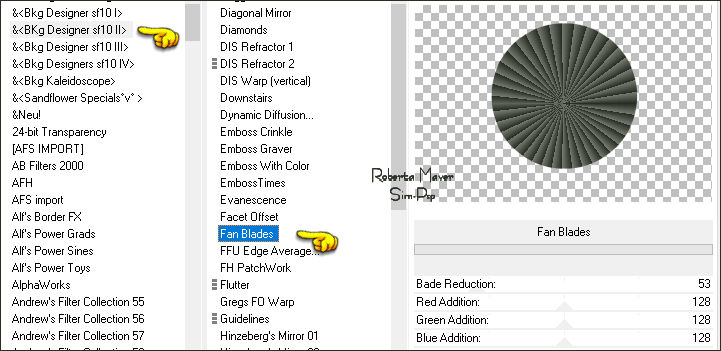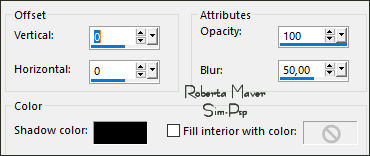TRADUÇÕES:






Obrigada aos nossos tradutores!
MATERIAL:
1 Tube Principal à sua escolha
1 Misted Paisagem à sua escolha
Alpha_BelievebyRobertaMaver
Decors 01 - 02 - 03 BelievebyRobertaMaver
Titulo_BelievebyRobertaMaver

PLUGINS:
Mehdi > Sorting Tiles:
RCS Filters Pak 1.0 >RCS Sequins
Flaming Pear > Flexify 2
Bkg Designer sfII > Fan Blades
Obs.: Fique a vontade para mudar os Blends de acordo com as
cores que estiver usando.
Execução
1 - Abrir o material no PSP, duplique e feche o original.
Escolher duas cores para trabalhar.
Foreground #282e24
Background #a1b389
Cor 3 : # ffffff
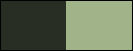
2 - Abra o arquivo Alpha_BelievebyRobertaMaver
Pintar com o gradiente Linear, Angle45, Repeats 5,
formado pelas cores em uso.
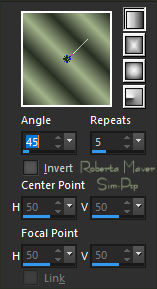
3 - Adjust > Blur > Gaussian Blur: 35
Effects > Plugins >
Mehdi > Sorting Tiles:
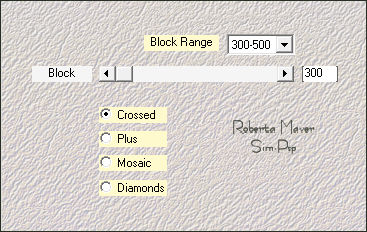
4 - Effects > Image Effects > Seamless Tiling:
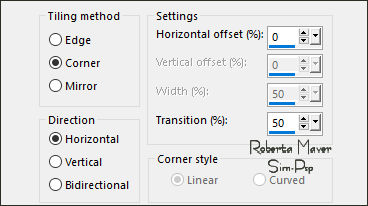
5 - Plugins > RCS Filters Pak 1.0 > RCS Sequins.
6 - Effects >
Plugins > Flaming Pear > Flexify 2:
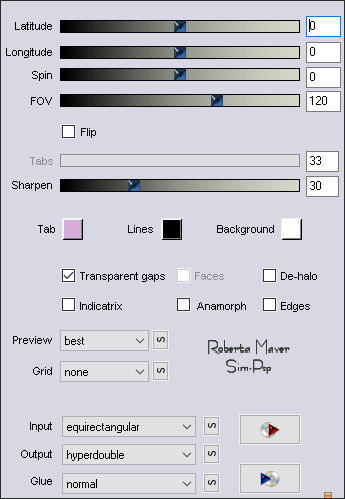
7 - Effects > Edge Effects > Enhance.
Layers > New Raster Layer.
Selections > Load/Save Selection > Load Selection From
Alpha Channel: Selection #1
Pintar com o gradiente Linear, Angle45, Repeats
5,
formado pelas cores em uso.
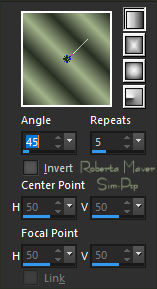
8 - Effects >
Artistic Effects > Halftone.
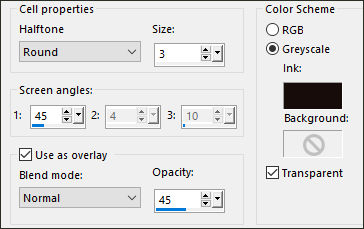
Edit > Copy no Misted Paisagem
Edit > Paste Into Selection.
Adjust > Sharpness >
Sharpen.
Ainda Selecionada.
9 - Layers > New Raster Layer.
Pintar com a Cor Foreground #282e24
Filters Unlimited 2.0
> Bkg Designer sfII > Fan Blades: Default
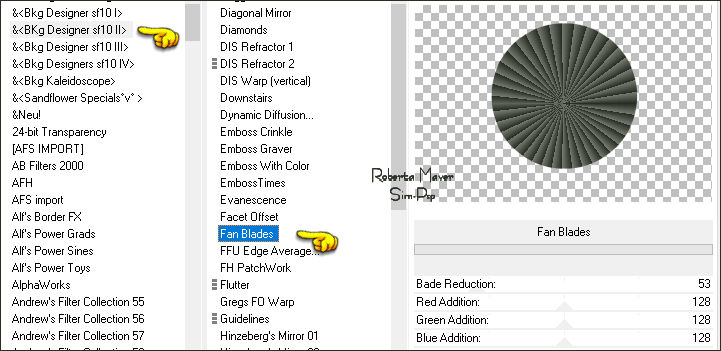
Selections > Modify >
Contract: 30
Pressionar uma vez a
tecla Delete do teclado.
Selections > Select None.
Effects > 3D Effects > Drop Shadow: 0 / 0 / 100 /60, Color:
#00000
10 - Ativar a layer Raster 2
Layers > New Raster Layer.
Selections > Load/Save Selection > Load Selection From
Alpha Channel: Selection #1
Selections > Modify >
Contract: 25
Effects > 3D Effects > Cutout.
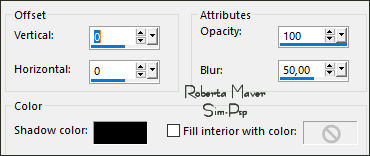
Layers > Merge > Merge Down.
Selections > Select None.
11 - Layers > Duplicate.
Adjust > Blur >
Gaussian Blur: 20
Layers > Properties >
General > Blend Mode: Dissolve
Layers > Arrange >
Move Down.
12 - Ativar a
Layer Raster 1
Edit > Copy no
Decor01_BelievebyRobertaMaver
Edit > Paste as New Layer.
Layers > Properties >
General > Blend Mode: Soft Light Opacity 75%
Effects > 3D Effects > Drop Shadow:
1 / 1 / 100 / 0, Color:
#000000
13 - Image > Add Borders > Symmetric:
1 px - color:
Background #a1b389
3 px - color:
Foreground #282e24
1 px - color:
Background #a1b389
Selections > Select All.
Image > Add Borders >
Symmetric: 40px com a cor Foreground #282e24
Effects > 3D Effects > Drop Shadow: 0 / 0 / 100 /60, Color:
#000000
Selections > Select None.
14 - Edit > Copy no Decor02_BelievebyRobertaMaver.
Edit > Paste as New Layer.
15 - Edit > Copy no Deco3_BelievebyRobertaMaver
Edit > Paste as New Layer.
16 - Edit > Copy no Tube Principal.
Edit > Paste as New Layer.
Image > Resize se necessário, no tube do material o resize foi
de 82%.
Adjust > Sharpness >
Sharpen.
Posicionar à esquerda.
Aplique Drop Shadow como preferir.
17 - Edit > Copy no Titulo_BelievebyRobertaMaver
Edit > Paste as New Layer.
Effects > 3D Effects > Drop Shadow:
1 / 2 / 100 / 0, Color:
#000000
18- Image > Add Borders: 2px - color: 1 px - Color:
Background #a1b389
19-
Se você desejar, redimensiona seu trabalho.
Aplicar sua marca d'água ou assinatura.
File > Export > JPEG Optimizer.
VERSÃO:



Créditos
Formatação e Tutorial by
Roberta Maver
Tube Principal: Tubed by
Luz Cristina
Misted Paisagem: by Alenza
Créditos Versão:
Tube Principal: Tubed by
Luz Crisina
Misted Paisagem: by
Nena
08/10/2022
Sinta-se à vontade para enviar suas versões.
Terei todo o prazer em publicá-las em nosso site.



|
Tutorial criado por
Roberta Maver em Outubro/2022,
para
SIM-PSP.
Não poderá ser copiado, retirado de seu lugar, traduzido
ou utilizado em listas de aprendizados ou grupos sem o
consentimento prévio da autora. |