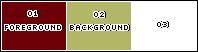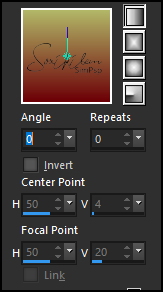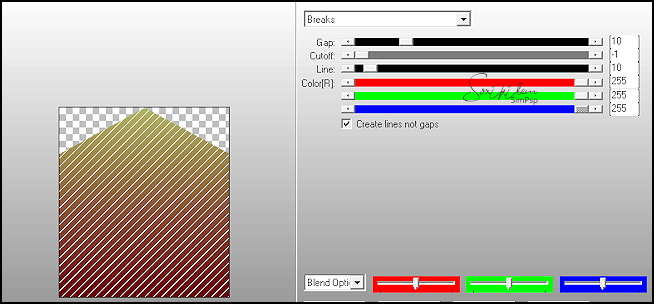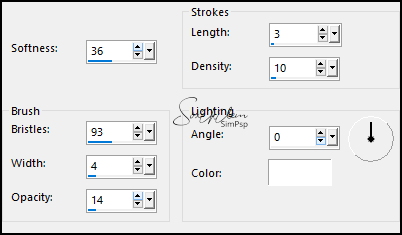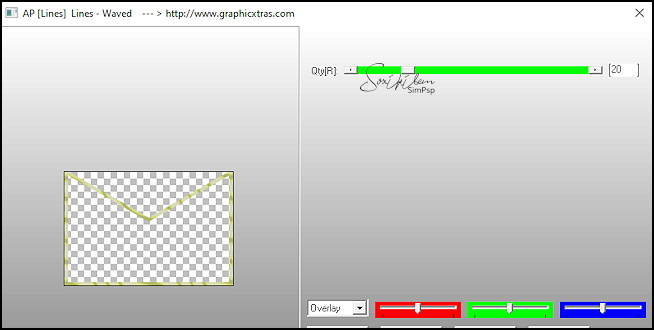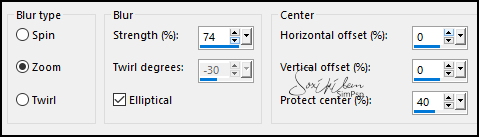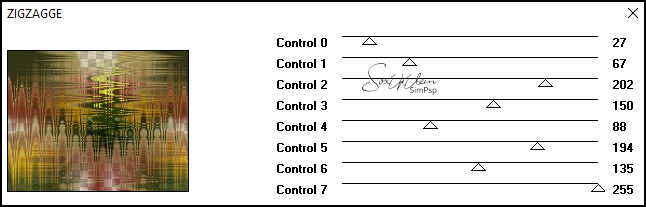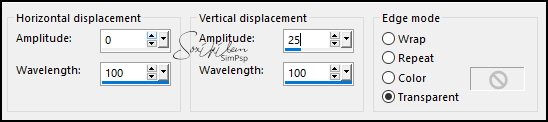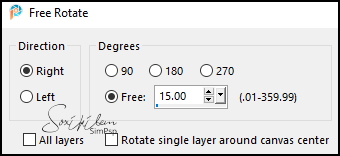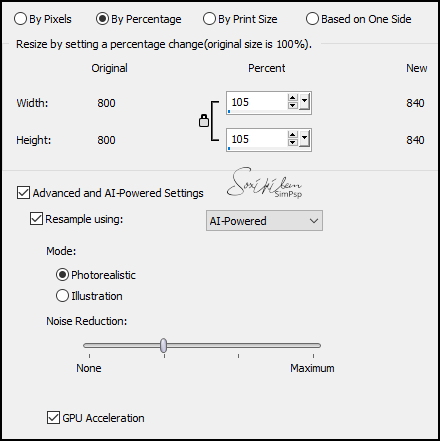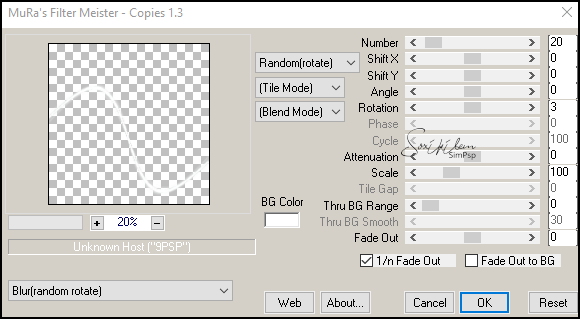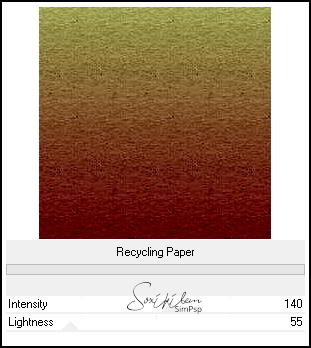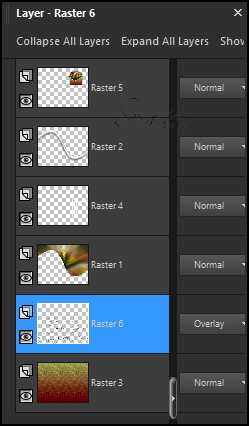|
TRADUÇÕES: Obrigada aos nossos tradutores!
MATERIAL 1 Tube Principal à sua escolha 1 Tube Floral à sua escolha DecorByXiki1 DecoTextoByXiki Titulo_LoveLetter AlphaChannel_LoveLetter
PLUGINS AP Lines > Silver Lining, Lines - Waved Filters Unlimited 2.0 > Paper Textures Mura's Meister > Copies Sybia > ZIGZAGGE
Este Tutorial foi escrito por
Soxikibem, qualquer semelhança é mera coincidência. Tutorial elaborado no PSP 2022
O meu agradecimento as Tubeiras pelos Tubes e Masks
Fique a vontade para mudar os Blends das layers, pois dependendo das cores e imagens o resultado poderá mudar.
TUTORIAL
1 - Abrir o material no PSP, duplique e feche os originais. Escolha 3 cores para trabalhar. Foreground: #6c0007 Background: #b2b767 Cor 3: #ffffff
2 - Abra o AlphaChannel_LoveLetter. Selections > Load/Save Selections > Load Selection from Alpha Channel: Selection #1. Pintar esta seleção com um gradiente formado pelas cores do foreground e background.
3 - Plugin AP Lines > Silver Lining.
Selections > Select None.
4 - Layers > New Raster layer. Selections > Load/Save Selections > Load Selection from Alpha Channel: Selection #4. Pintar com o gradiente em uso. Selections > Select None.
5 - Layers > New Raster Layer. Selections > Load/Save Selections > Load Selection from Alpha Channel: Selection #2. Pintar com o gradiente em uso. Effects > Artistic Effects > Brush Strokes.
Selections > Select None.
6 - Layers > New Raster Layer. Selections > Load/Save Selections > Load Selection from Alpha Channel: Selection #3. Pintar com a cor do background.
7 - Plugin AP Lines > Lines - Waved.
Selections > Select None.
8 - Ativar a Layer Raster 2 (laterais da box). Edit > Copy no Tube Floral. Edit > Paste As New Layer. Resize se for necessário. Se estiver usando as flores do material: de um resize de 90% e depois aplique Sharpen. Effects > 3D Effects > Drop Shadow: -9, 11, 30, 10, cor preta. Posicione para que fique dentro do envelope. O meu ficou na posição: X: 9, Y: 12. Layers > Merge > Merge Visible. Edit > Copy.
9 - Abra uma nova imagem Transparente de 900x700px. Selections > Select All. Edi > Paste Into Selection. Selections > Select None.
10 - Effects > Image Effects > Seamless Tiling: Default. Adjust > Blur > Radial Blur.
11 - Effects > Reflection Effects > Rotating Mirror: Default. Plugin Sybia > ZIGZAGGE.
12 - Layers > New Raster Layer. Ferramenta Selection Tool > Custom Selection.
Pintar esta seleção com a cor 3 (branca). Selections > Select None. Effects > Distortion Effects > Wave.
13 - Image > Free Rotate.
14 - Image > Resize: 105%
15 - Com a ferramenta Magic Wand, Tolerance e Feather 0, selecione a parte de baixo desta linha curva. Ativar a layer Raster 1. Selections > Modify > Expand Selection: 3. Aperte a tecla Delete do seu teclado. Selections > Select None.
16 - Ativar a Layer Raster 2. Plugin Mura's Meiter > Copies.
Effects > 3D Effects > Drop Shadow: 17, -6, 75, 40, cor preta.
17 - Layers > New Raster Layer. Layers > Arrange > Send to Botton. Pintar esta layer com um gradiente Linear formado pelas cores do foreground e background.
18 - Filters Unlimited 2.0 > Paper Textures > Recycling Paper.
19 - Ativar a Layer Raster 1. Edit > Copy no DecorByXiki1. Edit > Paste As New Layer. Pick Tool: Position X: 594, Position Y: 195.
20 - Ativar a layer do topo (Raster 2). Ativar a imagem do envelope com flores que criamos no início. Edit > Copy. Edit > Paste As New Layer no trabalho. Image > Resize: 50%, all layers desmarcado. Adjust > Sharpness > Sharpen. Pick Tool: Position X: 521, Position Y: 51. Effects > 3D Effects > Drop Shadow: -18, 10, 55, 30, cor preta.
21 - Ativar a layer Raster 3. Edit > Copy no DecoTextoByXiki. Edit > Paste As New Layer. Pick Tool: Position X: 0, Position Y: 179. Layers > Properties: Blend Mode Overlay.
*Confira as Layers.
22 - Ativar a Layer do Topo. Edit > Copy no tube Personagem. Edit Paste As New Layer. Posicione à esquerda. Aplique Drop Shadow ou efeito que desejar.
23 - Image > Add Borders: 1 px cor branca 3px cor foreground 10px cor branca 3px cor foreground Selections > Select All Image > Add Borders: 35px cor branca Effects > 3D Effects > Drop Shadow: 0, 0, 70, 20, cor preta. Selections > Select None.
24 - Abra o Titulo_LoveLetter. Edit > Copy. Edit > Paste As New Layer no trabalho. Pick Tool: Position X: 435, Position Y: 522.
25 - Image > Add Borders: 3px cor foreground.
26 - Aplicar sua marca d'água ou assinatura. File > Export > JPEG Optimizer.
VERSÃO:
CRÉDITOS: Criação - Formatação e Art Final by Soxikibem Tube Principal & Floral: Tubed by Pqna&Alice
Sinta-se à vontade para enviar suas versões. Terei todo o prazer em publicá-las em nosso site.
|