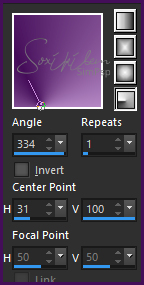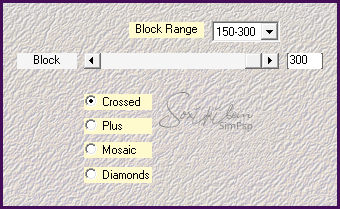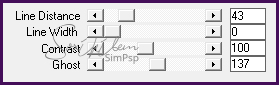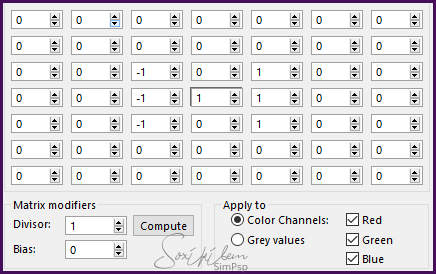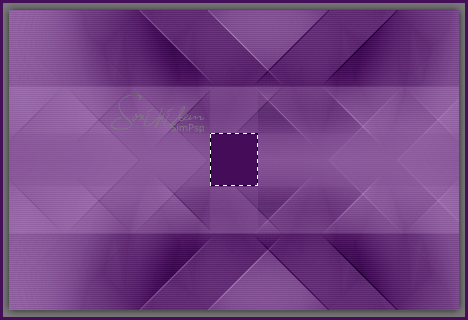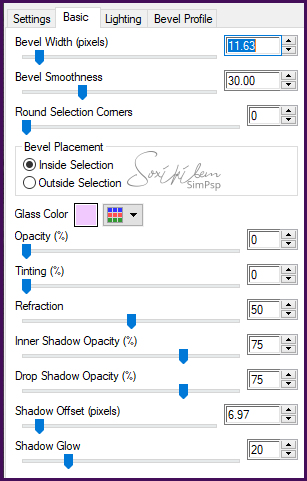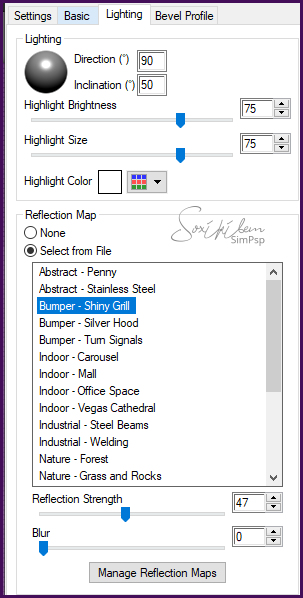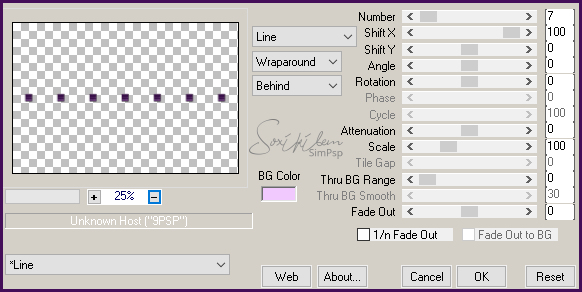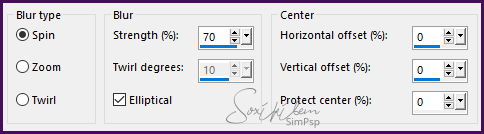|
English Translation by Soxikibem Original Tutorial MATERIAL 1 Tube of your choice grafico70_soxikibem.pspimage, Narah_Mask_0909 WA_WishItDreamItDoIt_bysoxikibem Pluguins Alien Skin Eye Candy 5, Funhouse, Mehdi, Graphics Plus, Unlimited 2.0, Carolaine and Sensibility
Execution
1 - Open the tube, duplicate and close the original.Choose two colors: Foreground: #450e59 Background: #f1c9fe
2 - Open the grafico70_soxikibem.pspimage. Paint with a Radial gradient formed by the chosen colors.
3 - Effects > Filters Unlimited 2.0 > Tile & Mirror > Distortion Mirror (horizontal): 138.
4 - Effects > Plugin Mehdi > Sorting Tiles.
5 - Effects > Plugin Graphics Plus > Quick Tile II: 144, 0, 0, 0.
6 - Effects > Plugin Carolaine and Sensibility > cs_texture.
7 - Effects > User Defined Filter.
8 - Layers > New Raster Layer. Selections > Load/Save Selections > Load Selection From Alpha Channel: rec_01_xiki.
9 - Paint the selection with the foreground color. Selections > Select None.
10 - Effects > Plugin Italian Editors Effect > Effetto Fantasma: 115, 40. Rename this layer to EF.
11 - With the Magic Wand tool select the middle square of this effect.
12 - Promote Selection to layer. Selections > Select None.
13 - Effects > Plugin Alien Skin Eye Candy 5 > Impact: Glass. Settings: Clear Bevel Profile: Factory Profile > Button
14 - Layers > Duplicate. Image > Resize em 30%. Resize all layers unchecked.
15 - Effects > Plugin Mura's Meister > Copies.
16 - Effects > Image Effects > Offset: Horizontal 0, Vertical 180, Custom, Transparent.
17 - Layers > Duplicate. Image > Mirror > Mirror Vertical. Layers > Merge > Merge Down. Effects > 3D Effects > Drop Shadow: 0, 0, 100, 10.
18 - Ative a layer EF. Effects > Plugin Funhouse > Loom: 40, 2, 0, 0, 0, 0, 0, 0.
19 - Enable layer EF. Layers New Raster Layer. Paint with white color. (#FFFFFF)
20 - Apply the mask by going to Layers > New Mask Layer > From Image > Narah_Mask_0909. Layers > Merge > Merge Group.
21 - Adjust > Sharpeness > Sharpen.
22 - Enable the Promoted Selection layer. Effects > 3D Effects > Drop Shadow: 0, 0, 100, 20, with the foreground color.
23 - Layers > Merge > Merge Visible. Selections > Select All. Selections > Modify > Contract: 30.
24 - Selections > Invert. Adjust > Blur > Gaussian Blur: 20.
25 - Effects > Plugin AAA Frames > Foto Frame. Chance the value in Width para 10.
26 - Selections > Invert. Effects > 3D Effects > Drop Shadow: 0, 0, 100, 5, with black color. Selections > Select None.
27 - Edit > Copy no tube. Edit > paste as new layer. Effects > 3D Effects > Drop Shadow, of your choice.
28 - Apply word art: WA_WishItDreamItDoIt_bysoxikibem. Edit > Copy e Edit > paste as new layer or Export as Custom Brush to put in desired color. I applied it as a brush by adding a new layer.
29 - Duplicate the word art layer and on the layer below apply Radial Blur.
30 - Effects > Edge Effects > Enhance.
31 - Image > Add borders > symmetric with 1px in the black color.
32 - If you want to resize your work now. Apply your watermark or signature. File > Export > JPEG Optimizer...
CREDITS: Tube by SuizaBella - Mask by Narah
Tutorial by Soxikibem'19
Feel free to submit your versions. I'll be happy to post them on our site.
|