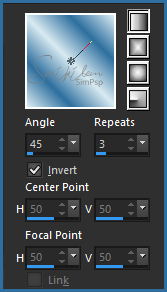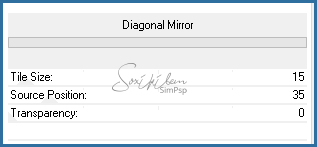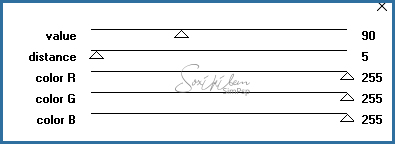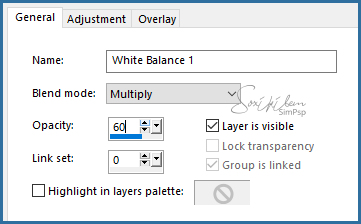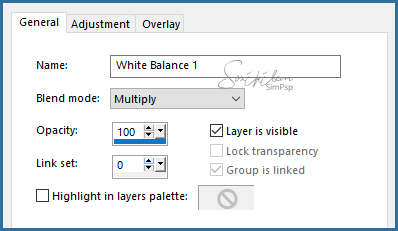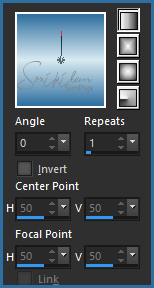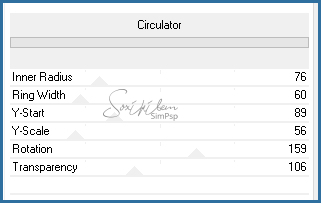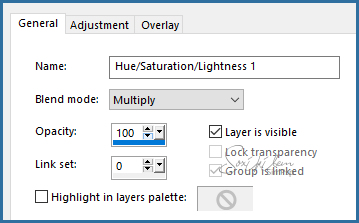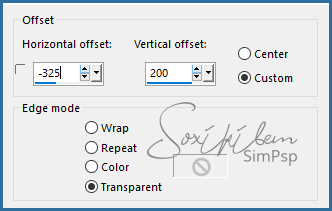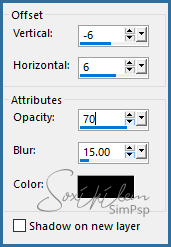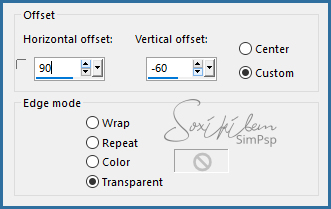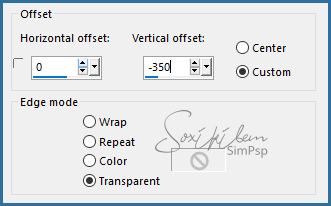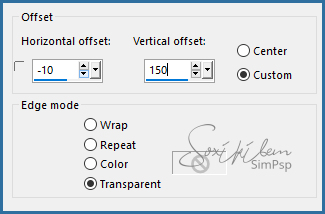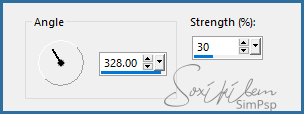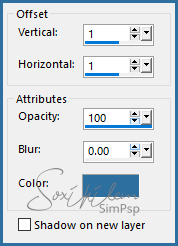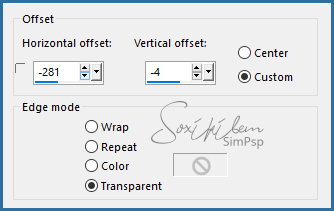|
English Translation by Soxikibem Original Tutorial MATERIAL 1 Main Tube of your choice Misted Paisagem PM0006.pspimage alpha_channel_83anjatimmers botao_anjatimmers titulo_anjatimmers lines_anjatimmers Narah_Mask_1232
Pluguins Filters Unlimited 2.0 Italian Editors Effect Penta.com
Tutorial
1 - Open material in PSP, duplicate and close original. Choose two colors to work with. Foreground #72222a Background #d8eaf1
2 -Open alpha_channel_83anjatimmers. Paint with a gradient formed with the colors you choose.
3 - Adjust > Blur > Gaussian Blur.
4 - Effects > Plugins Filters Unlimited 2.0 > Bkg Designer sf10 II > Diagonal Mirror.
5 - Effects > Plugins Filters Unlimited 2.0 > Bkg Designer sf10 II > NEO Vasarely Mosaics: 50.
6 - Effects > Plugin Penta.com > color dot.
7 - Selections > Load/Save Selection > Load Selection From Alpha Channel : Selection #1. Layers > New Adjustment Layer > White Balance. Change only on Aba General: Blend mode> Multiply, Opacity > 60
8 - Layers > Merge > Merge Down. Selections > Select None.
9 - Selections > Load/Save Selection > Load Selection From Alpha Channel : Selection #2. Layers > New Raster Layer. Edit > Copy in the misted landscape. Edit > Paste Into Selection.
10 - Layers > New Adjustment Layer > White Balance. Change only on Aba General: Blend mode > Multiply
Selections > Select None.
11 - Selections > Load/Save Selection > Load Selection From Alpha Channel : Selection #3. Layes > New Raster Layer. Paint this selection with a gradient as below.
Selections > Select None.
12 - Effects > Plugins Filters Unlimited 2.0 > Deformation > Circulator.
13 - Effects > Plugins Italian Editors Effect > Effeto Fantasma.
14 - Layers > New Adjustment Layer > Hue/Saturation/Lightness. Change only on Aba General: Blend mode > Multiply
15 - Edit > Copy in the botao_anjatimmers. Colorize if you wish. Edit > Paste a new layer. Effects > Image Effects > Offset.
Effects > 3D Effects > Drop Shadow.
16 - Layers > Duplicate. Effects > Image Effects > Offset.
17 - Layers > Merge > Merge Down. Layers > Duplicate. Effects > Image Effects > Offset.
Layers > Merge > Merge Down.
18 - Layers > New Raste Layer. Paint this layer with background color. Layers > New Mask Layer > From image: Narah_Mask_1232 Layers > Merge > Merge Group.
19 - Layers > Duplicate. Image > Mirror > Mirror Vertical. Image > Mirror > Mirror Horizontal. Layers > Merge > Merge Down.
20 - Edit > Copy in the Tube e Edit > paste a new layer. Position to the right. Apply Drop Shadow as you prefer.
21 - Edit > Copy in the titulo_anjatimmers. Edit > Paste a New Layer. Effects > Image Effects > Offset.
22 - Layers > Duplicate. Adjust > blur > Motion Blur.
Layers > Arrange > Move Down.
23 - Enable top layer of all. Effects > 3D Effects Drop Shadow. With the foreground color.
24 - Edit > Copy in the lines_anjatimmers and paste a new layer. Effects > Image Effects > Offset.
25 - Image > Add Borders: 1px foreground color 3px background color 1px foreground color 20px background color 1px foreground color 1px background color 1px foreground color 30px background color 1px foreground color
26 - If you want to resize your work now. Apply your watermark or signature. File > Export > JPEG Optimizer...
CREDITS: Version 1 & 2: Tube & Misted by Isa - Mask by Narah
Tutorial by Soxikibem'19
Feel free to submit your versions. I'll be happy to post them on our site .
|