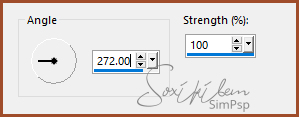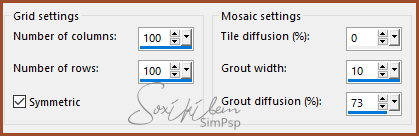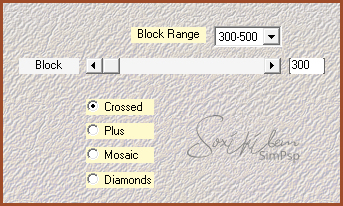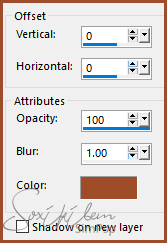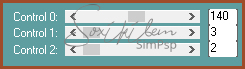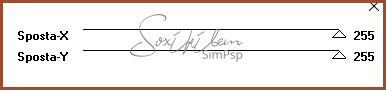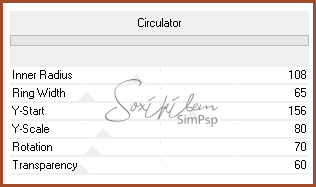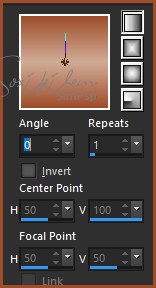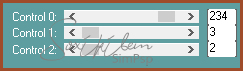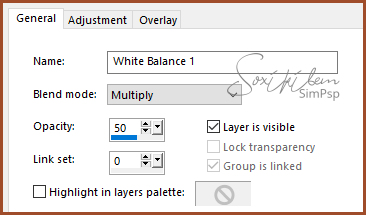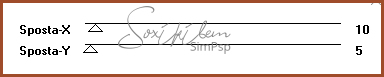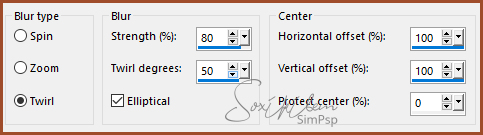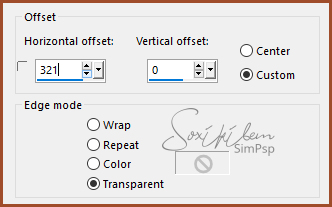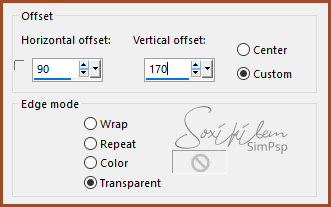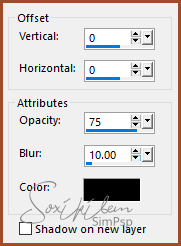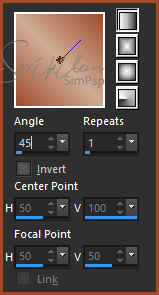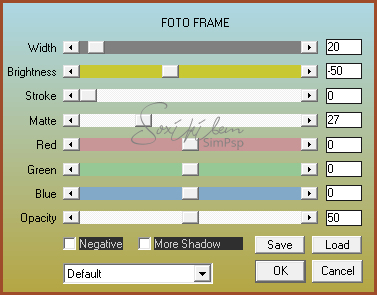|
English Translation by Soxikibem Original Tutorial MATERIAL 1 Main Tube of your choice 1 Landscape Misted 1 Decorative Tube alpha_channel_84veramendes squares_84veramendes titulo_84veramendes Narah_Mask_1154
Pluguins AAA Frames Carolaine & Sendibility Filters Unlimited 2.0 Italian Editors Effect Mehdi
Tutorial
1 - Open material in PSP, duplicate and close original. Choose two colors to work with .
Foreground #9f4c2a
Background #d0ac96
2 - Open alpha_channel_84veramendes. Paint with Radial Gradient as below.
3 - Layer > New Raster Layer. Selections > Select All. Edit > Copy in the Misted Paisagem. Edit > Paste Into Selection. Selections > Select None.
4 - Effects > Image Effects > Seamless Tiling: Deafult. Adjust > Blur > Motion Blur.
Edit > Repeat Motion Blur.
5 - Layers > Properties > General > Blend Mode: Overlay. Layers > Merge > Merge Down.
6 - Effects > Texture Effects > Mosaic - Antique.
7 - Effects > Plugin Mehdi > Sorting Tiles.
8 - Layers > Duplicate. Close layer visibility Copy of Raster 1.
9 - Enable layer Raster 1. Effects > Plugins Filters Unlimited 2.0 > Deformation > Dimensia: 120.
10 - Layers > New Raster Layer. Selections > Load/Save Selection > Load Selection From Alpha Channel: Selection#2. Edit > Copy in the Landscape Misted. Edit > Paste Into Selection. Selections > Select None.
11 - Enable and open the visibility of the Copy of Raster layer 1. Layer > New Mask Layer > From Image: Narah_Mask_1154. Layers > Merge > Merge Group.
12 - Effects > 3D Effects > Drop Shadow. With the foreground color.
Layers > Properties > General > Blend Mode: Multiply.
13 - Effects > Plugin Carolaine & Sendibility > CS-LDots.
14 - Selections > Load/Save Selection > Load Selection From Alpha Channel: Selection#1. Layers > New Raster Layer. Paint this selection with background color. Selections > Select None.
15 - Effects > Plugin Italian Editors Effect > Effetto Fantasma.
16 - Effects > Filters Unlimited 2.0 > Deformation > Circulator.
Layers > Properties > General > Opacity: 50%.
17 - Layers > New Raster layer. Selections > Load/Save Selection > Load Selection From Alpha Channel: Selection#3. Paint with background color. Selections > Modify > Contract: 2. Hit the keyboard Delete key. Paint these two selections with a gradient as below.
18 - Effects > Plugin Carolaine & Sendibility > CS-LDots.
19 - Layers > New Mask Layer > White Balance. Change only in General tab as in print.
20 - Selections > Select None. Layers > Merge > Merge Down.
21 - Effects > Plugin Italian Editors Effect > Effetto Fantasma.
22 - Layers > Properties > General > Blend Mode: Multiply - Opacity: 50%
23 - Layers > Dupllicate. Adjust > Blur > Radial Blur.
Layers > Properties > General > Blend Mode: Burn or Color, See which one suits the colors you're using best.
24 - Edit > Copy in the squares_84veramendes. Edit > Paste a new layer. Effects > Image Effects > Offset.
25 - Edit > Copy in the decorative tube. Edit > Paste a new layer. Position to the right. Effects > 3D Effects > Drop Shadow as you wish.
26 - Edit > Copy in the main tube. Edit > Paste a new layer. Position left. Effects > 3D Effects > Drop Shadow as you wish.
27 - Edit > Copy in the titulo_84veramendes. Edit > Paste a new layer. Effects > Image Effects > Offset.
Effects > 3D Effects > Drop Shadow.
28 - Image > Add Borders: 2px black color Selections > Select All. Image > Add Borders: 50px. Selections > Invert. Paint this selection with the gradient as below.
29 - Layers > New Mask Layer > White Balance. Change only in General tab as in print.
Keep selection. Layers > Merge > Merge Down.
30 - Effects > Plugin AAA Frames > Foto Frame.
Selections > Select None.
31 - If you want to resize your work now. Apply your watermark or signature. File > Export > JPEG Optimizer...
CREDITOS: Versao 1 & 2: Tube, Misted & Flower by Isa - Mask by Narah
Tutorial by Soxikibem'19
Feel free to submit your versions. I'll be happy to post them on our site .
|