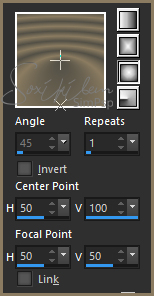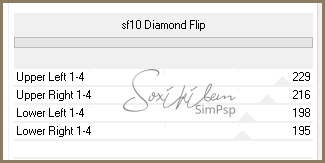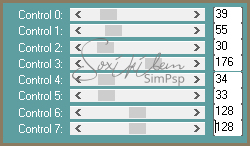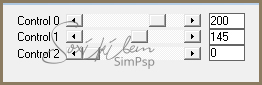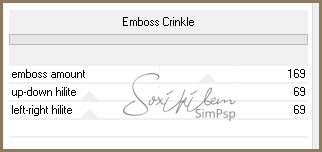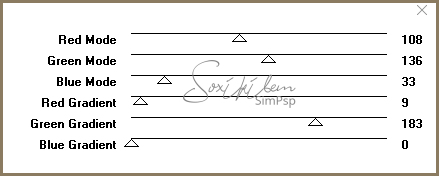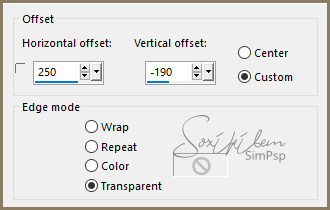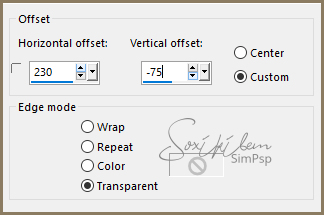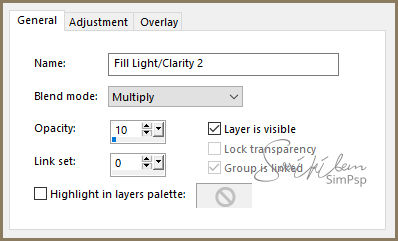|
English Translation by Soxikibem Original Tutorial MATERIAL 1 Main Tube of your choice 1 Misted Landscape of your choice alpha_channel_moi_meme titulo87_moi-meme bottons_87_moi-meme
Pluguins Carolaine and Sensibility Filter Factory Gallery M L & K Simple Unlimited 2.0
Tutorial
1 - Open material in PSP, duplicate and close original.Choose two colors to work with .Foreground #524f46 Background #8b7c61
2 - Open alpha_channel_moi_meme. Paint with a Sunburst gradient formed by the colors you choose.
3 - Effects > Plugin Simple > 4 Way Average. Effects > Plugin Simple > Blintz.
4 - Effects > Filters Unlimited 2.0 > Background Designers IV > sf10 Diamond Flip
5 - Effects > Plugin Simple > Blintz. Edit > Repeat Blintz.
6 - Selections > Load/Save Selection > Load Selection From Alpha Channel: Selection #1. Effects > Plugin L & K > Paris.
Effects > Edge Effects > Enhance. Selections > Select None.
7 - Selections > Load/Save Selection > Load Selection From Alpha Channel: Selection #2. Effects > Plugin Carolaine and Sensibility > CS-Linear-H.
8 - Effects > Plugin Carolaine and Sensibility > CS-LDots.
Selections > Select None.
9 - Selections > Load/Save Selection > Load Selection From Alpha Channel: Selection #3. Effects > Filters Unlimited 2.0 > Bkg Designer sf10 II > Emboss Crinkle
10 - Keep selection. Layers > New Raster Layer. Edit > Copy no Misted Paisagem. Edit > Paste Into Selection. Change the Blend of this layer to Luminense. Decrease the visibility of this layer to 70%..
11 - Effects > Texture Effects > Fine Leather. Use background color for effect.
Selections > Select None.
12 - Layers > New Raster Layer. Paint with background color. Effects > Plugin Filter Factory Gallery M > Ambrosia.
13 - Effects > Effects > Image Effects > Seamless Tiling: Default. Adjust > Blur > Gaussian Blur: 90. Decrease the opacity of this layer to 20%.. Change this layer's Blend to Burn.
14 - Edit > Copy in the Main Tube. Edit > Paste a New Layer. Position left. Apply Drop Shadow as you prefer.
15 - Edit > Copy in the titulo87_moi-meme. Edit > Paste a new Layer. Colorize to the colors you are using or change the blend to Luminense. Effects > Image Effects > Offset.
16 - Edit > Copy in the bottons_87_moi-meme Edit > Paste a New Layer. Effects > Image Effects > Offset.
17 - Layers > New Adjustment Layer > Fill Light/Clarity. Changing only on General Tab.
18 - Image > Add Borders: 2 px foreground color 20 px background color 2 px foreground color 2 px background color 2 px foreground color 20 px background color 2 px foreground color
29 - If you want to resize your work now. Apply your watermark or signature. File > Export > JPEG Optimizer...
CREDITS: Version 1 & 2:Tube, & Misted by Moi-Meme
Tutorial by Soxikibem'19
Feel free to submit your versions. I'll be happy to post them on our site .
|