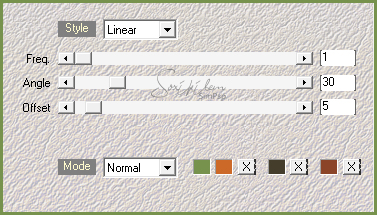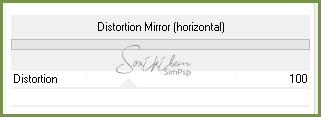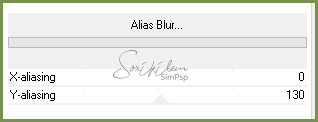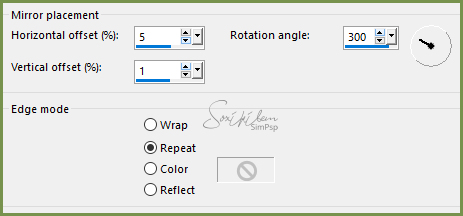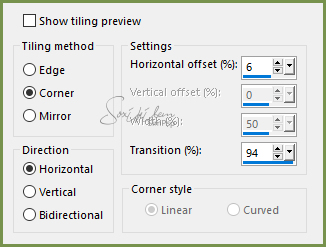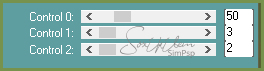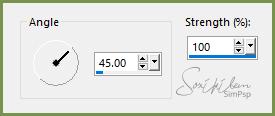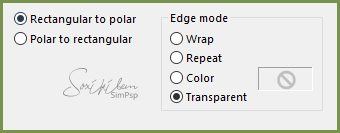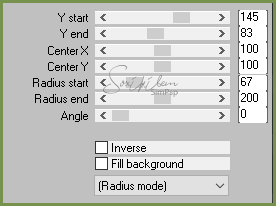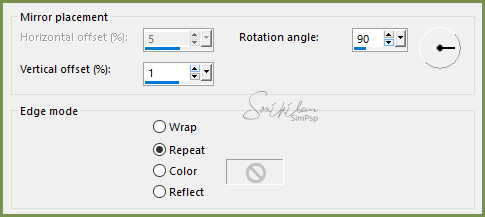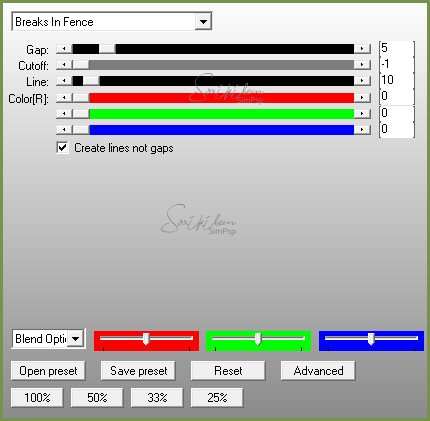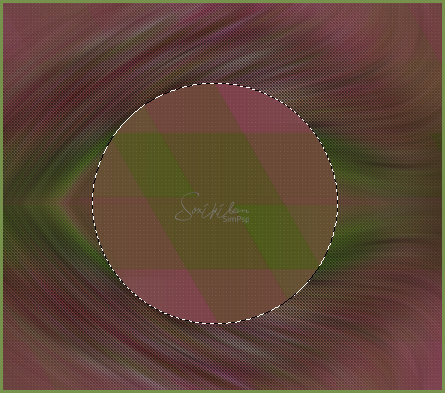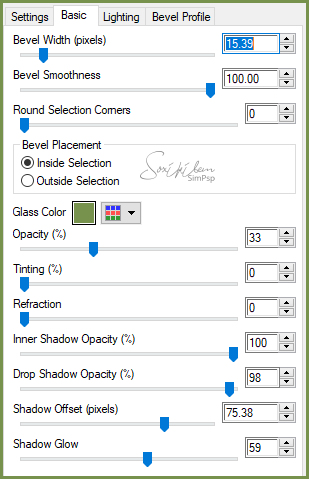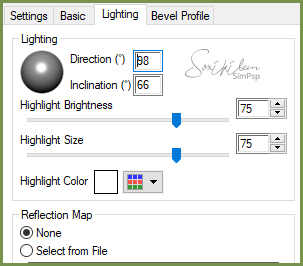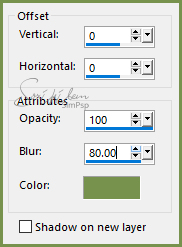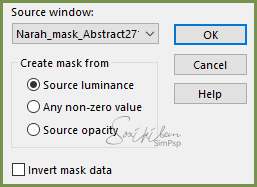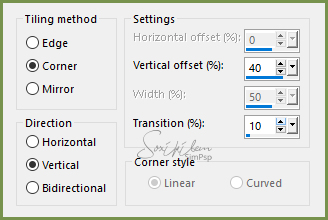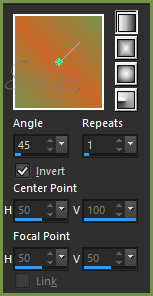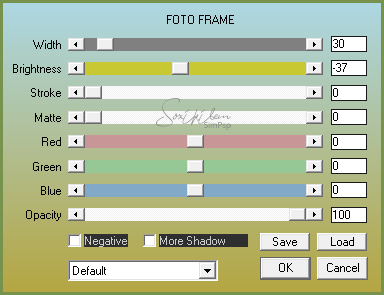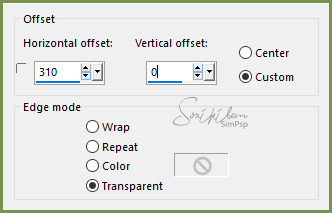|
English Translation by Soxikibem Original Tutorial MATERIAL 1 Tube of your choice 1 Misted Landscape of your choice Narah_mask_Abstract271 titulo92_pollyanna_bysoxikibem decor92_pollyanna_bysoxikibem
PLUGINS AAA Frames Alien Skin Eye Candy 5: Impact AP (Lines) Carolaine and Sensibility Filters Unlimited 2.0 Mehdi Mura's Meister
TUTORIAL
1 - Open material in PSP, duplicate and close original.Choose two colors to work with .Foreground #cc6828 Background #77924d
2 - Open a transparent 900x600px image. Plugin Mehdi > Wavy Lab 1.1. Color 1: #cc6828 Color 2: #77924d Color 3: #443d2b Color4: #8b4428
3 - Layers > Duplicate. Close the visibility of the Copy of Raster 1 layer. Enable layer Raster 1.
4 - Effects > Filters Unlimited 2.0 > Tile & Mirror > Distortion Mirror (horizontal).
5 - Effects > Filters Unlimited 2.0 > Deformation > Alias Blur.
6 - Effects > Reflections Effects > Rotating Mirror.
7 - Layers > Duplicate. Image > Mirror > Mirror Horizontal. Image > Mirror > Mirror Vertical. Layers > Properties > General > Opacity: 50%. Layers > Merge > Merge Down.
8 - Effects > Image Effects > Seamless Tiling.
9 - Effects > Plugin Carolaine and Sensibility > CS-LDots.
10 - Layer > New Raster Layer. Selections > Select All. Edit > Copy in the Misted Landscape. Edit > Paste Into Selection. Selections > Select None.
11 - Effects > Image Effects > Seamless Tiling: Default.
12 - Adjust > Blur > Motion Blur.
Edit > Repeat Motion Blur. Edit > Repeat Motion Blur. Effects > Edge Effects > Enhance.
13 - Image> Resize at 80%, all layers unchecked. Effects > Distortion Effects > Polar Coordinates.
14 - Effects > Plugin Mura's Meister > Pole Transform.
15 - Effects > Reflection Effects > Rotating Mirror.
16 - Effects > Plugin AP (Lines) SilverLining.
17 - With the Magic Wand tool select the center circle.
Layers > New Raster Layer. Edit> Copy in Misted Landscape. Edit > Paste Into Selection. Adjust > Sharpness > Sharpen. Layers > Arrange > Move Down.
18 - Enable Layer Raster 2. Effects > Plugin Alien Skin Eye Candy 5 Impact: Glass Settings: Clear Bevel Profile: Button Glass Color: background color.
19 - Effects > 3D Effects > Drop Shadow. With the background color.
Selections > Select None.
20 - Open the visibility of the Copy of Raster1 layer. Layers > New Mask layer > From Image: Narah_mask_Abstract271.
Layers > Merge > Merge Group.
21 - Effects > Image Effects > Seamless Tiling.
Image > Mirror > Mirror Horizontal.
22 - Image > Add Borders: 3px Background color. 2px Foreground color. Selections > Select All. Add Borders 50px. Selections > Invert.
23 - Paint this border with a gradient formed by the colors in use.
Adjust > Blur > Gaussian Blur: 60.
24 - Plugin AAA Frames > Foto Frame.
Selections > Select None.
25 - Edit > Copy in the titulo92_pollyanna_bysoxikibem. Edit > Paste a New Layer. Position to the right. Layers > Properties > General > Blend Mode: Luminense (L) to match the colors you're using.
26 - Edit > Copy no Tube. Edit > Paste a New Layer. Position to the left. Effects > 3D Effects > Drop Shadow as you wish.
27 - Edit > Copy in the decor92_pollyanna_bysoxikibem. Edit > Paste a New Layer. Effects > Image Effects > Offset.
Layers > Properties > General > Blend Mode: Luminense (L) to match the colors you're using.
28 - If you want to resize your work now. Apply your watermark or signature. File > Export > JPEG Optimizer...
CREDITS: Version 1 & 2: Tube by CickaDesing - Version 1: Misted Landscape by Animabelle Version 2: Misted Landscape by Kad
Tutorial by Soxikibem'19
Feel free to submit your versions. I'll be happy to post them on our site .
|