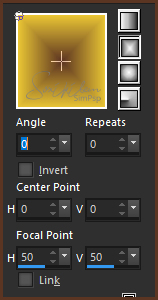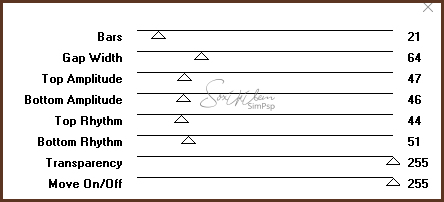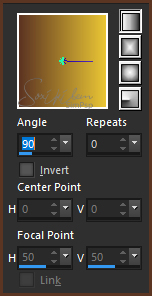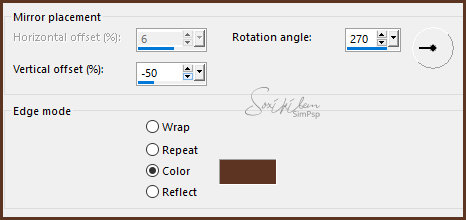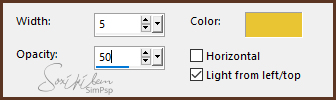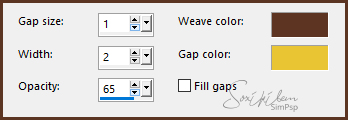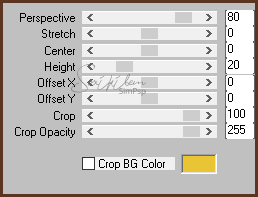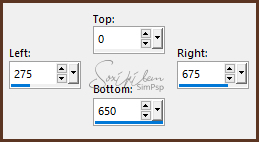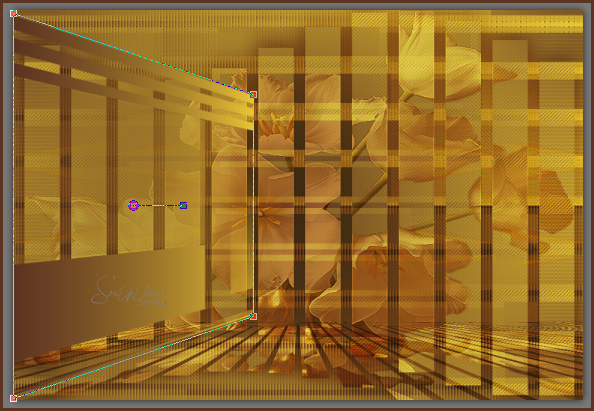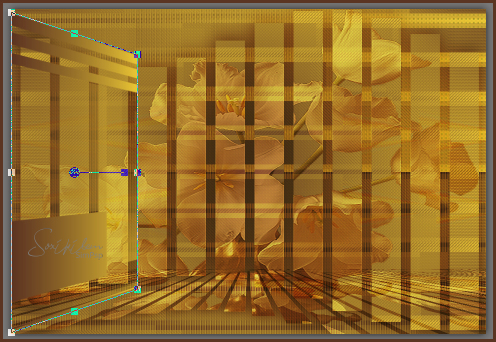|
Tutorial dedicado a Riet Kruining em agradecimento pelas lindas versões feitas e por compartilhar seu material de trabalho comigo.
TRADUÇÕES: Obrigada aos nossos tradutores!
MATERIAL 1 Tube Principal à sua escolha 1 Tube Flor à sua escolha Mask: 01MaskkelsWWA.jpg squares_riet_bysoxikibem titulo_riet_bysoxikibem
Plugins AAA Frames Italian Editors Effect ScreenWorks VM Extravaganza
Execução
1 - Abrir o material no PSP, duplique e feche o original. Escolher duas cores para trabalhar. foreground #5c3422 background #e9c535
2 - Abra uma imagem transparente de 950x650px. Forme um gradiente Rectangular como abaixo e pinte a transparência.
3 - Effects > Plugin VM Extravaganza > Shoutin'!.
4 - Effects > Com a ferramenta Magic Wand, selecione a parte branca. Pinte esta seleção com um gradiente como abaixo.
5 - Effects > Plugin ScreenWorks > Point Array. Adjust > Sharpness > Sharpen.
6 - Effects > Reflection Effects > Rotating Mirror. Com a cor do Foreground.
7 - Effects > Texture Effects > Blinds. Cor do Background.
8 - Selections > Invert. Selections > Promote Selection to Layer.
9 - Effects > Texture Effects > Weave.
10 - Layers > New Raster Layer. Edit > Copy no Tube Flores. Edit > Paste Into Selection.
11 - Layers > Properties > General: Blend Mode Overlay (ou outro que preferir) - Opacity 60.Effects > Edge Effects > Enhance.
12 - Effects > 3D Effects > Drop Shadow: 0, 0, 100, 60. Selections > Select None.
13 - Ative a Layer Promoted Selection. Layers > Duplicate. Image > Free Rotate: Right, 90.
14 - Effects > Image Effects > Seamless Tilig: Default.
15 - Effects > Plugin Italian Editors Effect > Effetto Fantasma: 41, 41.
16 - Ative a layer Raster 2. Layers > Duplicate.
17 - Effects > Plugin Mura's Meister > Perspective Tiling.
18 - Layers > Arrange > Move Down. Layers > Merge > merge Visible.
19 - Layers > New Raster Layer. Ferramenta Selection Tool > Custon Selection.
20 - Pintar esta seleção com o gradiente como abaixo.
21 - Layers > New Mask Layer > From Image: 01MaskkelsWWA.jpg. Layers > Invert Mask/Adjustment. Layers > Merge Group. Selections > Select None. Objects > Align > Left.
22 - Com a ferramenta Pick Tool: Mode Perspective, puxe para baixo como no print.
23 - Mude em Mode para Scale e diminua para ficar como abaixo.
24 - Layers > duplicate. Layers > Merge > Merge Down. Layers > duplicate. Image > Mirror > Mirror Horizontal. Layers > Merge > Merge Down.
25 - Edit > Copy no squares_riet_bysoxikibem. Edit > Paste a New Layer.
26 - Layers > Merge > Merge Visibile.
27 - Effects > Plugin AAA Frames > Foto Frame: 40, 0, 0, 0, 0, 0, 0, 100.
28 - Edit > Copy no tube principal. Edit > Paste a New Layer. Posicione à esquerda. Effects > 3D Effects > Drop Shadow como preferir.
29 - Edit > Copy no titulo_riet_bysoxikibem. Edit > Paste a New Layer. Posicione à direita.
30 - Layers > Merge > Merge Visible.
31 - Effects > Plugin AAA Frames > Foto Frame: 10, -147, 0, 0, 0, 0, 0, 100.
32 - Se você desejar, redimensiona seu trabalho. Aplicar sua marca d'água ou assinatura. File > Export > JPEG Optimizer.
CREDITOS Tube by Kryss - Tube Flor by CibiBijoux
Tutorial by Soxikibem'19
Sinta-se à vontade para enviar suas versões. Terei todo o prazer em publicá-las em nosso site.
|