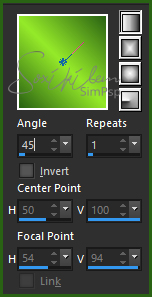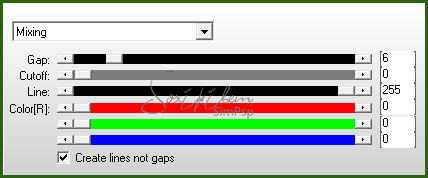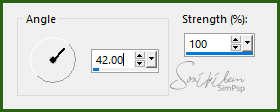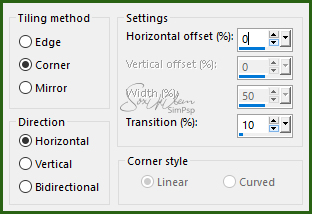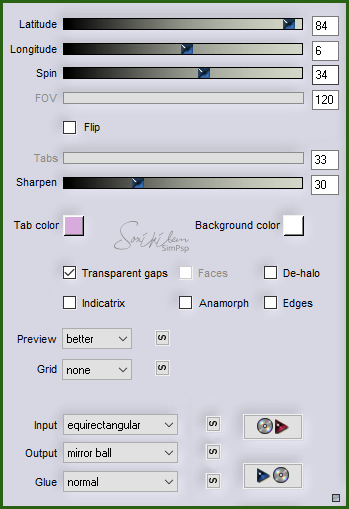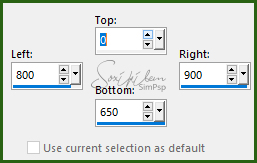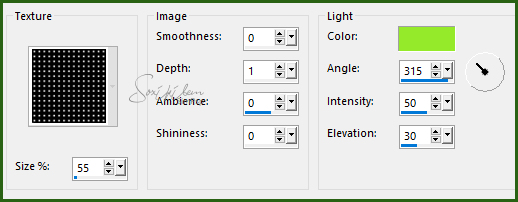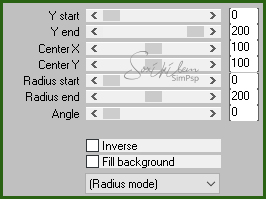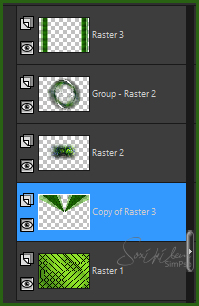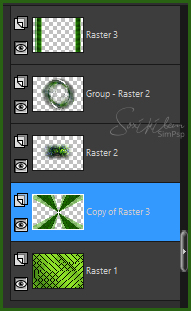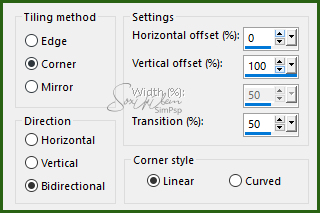|
Tutorial dedicado ao lindo trabalho com Tubes da nossa querida Beatriz L&B Tubes
TRADUÇÕES: Obrigada aos nossos tradutores!
MATERIAL 1 Tube Principal à sua escolha 1 Misted Paisagem à sua escolha decor_beatriz_bysoxiki Narah_mask_Abstract200 titulo_beatriz
Plugins AP [Lines] Flaming Pear Italian Editors Effect Simple
Execução
1 - Abrir o material no PSP, duplique e feche o original. Escolher duas cores para trabalhar. foreground #2a6214 background #95ea2a
2 - Abra uma imagem transparente de 950x650px. Pintar com o gradiente: Linear.
Adjust > Blur > Gaussian Blur: 50.
3 - Effects > Plugin AP [Lines] > Silver Lining.
4 - Effects > Plugin Simple > Blintz.
5 - Layers > New Raster Layers. Selections > Select All.
6 - Edit > Copy no Misted Paisagem. Edit > Paste Into Selection. Selections > Select None.
7 - Effects > Image Effects > Seamless Tiling: Default. Adjust > Blur > Motion blur.
Edit > Repeat Motion Blur.
8 - Layers > New Mask Layer > From Image: Narah_mask_Abstract200.jpg. Layers > Merge > Merge Group.
9 - Effects > Image Effects > Seamless Tiling.
10 - Effects > 3D Effects > Drop Shadow: 0, 0, 60, 0.
11 - Effects > Plugin Flaming Pear > Flexify 2.
12 - Edit > Copy no Misted Paisagem. Edit > Paste a New Layer. Layers > Arrange > Move Down. Posicione como abaixo.
Adjust > Sharpness > Sharpen.
13 - Ativar a layer do topo.(Group-Raster2) Layers > New Raster Layer. Ative a ferramenta Selection Tool > Custom Selection.
Pintar esta seleção com a cor do foreground. Selections > Select None.
14 - Effects > Plugin Italian Editors Effect > Effetto Fantasma: 7, 23. Effects > Texture Effects > Texture. Com a cor do background.
15 - Effects > Plugin Mura's Seamless > Emboss at Alpha: 128, 128, 128, 64, 255, 128.
16 - Layers > Duplicate. Layers > Mirror > Mirror Horizontal. Layers > Merge > Merge Down.
17 - Layers > Duplicate. Effects > Plugin Mura's Meister > Pole Transform.
18 - Mova esta layer para baixo da layer Raster 2.
19 - Layers > Duplicate. Image > Mirror > Mirror Vertical. Layers > Merge > Merge Down.
20 - Ativar a layer do topo de todas. (Raster 3) Effects > Filters Unlimited 2.0 > Bkg Designer sf10 II > NEO Vasarely Mosaics: 10. Effects > Image Effects > Seamless Tiling.
21 - Mova esta layer para baixo da layer da paisagem.
22 - Ative a layer do topo de todas (Group-Raster2). Edit > Copy no decor_beatriz_bysoxiki. Edit > Paste a New Layer.
23 - Edit > Copy no Tube. Edit > Paste a New Layer. Posicione à direita. Effects > 3D Effects > Drop Shadow: como preferir.
24 - Edit > Copy no titulo_beatriz. Edit > Paste a New Layer. Posicione à esquerda.
25 - Image > Add Borders: 3px na cor do foreground 3px na cor do background 3px na cor do foreground Selections > Select All. Image > Add Borders > de 40px. Selections > Invert. Pintar com o gradiente em uso.
26 - Effects > Plugin AP [Lines] > Silver Lining.
27 - Selections > Invert. Effects > 3D Effects > Drop Shadow: 0, 0, 100, 40, cor preta. Selections > Select None.
28 - Image > Add Borders: 3px na cor do foreground 3px na cor do background 3px na cor do foreground
29 - Se você desejar, redimensione seu trabalho. Aplicar sua marca d'água ou assinatura. File > Export > JPEG Optimizer.
CREDITOS Tube Principal e Misted Paisagem by L&B Tubes -
Tutorial by Soxikibem'19
Sinta-se à vontade para enviar suas versões. Terei todo o prazer em publicá-las em nosso site.
|