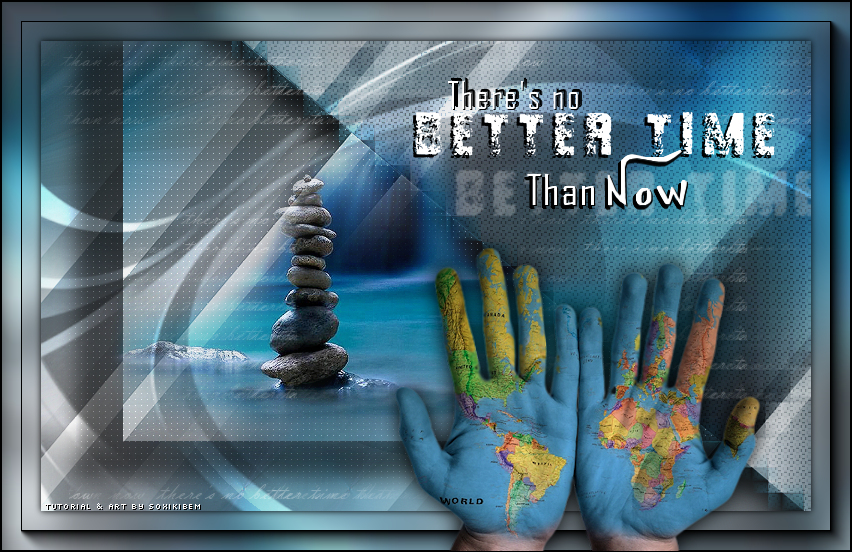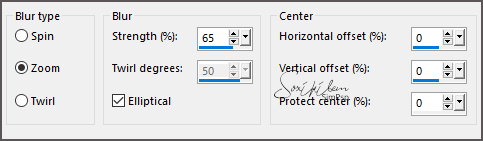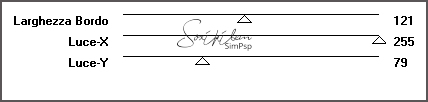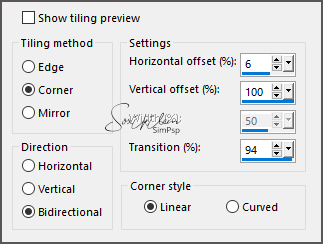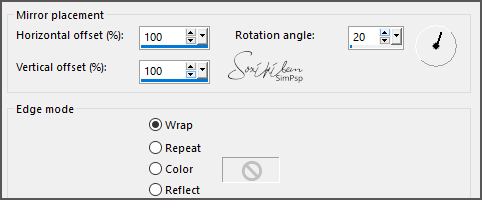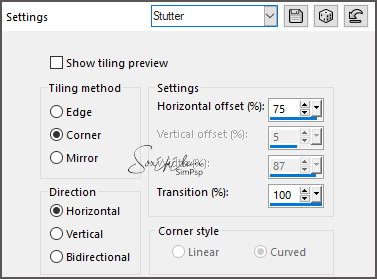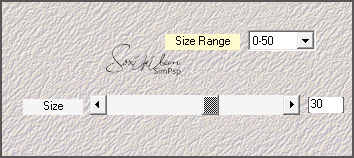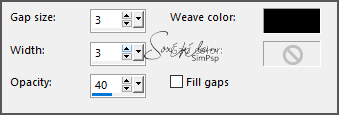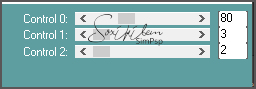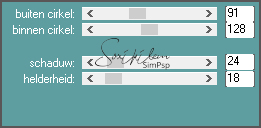|
TRADUÇÕES: Obrigada aos nossos tradutores!
MATERIAL 1 Tube Principal à sua escolha Misted Paisagem à sua escolha NarahsMasks_1522 decor1BetterTime_bySoxikibem tituloBetterTime_bySoxikibem
SELEÇÕES BetterTime1 BetterTime2 *Salvar as seleções na pasta Selections de seu PSP
Plugins Caroline and Sensibility Italian Editors Effect Mehdi
Execução
1 - Abrir o material no PSP, duplique e feche o original. Escolher duas cores para trabalhar. Foreground #5a5657 Background #44b8d6 Cor extra: #FFFFFF (branca)
2 - Abra uma imagem transparente de 850x550px. Pintar com a cor do foreground. Selections > Select All. Edit > Copy no Misted Paisagem Edit > Paste Into Selection. Selections > Select None.
3 - Effects > Seamless Tiling: Default. Adjust > Blur > Radial Blur.
Effects > Edge Effects > Enahnce.
4 - Plugin Italian Editors Effect > Bordo con luci.
5 - Image > Free Rotate: Right, 90, all layers desmarcado. Effects > Image Effects > Seamless Tiling.
6 - Layers > Merge > Merge All. Layers > Promote Background to Layer.
7 - Effects > Reflection Effects > Rotating Mirror.
8 - Effects > Image Effects > Seamless Tiling: Stutter.
09 - Selections > Load/Save Selections > Load Selection From Disk: BetterTime1. Selections > Promote Selection to Layer. Selections > Select None.
10 - Plugin Mehdi > Weaver.
Adjust > Sharpness > Sharpen. Effects > 3D Effects > Drop Shadow: 0, -30, 55, 30, cor preta. Layers > Properties > General > Blend Mode: Overlay. Effects > Texture Effects > Weave.
11 - Ative a layer Raster 1. Selections > Load/Save Selections > Load Selection From Disk: BetterTime2. Selections > promote Selection to layer. Selections > Select None.
12 - Image > Resize: 80%, all layers desmarcado. Com a ferraenta Pick Tool posicione: Position X 122, Position Y 0. Adjust > Sharpness > Sharpen. Effects > 3D Effects > Drop Shadow: 37, -48, 55, 30, cor preta.
13 - Plugin Caroline and Sensibility > CS-LDots.
14 - Ativar a layer Raster 1. Plugin L en K's > Kaithlyn.
15 - Ativar a layer do topo de todas (Promoted Selection) Edit > Copy no Misted Paisagem. Posicione. Adjust > Sharpness > Sharpen.
16 - Layers > New Raster Layer. Pintar esta layer com a cor branca. Layers > New Mask layer > From Image: NarahsMasks_1522. Layers > Merge > Merge Group. Layers > Duplicate. Layers > Merge > Merge Down. Layers > Properties: Blend Mode Overlay.
17 - Edit > Copy no decor1BetterTime_bySoxikibem. Edit > Paste a New Layer.
18 - Edit > Copy no tituloBetterTime_bySoxikibem. Edit > Paste a New Layer. Com a ferramenta Pick Tool posicione: Position X 411, Position Y 77.
19 - Layers > Merge > Merge Visible. Selections > Select All. Selections > Modify > Contract: 40. Selections > Invert. Adjust > Blur > Gaussian Blur:20.
20 - Plugin AAA Frames > Foto Frame: 20, 0, 0, 0, 0, 0, 0, 100.
21 - Selections > Invert. Effects > 3D Effects > Drop Shadow: 0, 0, 100, 10, cor preta. Selections > Select None.
22 - Edit > Copy no Tube Principal. Edit > Paste a New Layer. Posicione. Effects > 3D Effects > Drop Shadow como preferir.
23 - Image > Add Borders: 1px, cor preta.
24 - Se você desejar, redimensione seu trabalho. Aplicar sua marca d'água ou assinatura. File > Export > JPEG Optimizer.
CREDITOS Tube Maos by Anja Star - Misted Paisagem by Maryse Tutorial by Soxikibem'19
Sinta-se à vontade para enviar suas versões. Terei todo o prazer em publicá-las em nosso site.
|