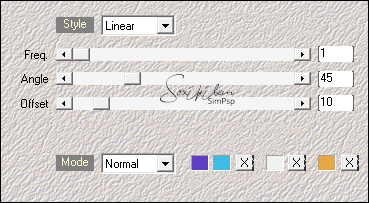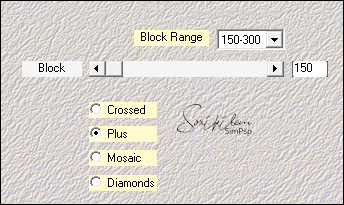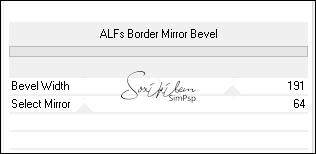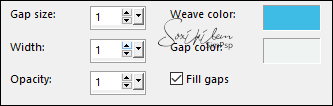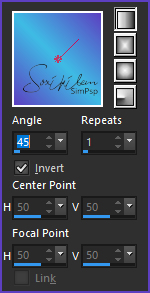|
TRADUÇÕES: Obrigada aos nossos tradutores!
MATERIAL 1 Tube Facial a sua escolha decor139_soxikibem decor1392_soxikibem titulo_engravedBySoxikibem Narah_mask_Abstract132 Narah_mask_Abstract131
*Ao usar o material lembre-se de apagar a Marca D'água.
Pluguins FM Tile Tools Mehdi Unlimited 2.0
* Os Blends podem variar de acordo com as cores que estais usando. Fique à vontade para testar outros blends.
Execução
1 - Abrir o material no PSP, duplique e feche o original. Escolher 4 cores para trabalhar.
Cor 1: Foreground #3ebce6 Cor 2: Background #5c40c1 Cor 3: #e9a644 Cor 4: #eff2f1
2 - Abra uma transparência de 850x400px. Plugin Mehdi > Wavy Lab 1.1. Com as cores escolhidas na ordem: 2, 1, 4, 3
3 - Plugin Mehdi > Sorting Tiles.
4 - Filters Unlimited 2.0 > Bkg Designer sf10 I > ALF's Border Mirror Bevel.
5 - Plugin FM Tile Tools > Saturation Emboss: Default.
6 - Layers > Duplicate. Image > Mirror > Mirror Horizontal. Layers > Properties: Blend Mode Darken.
7 - Ativar a layer Raster 1. Effects > Texture Effects > Weave. Com a cor 1 em weaver color e a cor 4 em gap color.
8 - Ativar a layer Copy of Raster 1. Layers > New Raster Layer. Pintar esta layer com a cor 4.
9 - Layers > New Mask Layer > From Image: Narah_mask_Abstract132. Layers > Merge > Merge Group.
10 - Image > Resize: 50%, all layers desmarcado.
11 - Layers > Duplicate. Layers > Merge > Merge Down.
12 - Effects > 3D Effects > Drop Shadow: 1, 1, 100, 0, cor preta. Effects > 3D Effects > Drop Shadow: 2, 2, 80, 0, cor preta.
13 - Plugin FM Tile Tools > Saturation Emboss: Default.
14 - Com a ferramenta Pick Tool posicione: Position X -18, Position Y 100.
15 - Layers > Duplicate. Adjust > Blur > Gaussian Blur: 20. Layers > Properties: Blend Mode Multiply. Layers > Arrange > Move Down.
16 - Ativar a layer Group - Raster 2. Layers > Properties: Blend Mode Luminense.
17 - Layers > New Raster Layer.Pintar esta layer com a cor 4. Layers > New Mask Layer > From Image: Narah_mask_Abstract131. Layers > Merge > Merge Group.
18 - Image > Free Rotate: Right, 90, all layers desmarcado. Com a ferramenta Pick Tool posicione: Position X 399, Position Y -227. Layers > Properties: Blend Mode Screen.
19 - Effects > Edge Effects > Enhance. Plugin FM Tile Tools > Saturation Emboss: Default.
20 - Edit > Copy no decor139_soxikibem. Edit > Paste a New Layer.
21 - Edit > Copy no decor1392_soxikibem Edit > Paste a New Layer.
22 - Edit > Copy no Tube principal. Edit Paste a New Layer. Posicione conforme o modelo.
23 - Edit > Copy no titulo_engravedBySoxikibem. Edit > Paste a New Layer. Image > Free Rotate: Right, 90, all layers desmarcado.
24 - Com a ferramenta Pick Tool posicione: Position X 808, Position Y 10. Layers > Properties: Blend Mode Soft Light.
25 - Image > Add Borders: 2px cor 4 2px cor 2 10px cor 4 2px cor 1 2px cor 3 2px cor 1 10px cor 4 2 px cor 24 0px cor 42px cor 2
26 - Selecione a borda de 40px com a ferramenta Magic Wand. Pintar esta borda com um gradiente Linear formado pelas cores 1 e 2.
27 - Plugin FM Tile Tools > Saturation Emboss: Default. Effects > Edge Effects > Enhance. Edit > Repeat Enhance Edges. Selections > Select None.
28 - Se você desejar, redimensione seu trabalho. Aplicar sua marca d'água ou assinatura. File > Export > JPEG Optimizer.
CREDITOS VERSAO 1 & 2 Tube by Nikita - Mask by Narah
Tutorial by Soxikibem'20
Sinta-se à vontade para enviar suas versões. Terei todo o prazer em publicá-las em nosso site.
|