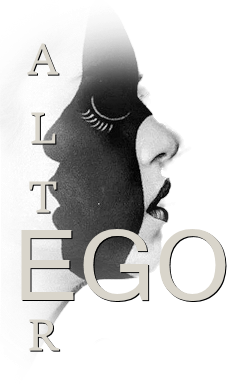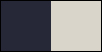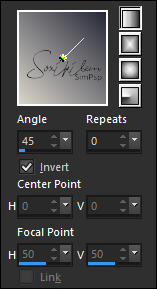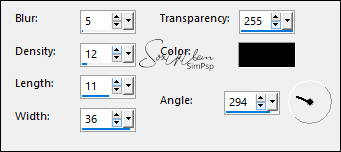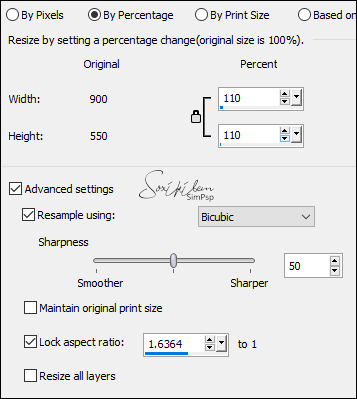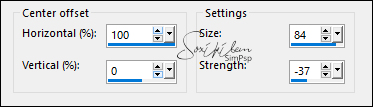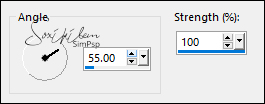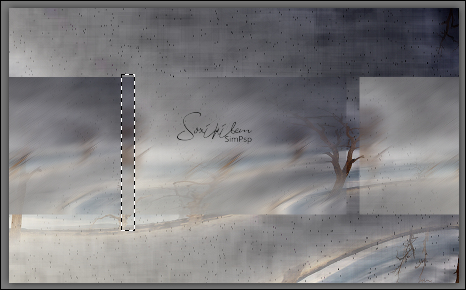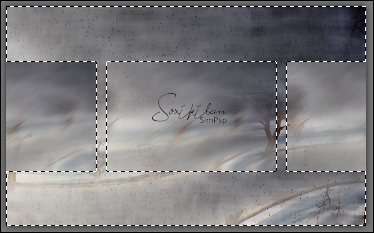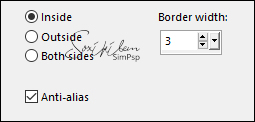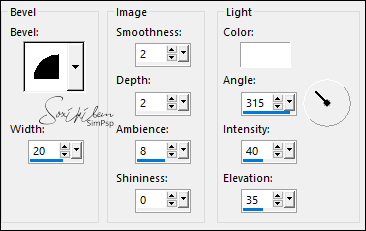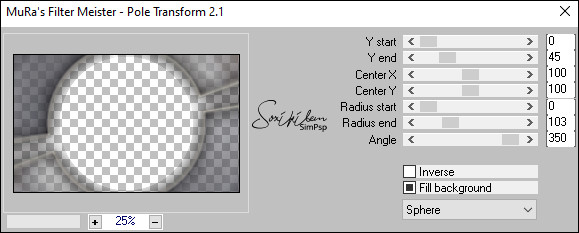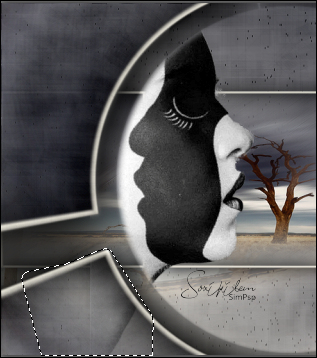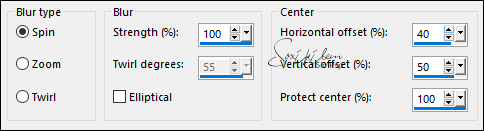|
TRADUÇÕES: Obrigada aos nossos tradutores!
MATERIAL 1 Tube Principal a sua escolha 1 Misted Paisagem a sua escolha titulo1AlterEgo titulo2AlterEgo
Plugins Mura's Meister
Nota: Fique à vontade para alterar os Blends de acordo com o material e cores escolhidas para o seu trabalho.
Tutorial elaborado no PSP 2020 Ultimate
Execução
1 - Abrir o material no PSP, duplique e feche os originais. Escolha duas cores para trabalhar: Foreground: #262837 Background: #d9d5cb
2 - Abra uma transparência de 900x550px. Pintar a transparência com um gradiente Linear formado pelas cores escolhidas:
3 - Effects > Texture Effects > Straw Wall: Color: #000000 (preto)
4 - Image > Resize: 110%, all layers desmarcado.
Adjust > Sharpness > Sharpen.
5 - Layers > New Raster Layer. Selections > Select All. Edit > Copy no Misted Paisagem. Edit > Paste Into Selection. Selections > Select None.
6 - Effects > Image Effects > Seamless Tiling: Side by side.
7 - Effects > Distortion Effects > Warp:
8 - Adjust > Sharpness > Sharpen. Layers > Properties > General > Blend Mode: Overlay. Layers > Merge > Merge Visible.
9 - Layers > Duplicate. Adjust > Blur > Motion Blur:
Edit > Repeat Motion Blur.
10 - Effects > Edge Effects > Enhance. Edit > Repeat Enhance Edges. Image > Resize: 50%, all layers desmarcado.
11 - Effects > Image Effects > Seamless Tiling: Side by side.
12 - Com a Selection Tool: Feather: 0, selecione como no exemplo:
Pressionar a tecla Delete do teclado. Selections > Select None.
13 - Com a Magic Wand: Tolerance e Feather: 0, selecione fora do efeito como no exemplo:
14 - Layers > New Raster Layer. Effects > 3D Effects > Drop Shadow: 0, 0, 100, 50, Color: #000000 (preto) Selections > invert. Effects > 3D Effects > Drop Shadow: 0, 0, 100, 50, Color: #000000 (preto)
15 - Ativar a Layer Copy of Merged. Layers > New Raster Layer. Edit > Copy no Misted Paisagem. Edit > Paste Into Selection. Adjust > Sharpness > Sharpen.
16 - Ativar a layer do topo (Raster1). Layers > Merge > Merge Down. Edit > Repeat Layers > Merge Down.
17 - Selections > Modify > Select Selection Borders:
Pintar essa seleção com a cor do background.
18 - Effects > 3D Effects > Inner Bevel:
Selections > Select None.
19 - Layers > Duplicate. Effects > Plugins > Mura's Meister > Pole Transform: Clique 2 vezes no Fill background para ativar o quadrinho preto.
20 - Layers > Duplicate. Effects > Texture Effects > Straw Wall: Color: #000000 (preto)
Adjust > Sharpness > Sharpen.
21 - Edit > Copy no Tube Principal. Edit > Paste a New Layer. Posicione à esquerda. Layers > Arrange > Move Down. Edit > Repeat Move Layer Down.
22 - Ativar a Layer Copy (2) of Merged (Layer acima do tube). Com a Magic Wand: Tolerance 0, Feather 10, selecione como no exemplo:
23 - Ative a Layer do Tube. Pressionar a tecla Delete do teclado. Selections > Select None. Adjust > Sharpness > Sharpen.
24 - Com a Free Hand selecione a parte do tube que sobrou e delete.
Selections > Select None.
25 - Effects > 3D Effects > Drop Shadow à sua escolha: Eu usei o Drop Shadow nas configurações: 0, 20, 100, 50, Color: #000000 (preto)
26 - Ativar a última layer debaixo (merged). Edit > Copy. Selections > Select All. Image > Add Borders > Symmetric: 5px com a cor do background. Selections > Invert.
27 - Effects > 3D Effects > Inner Bevel:
28 - Selections > Select All. Image > Add Borders > Symmetric: 50px com qualquer cor. Selections > Invert. Edit > Paste Into Selection.
29 - Adjust > Blur > Radial Blur:
30 - Effects > Texture Effects > Straw Wall: Color: #000000 (preto)
31 - Effects > 3D Effects > Inner Bevel:
32 - Selections > invert. Effects > 3D Effects > Drop Shadow: 0, 0, 100, 30, Color: #000000 (preto) Edit > Repeat Drop Shadow. Selections > Select None.
33 - Selections > Select All. Image > Add Borders : Symmetric: 5px com a cor do background. Selections > Invert.
34 - Effects > 3D Effects > Inner Bevel:
Selections > Select None.
35 - Edit > Copy no titulo1AlterEgo. Edit > Paste as New Layer. Com a ferramenta Pick Tool, posicionar: Position X: 753, Position Y: 535. Effects > 3D Effects > Drop Shadow: 1, 1, 100, 0, com a cor preta. Layers > Properties > General > Blend Mode: Soft Light.
36 - Layers > Duplicate. Image > Mirror > Mirror Horizontal. Image > Mirror > Mirror Vertical. Layers > Properties > General > Opacity: 45%.
37 - Edit > Copy no titulo2AlterEgo. Edit > Paste a New Layer. Com a ferramenta Pick Tool, posicionar: Position X: 971, Position Y: 186. Effects > 3D Effects > Drop Shadow: 1, 1, 100, 10, cor preta. Edit > Repeat Drop Shadow. Layers > Properties > General > Blend Mode: Multiply. Layers > Duplicate. Image > Mirror > Mirror Horizontal.
38 - Aplicar sua marca d'água ou assinatura. File > Export > JPEG Optimizer.
CRÉDITOS Tube by Naise M - Misted Paisagem by Nicole
Sinta-se à vontade para enviar suas versões. Terei todo o prazer em publicá-las em nosso site.
|