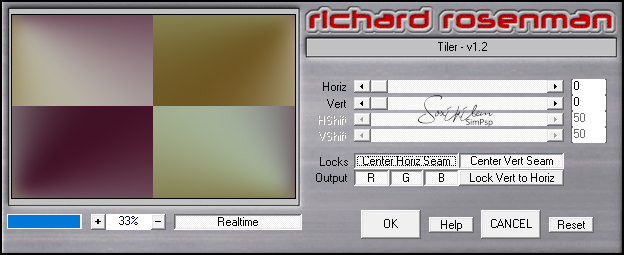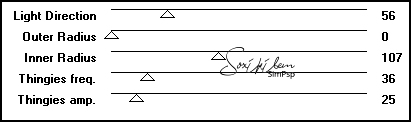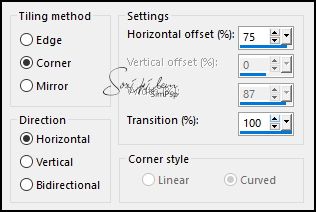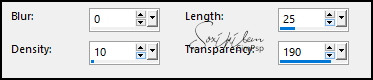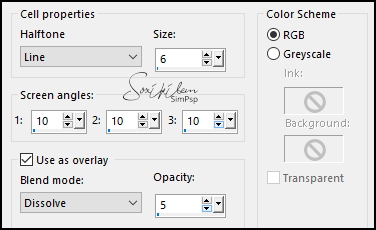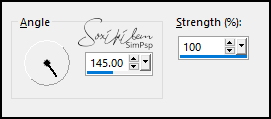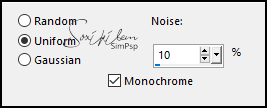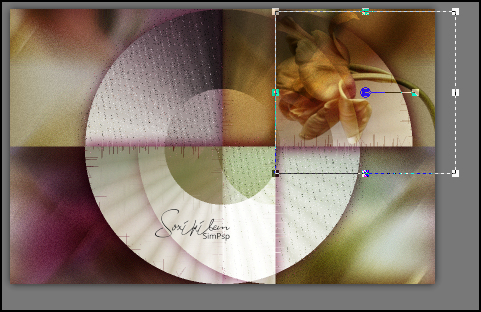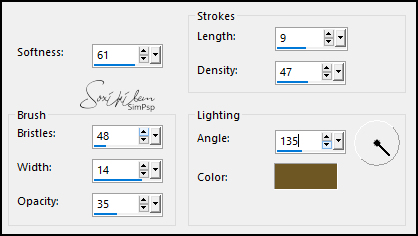|
TRADUÇÕES: Obrigada aos nossos tradutores!
MATERIAL 1 Tube Personagem à sua escolha 1 Tube Floral à sua escolha AlphaChannel_MerceditasBySoxikibem TituloMerceditasBySoxikibem DecorMerceditas1BySoxikibem DecorMerceditas2BySoxikibem
PLUGINS Mehdi > Wavy Lab 1.1 Toadies > *Sucking Toad* Bevel III Richard Rosenman > Tiler v 1.2
Este Tutorial foi escrito por
Soxikibem, qualquer semelhança é mera coincidência. Tutorial elaborado no PSP 2022
O meu agradecimento as Tubeiras pelos Tubes e Masks
Fique à vontade para mudar os Blends das layers, pois, dependendo das cores e imagens o resultado poderá mudar.
TUTORIAL
1 - Abrir o material no PSP, duplique e feche os originais. Escolha quatro cores para trabalhar. Foreground: #411126 Background: #6f5724 Cor 3: #b5b0a4 Cor 4: #a2ae9b
2 - Abra o AlphaChannel_MerceditasBySoxikibem. Effects > Plugins > Mehdi > Wavy Lab 1.1: Sequencia das cores: 1, 2, 3, 4
Adjust > Blur > Gaussian Blur: 30.
3 - Effects > Plugins > Richard Rosenman > Tiler v 1.2:
4 - Selections > Load/Save Selections > Load Selections From Alpha Channel: Selection #1. Layers > Promote Selection to Layer. Effects > Plugins > Toadies > *Sucking Toad* Bevel III:
5 - Selections > Select None. Effects > 3D Effects > Drop Shadow: 0, 0, 100, 40, Color: cor do Foreground.
6 - Layers > Duplicate. Effects > Image Effects > Seamless Tiling:
7 - Image > Mirror > Mirror Horizontal. Effects > Texture Effects > Fur:
Layers > Properties > General > Blend Mode: Hard Light.
8 - Ativar a Layer Promoted Selection. Effects > Artistic Effects > Halftone:
9 - Layers > New Raster Layer. Selections > Select All. Edit > Copy no Tube Floral. Edit > Paste Into Selections. Selections > Select None. Effects > Image Effects > Seamless Tiling: Default.
10 - Adjust > Blur > Motion Blur:
Edit > Repeat Motion Blur. Effects > Edge Effects > Enhance. Edit > Repeat Enhance Edges.
11 - Layers > Duplicate. Image > Mirror > Mirror Horizontal. Layers > Merge > Merge Down. Layers > Arrange > Move Down. Layers > Properties > General > Blend Mode: Overlay.
12 - Ativar a Layer Raster 1. Adjust > Add/Remove Noise > Add Noise:
13 - Ativar a layer Copy of Promoted Selection. Edit > Copy no Tube Floral. Edit > Paste a New Layer. Image > Resize se necessário: no tube do material o resize foi de 70%. Image > Mirror > Mirror Horizontal. Posicionar à direita como na imagem abaixo. *Se desejar aplique um free rotate: aqui eu usei Free Rotate: Direction: Left, Degrees Free: 45. Layers > Properties > General > Blend Mode: Overlay
14 - Selections > Load/Save Selections > Load Selections From Alpha Channel: Selection #2. Selections > Invert. Pressionar uma vez a tecla Delete do teclado. Selections > Select None. Effects > 3D Effects > Drop Shadow: 20, 0, 70, 40, Color: #000000 (preto)
15 - Edit > Copy no DecorMerceditas1BySoxikibem. Edit > Paste as New Layer. Layers > Properties > General > Blend Mode: Dodge.
16 - Edit > Copy no TituloMerceditasBySoxikibem. Edit > Paste as New Layer. Layers > Properties > General > Blend Mode: Luminance (L).
17 - Edit > Copy no DecorMerceditas2BySoxikibem. Edit > Paste as New Layer. Layers > Properties > General > Blend Mode: Luminance.
18 - Edit > Copy Special > Copy Merged. Image > Add Borders > Symmetric: 2px - Color: cor do Foreground 2px - Color: cor do Background 2px - Color: cor do foreground
19 - Selections > Select All. Image > Add Borders > Symmetric: 20px com qualquer cor. Selections > Invert. Edit > Paste Into Selection. Ajust > Blur > Gaussian Blur: 30. Adjust > Add/Remove Noise > Add Noise:
Selections > Select None.
20 - Image > Add Borders > Symmetric: 2px - Color: cor do Foreground 2px - Color: cor do Background 2px - Color: cor do foreground
21 - Selections > Select All. Image > Add Borders > Symmetric: 50px com qualquer cor. Selections > Invert. Edit > Paste Into Selection. Ajust > Blur > Gaussian Blur: 30.
22 - Effects > Art Media Effects > Brush Strokes: Color: cor do Background
23 - Selections > Invert. Effects > 3D Effects > Drop Shadow: 0, 0, 100, 35, Color: #000000 (preto) Selections > Select None.
24 - Edit > Copy no Tube Personagem. Edit > Paste as New layer. Posicione à esquerda. Aplique Drop Shadow ou efeito que desejar.
25 - Image > Add Borders > Symmetric: 2px - Color: cor do Foreground.
26 - Aplicar sua marca d'água ou assinatura. File > Export > JPEG Optimizer.
CRÉDITOS Versão 1 & 2 Criação - Formatação e Art Final by Soxikibem Tube Personagem & floral: Tubed by Pqna&Alice
Sinta-se à vontade para enviar suas versões. Terei todo o prazer em publicá-las em nosso site.
|