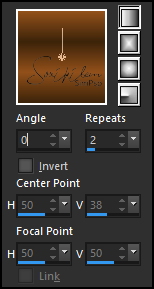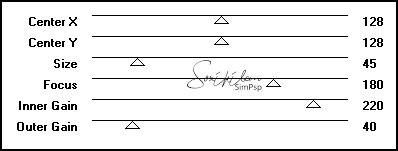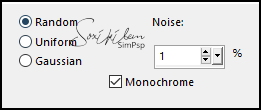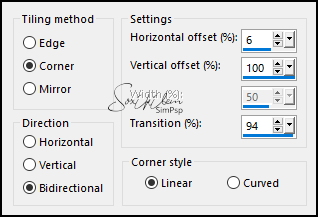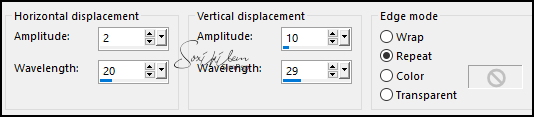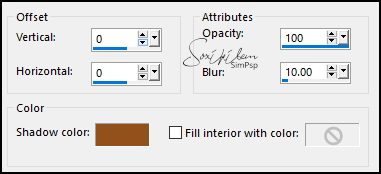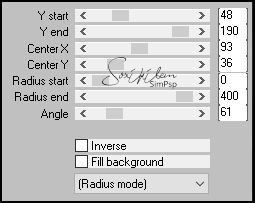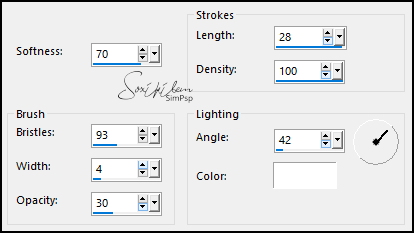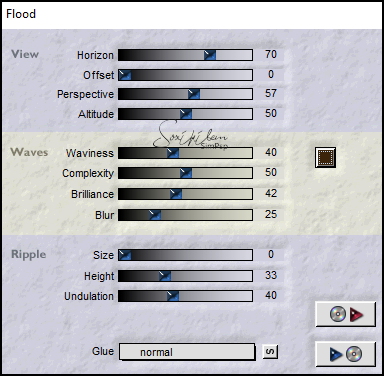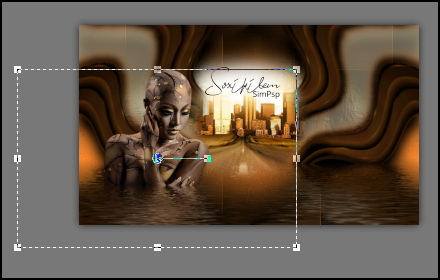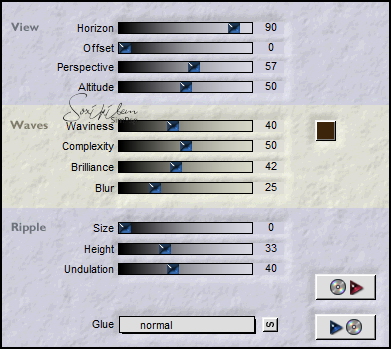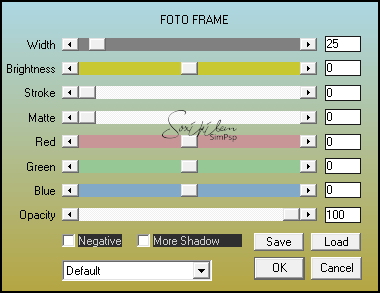TRADUÇÕES: Obrigada aos nossos tradutores!
MATERIAL 1 Tube Principal à sua escolha 1 Misted Paisagem à sua escolha AlphaChannel_Margit_BySoxikibem TituloMargitBySoxikibem
PLUGINS AAA Frames > Foto Frame Flaming Pear > Flood Graphics Plus > Spot Lite, Weaver Mura's Meister > Pole Transform
Este Tutorial foi escrito por
Soxikibem, qualquer semelhança é mera coincidência. Tutorial elaborado no PSP 2022
O meu agradecimento as Tubeiras pelos Tubes e Masks
Fique a vontade para mudar os Blends das layers, pois, dependendo das cores e imagens o resultado poderá mudar.
TUTORIAL
1 - Abrir o material no PSP, duplique e feche os originais. Escolha quatro cores para trabalhar. Foreground: #3c240b Background: #fdf8d7 Cor 3: #92501b Cor 4: #ffffff
2 - Abra o AlphaChannel_Margit_BySoxikibem. Pintar a transparência com um Gradiente Linear formado pelas cores do Foreground e cor 3:
3 - Layers > Duplicate. Effects > Plugins > Graphics Plus > Spot Lite:
4 - Adjust > Add/Remove Noise > Add Noise:
5 - Effects > Image Effects > Seamless Tiling: Side by Side.
6 - Ativar a Layer Raster 1. Effects > Plugins > Graphics Plus > Weaver:
7 - Effects > Edge Effects > Enhance. Edit > Repeat Enhance Edges. Effects > Image Effects > Seamless Tiling: Default.
8 - Layers > Duplicate. Effects > Geometric Effects > Perspective - Vertical: 95, Transparent. Image > Mirror > Mirror Vertical. Effects > Geometric Effects > Perspective - Vertical: 95, Transparent.
9 - Effects > Distortion Effects > Wave:
10 - Layers > Duplicate. Pick Tool: Position X 468, Position Y 0. Layers > Merge > Merge Down. Selections > Load/Save Selections > Load Selection From Alpha Channel: Selection #1. Layers > New Raster Layer. Ativar a ferramenta Flood Fill, Opacity 50%. Pintar com a cor do Background. *Retornar em Opacity para 100%. Layers > Arrange > Move Down.
11 - Ativar a Layer Copy of Raster 1. Effects > 3D Effects > Cutout: Shadow color: com a cor 3
Seletions > Select None. Layers > Merge > Merge Down. Layers > Arrange > Move Up.
12 - Effects > Plugins > Mura's Meister > Pole Transform:
Image > Mirror > Mirror Vertical. Layers > Duplicate. Image > Mirror > Mirror Horizontal. Layers > Merge > Merge Down.
13 - Selections > Load/Save Selections > Load Selections From Alpha Channel: Selection #2. Pressionar por 2 vezes a tecla Delete do teclado. Edit > Copy no Misted Paisagem. Edit > Paste as New Layer. *Resize se for necessário, a do material eu dei um resize de 80%. Adjust > Sharpness > Sharpen. Use a ferramenta Move Tool para posicionar como preferir dentro do circulo.
14 - Layers > Duplicate. Selections > Invert. Pressionar 1 vez a tecla Delete do teclado. Selections > Select None.
15 - Ativar a Layer Raster 3. Effects > Art Media Effects > Brush Strokes:* * em versões inferiores ao PSP 2022 o Length vai até a numeração 20
Layers > Properties > General > Belend Mode: Lighten ou outro que preferir, no segundo exemplo usei Blend Screen.
16 - Ativar a Layer Raster 2. Effects > 3D Effects > Drop Shadow: 30, 0, 100, 40, Color: #000000 (preto). Effects > Plugins > Flaming Pear > Flood, com a cor do foreground:
17 - Ativar a Layer do topo. Edit > Copy no Tube Personagem. Edit > Paste as New Layer. Se estiver usando o do material, resize em 70%. Sem mexer ou mover o tube aplicar o Effects > Plugins > Flaming Pear > Flood, com a cor do foreground:
Após aplicar o efeito Flood mover e posicionar à esquerda:
18 - Image > Add Borders > Symmetric: 1px - Color: cor do Background 1px - Color: cor do Foreground 1px - Color: cor do Background Selections > Select All. Image Add Borders > Symmetric: 50px com qualquer cor. Selections > Invert. Pintar com o Gradiente Linear:
19 - Effects > Art Media Effects > Brush Strokes:
20 - Selections > Select None. Effects > Plugins > Flaming Pear > Flood: Horizon: 90 - Color: cor do Foreground
21 - Image > Add Borders > Symmetric: 1px - Color: cor do Background 1px - Color: cor do Foreground 1px - Color: cor do Background Selections > Select All. Image Add Borders > Symmetric: 50px com qualquer cor. Selections > Invert. Pintar com o Gradiente Linear em uso:
22 - Adjust > Add/Remove Noise > Add Noise:
Edit > Repeat Add Noise. Selections > Invert. Effects > 3D Effects > Drop Shadow: 0, 0, 100, 35, Color: #000000 (preto). Edit > Repeat Drop Shadow. Selections > Select None.
23 - Effects > Plugins > AAA Frames > Foto Frame:
24 - Effects > Plugins > Flaming Pear > Flood: Horizon: 90 - Color: cor do Foreground
25 - Effects > Plugins > AAA Frames > Foto Frame:
26 - Edit > Copy no TituloMargitBySoxikibem. Edit > Paste as New Layer. Pick Tool: Position X 293, Position Y 551. Layers > Properties > General: Blend Mode: Luminance
27 - Aplicar sua marca d'água ou assinatura. File > Export > JPEG Optimizer.
VERSÃO:
CRÉDITOS: Versão 1 & 2 Criação - Formatação e Art Final by Soxikibem Tube Principa & Misted Paisagem: by Pqna&Alice
Sinta-se à vontade para enviar suas versões. Terei todo o prazer em publicá-las em nosso site.
|