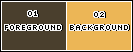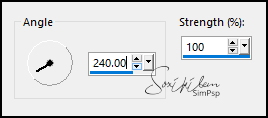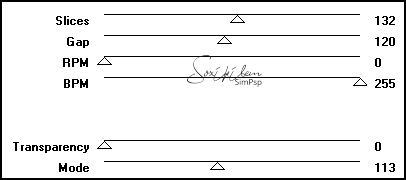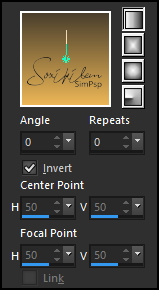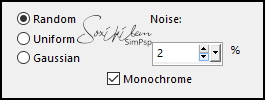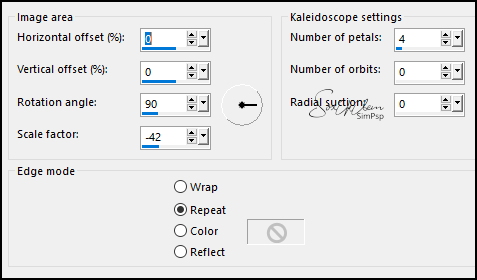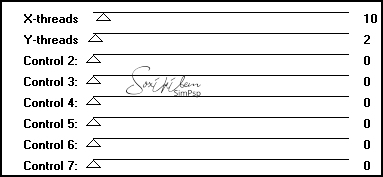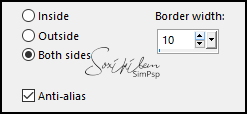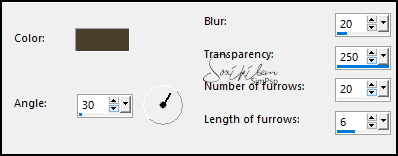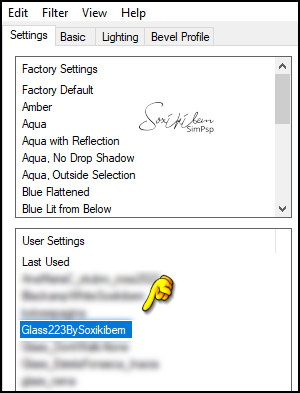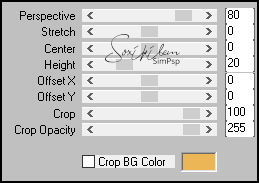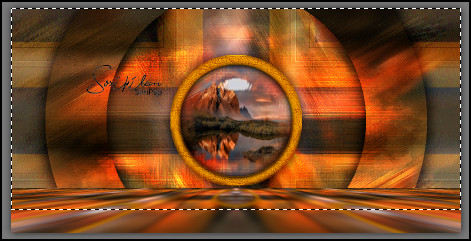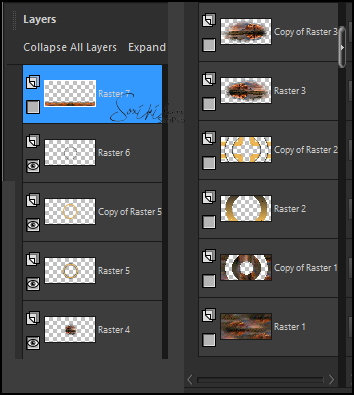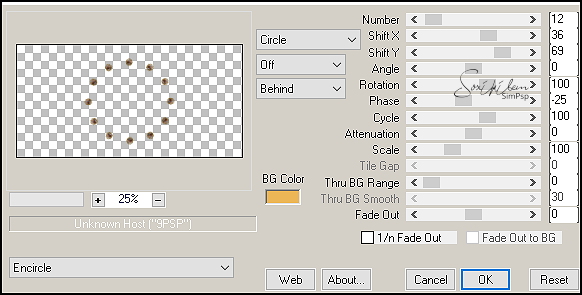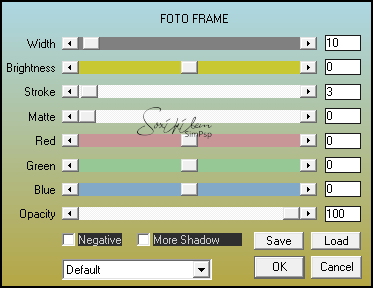TRADUÇÕES: Obrigada aos nossos tradutores!
MATERIAL 1 Tube Principal à sua escolha 1 Misted Paisagem à sua escolha tituloAracelli_BySoxikibem *SELEÇÕES: Selection223_1ByXiki - Selection223_2ByXiki Selection223_3ByXiki - Selection223_4ByXiki **PRESET: Glass223BySoxikibem * Salvar as seleções no pasta Selection do PSP.
**Dar dois clique sobre o
preset
Glass223BySoxikibem para importar o
efeito para
o plugin Alien Skin Eye Candy 5 Impact > Class
PLUGINS AAA Frames Alien Skin Eye Candy 5 Impact > Glass Funhouse > Loom Mura's Meister: Copies, Perspective Tiling VM Distortion > Slicer
Este Tutorial foi escrito por
Soxikibem, qualquer semelhança é mera coincidência. Tutorial elaborado no PSP 2022
O meu agradecimento as Tubeiras pelos Tubes e Masks
Fique à vontade para mudar os Blends das layers, pois, dependendo das cores e imagens o resultado poderá mudar.
TUTORIAL
1 - Abrir o material no PSP, duplique e feche os originais. Escolha duas cores para trabalhar. Foreground: #4a3f2d Background: #ecb656
2 - Abra uma Transparência de 900x450 px. Pintar com a cor do Foreground.
3 - Selections > Select All. Edit > Copy no Misted Paisagem. Edit > Paste Into Selection. Selections > Select None.
4 - Effects > Image Effects > Seamless Tiling: Default. Adjust > Blur > Motion Blur:
Edit > Repeat Motion Blur. Effects > Edge Effects: Enhance. Edit > Repeat Enhance Edges.
5 - Layers > Duplicate. Effects > Plugins > VM Distortion > Slicer:
6 - Selections > Load/Save Selections > Load Selection From Disk: Selection223_1ByXiki. Layers > New Raster Layer. Pintar com um gradiente Linear formado pelas cores escolhidas:
7 - Adjust > Add/Remove Noise > Add Noise:
Layers > Properties > General > Blend Mode: Overlay. Selections > Select None.
8 - Layers > Duplicate. Effects > Reflection Effects > Kaleidoscope.
Mudar o Blend Mode desta layer para Soft Light.
9 - Selections > Load/Save Selections > Load Selection From Disk: Selection223_1ByXiki. Pressionar uma vez a tecla Delete do teclado. Effects > 3D Effects > Drop Shadow: 0, 0, 100, 40, Color: #000000 (preta) Edit > Repeat Drop Shadow. Selections > Select None.
10 - Layers > New Raster Layer. Selections > Select All. Edit > Copy no Misted Paisagem. Edit > Paste Into Selection. Selections > Select None.
11 - Effects > Plugins > Funhouse > Loom:
Layers > Properties > General > Blend Mode: Dodge.
12 - Layers > Duplicate. Image > Mirror > Mirror Horizontal. Layers > Properties > General > Blend Mode: Soft Light.
13 - Layers > New Raster Layer. Selections > Load/Save Selections > Load Selection From Disk: Selection223_2ByXiki. Edit > Copy no Misted Paisagem. Edit > Paste Into Selection. Adjust > Sharpness > Sharpen.
14 - Selections > Modify > Select Selection Borders:
Layers > New Raster Layer. Pintar a seleção com a cor do Background.
15 - Effects > Texture Effects > Fine Leather: Color: cor do Foreground
Layers > Duplicate. Layers > Properties > General > Blend Mode: Burn. Selections > Select None.
16 - Layers > New Raster Layer. Selections > Load/Save Selections > Load Selection From Disk: Selection223_3ByXiki. Effects > Plugins > Alien Skin Eye Candy 5 Impact > Glass: Settings: Glass223BySoxikibem ou use as configurações do Basic:
Seletions > Select None.
17 - Ativar a layer Raster 5. Effects > 3D Effects > Drop Shadow: 0, 0, 100, 30, Color: #000000 (preto).
18 - Edit > Copy Special > Copy Merged. Edit > Paste as New Layer. Effects > Image Effects > Seamless Tiling: Default. Adjust > Blur > Gaussian Blur: 10.
19 - Effects > Plugins > Mura's Meister > Perspective Tiling:
Effects > Reflection Effects > Rotating Mirror: Default.
20 - Ativar a ferramenta Magic Wand: Tolerance 0, Feather 40: Clicar na parte transparente desta layer e selecionar:
Pressionar a tecla Delete do teclado por 4 vezes. Selections > Select None. Layers > Arrange > Bring to Top.
21 - Layers > View > None. Abra a visibilidade das layers: Raster 4, Raster 5, Copy of Raster 5, Raster 6.
Edit > Copy Special > Copy Merged. Com a layer do top ativada > Edit > Paste as New Layer. Esta deverá ficar no topo de todas. Layers > View > All.
22 - Image > Resize: 10%, all layers desmarcado. Effects > Plugins > Mura's Meister > Copies:
23 - Selections > Load/Save Selections > Load Selection From Disk: Selection223_4ByXiki. Pressionar 1 vez a tecla Delete do teclado. Selections > Select None. Effects > 3D Effects > Drop Shadow: -8, 0, 100, 15, Color: #000000 (preto).
24 - Edit > Copy no Tube Personagem. Edit > Paste as New Layer. Image > Resize se for necessário. Aplique Drop Shadow ou efeito como preferir. Posicionar à direita do trabalho.
25 - Abra o arquivo tituloAracelli_BySoxikibem. Ative a layer ARACELLI_1. Edit > Copy. Edit > Paste as New Layer. Pick Tool: Position X 25, Position Y 273.
26 - Volte no arquivo tituloAracelli_BySoxikibem. Ative a layer ARACELLI_2. Edit > Copy. Edit > Paste as New Layer. Colorize para combinar com as cores de seu trabalho. Pick Tool: Position X 157, Position Y 337.
27 - Edit > Copy Special > Copy Merged. Image > Add Borders > Symmetric: 2px - Color: cor do Background. Selections > Select All.
28 - Image > Add Borders > Symmetric: 40px, com qualquer cor. Selections > Invert. Edit > Paste Into Selections. Adjust > Blur > Gaussian Blur: 10.
29 - Effects > Texture Effects > Fine Leather: Color: cor do Foreground
Effects > Edge Effects > Enhance.
30 - Effects > Plugins > AAA Frame > Foto Frame:
Edit > Repeat Foto Frame.
31 - Selections > Invert. Effects > 3D Effects > Drop Shadow: 0, 0, 100, 30, Color: #000000 (preto) Edit > Repeat Drop Shadow. Selections > Select None.
32 - Aplicar sua marca d'água ou assinatura. File > Export > JPEG Optimizer.
CRÉDITOS Versão 1&2: Criação - Formatação e Art Final by Soxikibem Tube Personagem, Misted Paisagem: by Pqna&Alice
CRÉDITOS Versão 1&2: Criação - Formatação e Art Final by Soxikibem Tube Personagem, Misted Paisagem: by Pqna&Alice
Sinta-se à vontade para enviar suas versões. Terei todo o prazer em publicá-las em nosso site.
|