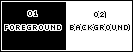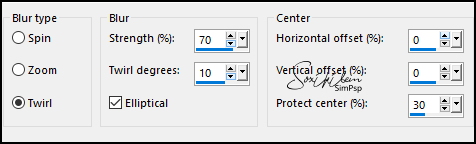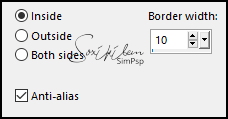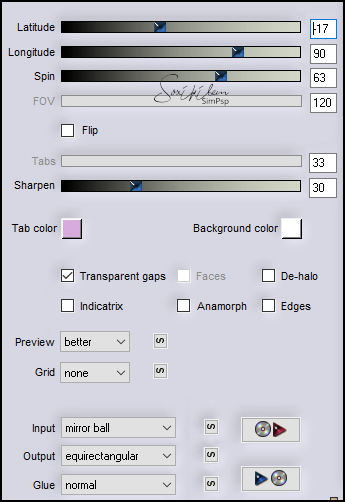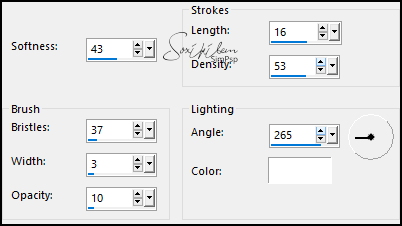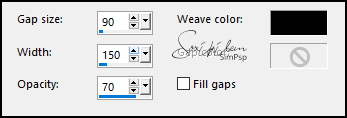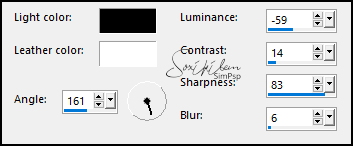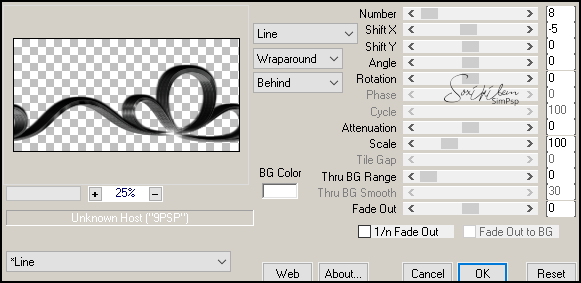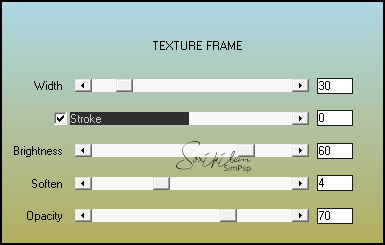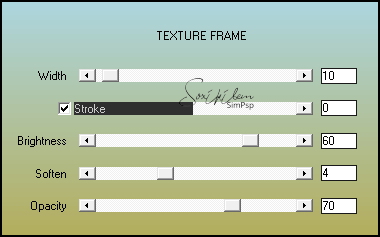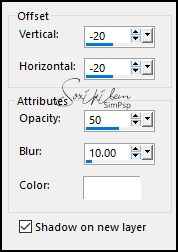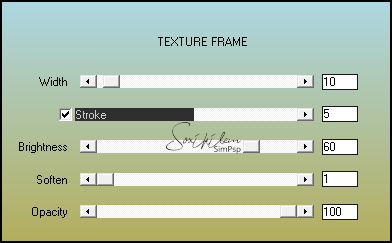|
TRADUÇÕES: Obrigada aos nossos tradutores!
MATERIAL 1 Tube Principal à sua escolha 1 Imagem Urbana à sua escolha TituloDenidDBySoxiki
PLUGINS AAA Frames > Texture Frame Flaming Pear > Flexify2 Mura's Meister > Copies
Este Tutorial foi escrito por
Soxikibem, qualquer semelhança é mera coincidência. Tutorial elaborado no PSP 2022
O meu agradecimento as Tubeiras pelos Tubes e Masks
Fique a vontade para mudar os Blends das layers, pois dependendo das cores e imagens o resultado poderá mudar.
TUTORIAL
1 - Abrir o material no PSP, duplique e feche os originais. Escolha duas cores para trabalhar. Foreground: #000000 Background: #ffffff
2 - Abra uma Transparência de 900x450px. Pintar com a cor o Background. Selections > Select All.
3 - Edit > Copy no Tuber Personagem. Edit > Paste Into Selection. Selections > Select None.
4 - Effects > Image Effects > Seamless Tiling: Default. Adjust > Blur > Radial Blur:
Effects > Edge Effects > Enhance.
5 - Selections > Select All. Selections > Modify > Contract: 80.
6 - Selections > Modify > Select Selection Borders:
7 - Selections > Promoted Selection to Layer. Selections > Select None. Effects > Texture Effects > Blinds, com a cor do Foreground:
8 - Effects > 3D Effects > Drop Shadow: 0, 0, 100, 1, cor Background. Edit > Repeat Drop Shadow.
9 - Layers > Duplicate. Effects > Plugins > Flaming Pear > Flexify2:
10 - Adjust > Sharpness > Sharpen. Effects > 3D Effects > Drop Shadow: -10, 0, 100, 10, cor preta.
11 - Ativar a layer Promoted Selection. Pick Tool: Position X 78, Position Y 96. Com a ferramenta Magic Wand, Tolerance e feather 0, selecione o centro do retângulo. Ativar a Layer Raster 1. Selections > Promote Selection to Layer.
12 - Mantenha a seleção. Effects > Art Media Effects > Brush Strokes, com a cor do Background:
13 - Effects > Texture Effects > Weave, com a cor do Foreground:
Adjust > Sharpen > Sharpness.
14 - Layers > New Raster Layer. Edit > Copy na Paisagem Urbana. Edit > Paste Into Selection. Layers > Load/Save Mask > Load Mask From Disk: Mask Nevoa ou outra que preferir. Layers > Merge Merge Group. Adjust > Sharpness > Sharpen. Layers > Properties > General > Opacity: 60%.
15 - Layers > Duplicate. Effects > Texture Effects > Rough Leather: Com as cores do Foreground e Background.
Layers > Properties > General > Blend Mode: Overlay. Selections > Select None.
16 - Ativar a Layer Copy of Promoted Selection. Layers > Duplicate. Effects > Plugins > Mura's Meister > Copies:
Layers > Properies > General > Blend Mode: Screen. Layers > Arrange > Move Down.
17 - Ativar a Layer Promoted Selection. Com a Magic Wand selecionar fora do retângulo:
18 - Ativar a layer Raster 1. Effects > Plugins > AAA Frames > Texture Frame:
19 - Effects > Plugins > AAA Frames > Texture Frame:
20 - Selections > Invert. Effects > 3D Effects > Drop Shadow, cor background e Shadow on new layer marcado:
Provavelmente a layer do Drop Shadow ficou abaixo da Raster 1. Layers > Arrange Move Up. Selections > Select None.
21 - Effects > Texture Effects > Weave, com a cor do Foreground:
22 - Layers > Duplicate. Image > Mirror > Mirror Horizontal. Image > Mirror > Mirror Vertical. Pick Tool: Position X 90, Position Y 107. Layers > Merge > Merge Down.
23 - Ativar a Layer do topo. Edit > Copy no Tube personagem. Edit > Paste a New Layer. Posicionar à esquerda do trabalho. Aplique Drop Shadow ou efeito que desejar.
24 - Image > Add Borders > Symmetric: 10px cor background 2px cor foreground 40px cor background
25 - Effects > Plugins > AAA Frames > Texture Frame:
26 - Edit > Copy no TituloDenidDBySoxiki. Edit > Paste a New Layer. Pick Tool: Position X 592, Position Y 446.
27 - Aplicar sua marca d'água ou assinatura. File > Export > JPEG Optimizer.
VERSÃO:
CRÉDITOS: Criação - Formatação e Art Final by Soxikibem Tube Principal: Tubed by Pqna&Alice Imagem Paisagem Aqui
Sinta-se à vontade para enviar suas versões. Terei todo o prazer em publicá-las em nosso site.
|