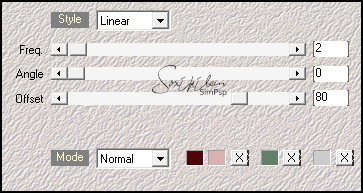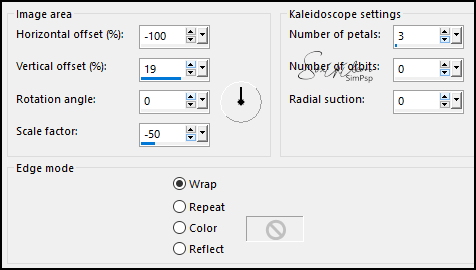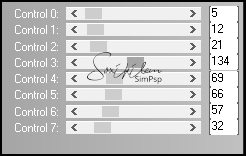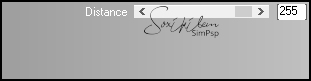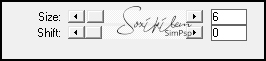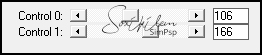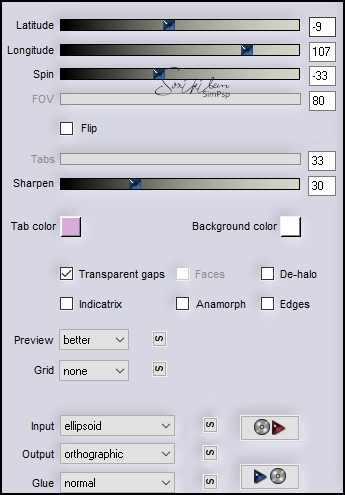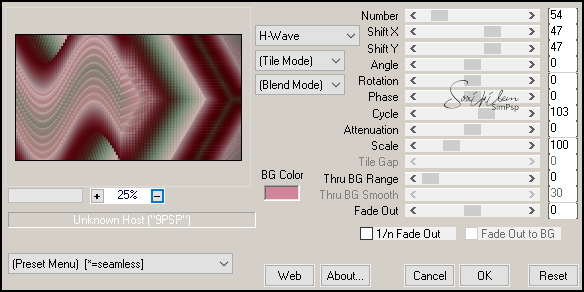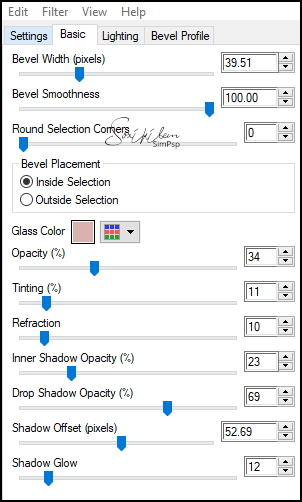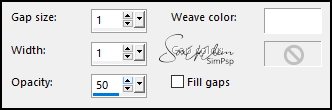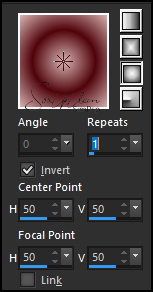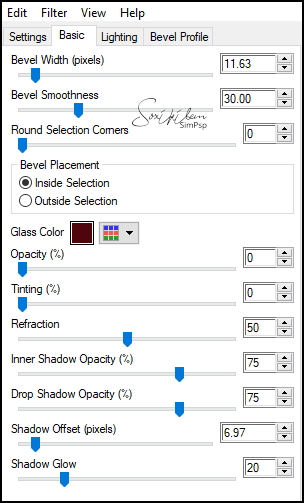|
TRADUÇÕES: Obrigada aos nossos tradutores!
MATERIAL 1 Tube Principal à sua escolha 1 Imagem Paisagem à sua escolha AlphaChannel_Angela_BySoxikibem TituloAngelaBySoxikibem
PLUGINS Alien Skin Eye Candy 5: Impact > Glass L & K's > Zitah, Elvida, Katharina, Palmyre Mura's Meister > Copies
Este Tutorial foi escrito por
Soxikibem, qualquer semelhança é mera coincidência. Tutorial elaborado no PSP 2022
O meu agradecimento as Tubeiras pelos Tubes e Masks ,sem eles não seria possível escrever o Tutorial. Portanto, ao compartilhar ou usá-los, mantenha os Tubes intactos e não retirem o crédito.
Fique à vontade para mudar os Blends das layers, pois, dependendo das cores e imagens o resultado poderá mudar.
TUTORIAL
1 - Abrir o material no PSP, duplique e feche os originais. Escolha quatro cores para trabalhar. Foreground: #50050c Background: #d8b1b0 Cor 3: #628069 Cor 4: #cdccca
2 - Abra a cópia do AlphaChannel_Angela_BySoxikibem. Effects > Plugins > Mehdi > Wave Lab 1.1: Seqüência das cores: 1, 2, 3, 4.
3 - Effects > Reflection Effects > Kaleisdoscope:
4 - Selections > Load/Save Selections > Load Selection from Alpha Channel: Selection 1. Effects > Plugins > L & K's > Zitah:
Selections > Select None.
5 - Selections > Load/Save Selections > Load Selection from Alpha Channel: Selection 2. Effects > Plugins > L & K's > Elvida:
Selections > Select None.
6 - Selections > Load/Save Selections > Load Selection from Alpha Channel: Selection 3. Effects > Plugins > L & K's > Katharina:
Selections > Select None.
7 - Selections > Load/Save Selections > Load Selection from Alpha Channel: Selection 4. Effects > Plugins > L & K's > Palmyre:
Selections > Select None.
8 - Selections > Select All. Selections > Modify > Contract: 80. Selections > Invert. Selections > Promote Selection to Layer. Selections > Select None.
9 - Effects > Plugins > Flaming Pear > Flexify2:
10 - Image > Resize: 40%, all layers desmarcado. Adjust > Sharpness > Sharpen. Fechar a visibilidade desta layer.
11 - Ativar a Layer Raster 1. Effects > Plugins > Mura's Meister > Copies:
12 - Selections > Load/Save Selections > Load Selection from Alpha Channel: Selection 5. Selections > Promote Selection to Layer. Selections > Modify > Contract: 20. Apertar a tecla Delete do teclado. Selections > Select None.
13 - Effects > Plugins > Alien Skin Eye Candy 5: Impact > Glass: Glass Color: cor background
Layers > Duplicate. Layers > Properties> General > Blend Mode: Burn ou outro que preferir, na segunda versao eu usei Dodge.
14 - Ativar a Layer Raster 1. Selections > Load/Save Selections > Load Selection from Alpha Channel: Selection 6. Selections > Modify > Expand: 3. Layers > New Raster Layer. Ativar a Imagem Floral. Image > Mirror > Mirror Horizontal. Edit > Copy na Imagem Floral. Edit > Paste Into Selections. Adjust > Sharpness > Sharpen.
15 - Effects > Texture Effects > Weave: Com a cor branca.
Selections > Select None.
16 - Ativar e abrir a visibillidade da layer Promoted Selection (layer do topo). Layers > Duplicate. Image > Flip > Flip Horizontal. Image > Flip > Flip Vertical. Pick Tool: Position X 510, Position Y 44. Layers > Merge > Merge Down. Pick Tool: Position X 519, Position Y 132.
17 - Adjust > Sharpness > Sharpen. Effects > 3D Effects > Drop Shadow: 0, 0, 100, 20, cor preta. Edit > Repeat Drop Shadow.
18 - Edit > Copy no Tube Personagem. Edit > Paste a New Layer. Posicionar à esquerda. Aplique Drop Shadow ou efeito que desejar.
19 - Selections > Load/Save Selections > Load Selection from Alpha Channel: Selection 7. Layers > New Raster Layer. Pintar com um gradiente Sunburst formado pelas cores do foreground e background:
20 - Effects > Plugins > Alien Skin Eye Candy 5: Impact > Glass:
21 - Selections > Select None. Layers > Duplicate. Pick Tool: Position X 726, Position Y 394.
22 - Layers > Duplicate. Pick Tool: Position X 640, Position Y 249.
23 - Image Add Borders > Symmetric: 1px cor foreground 3px cor background 1px cor foreground Selections > Select All.
24 - Image > Add Borders > Symmetric: 30px cor 4. Effects > 3D Effects > Drop Shadow: 0, 0, 100, 40, cor 3. Selections > Select None.
25 - Image Add Borders > Symmetric: 1px cor foreground 3px cor background 1px cor foreground Selections > Select All.
26 - Image > Add Borders > Symmetric: 50px cor 4. Effects > 3D Effects > Drop Shadow: 0, 0, 100, 40, cor 3. Selections > Select None.
27 - Image Add Borders > Symmetric: 1px cor foreground.
28 - Edit > Copy no TituloAngelaBySoxikibem. Edit > Paste as New Layer. Pick Tool: Positin X 488 , Position Y 500.
29 - Aplicar sua marca d'água ou assinatura. File > Export > JPEG Optimizer.
VERSÃO:
CRÉDITOS: Criação - Formatação e Art Final by Soxikibem Tube Principal: Tubed by Pqna&Alice Imagem Paisagem Aqui
Sinta-se à vontade para enviar suas versões. Terei todo o prazer em publicá-las em nosso site.
|