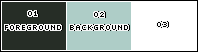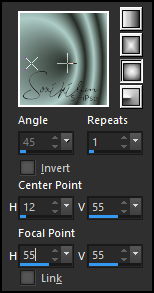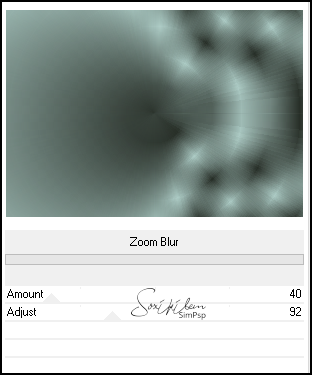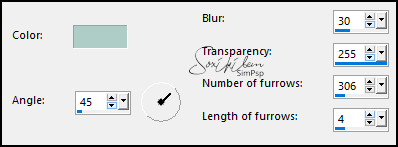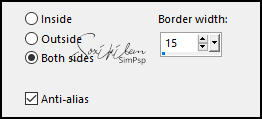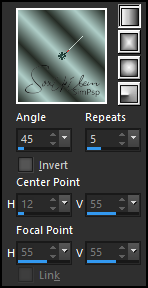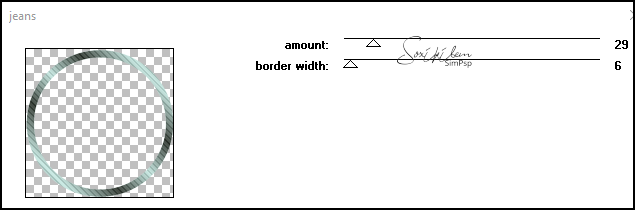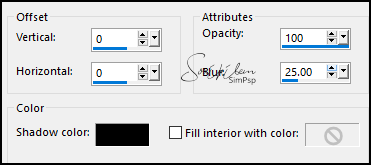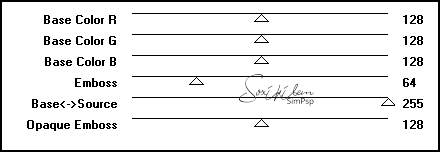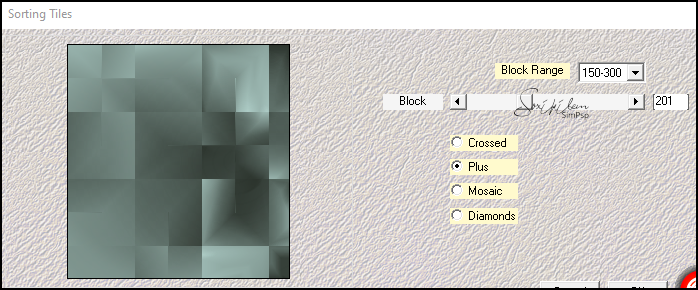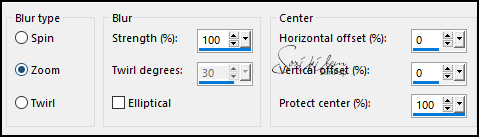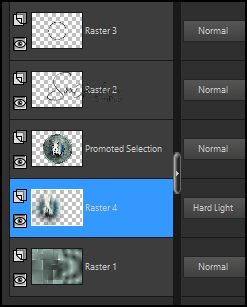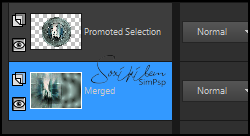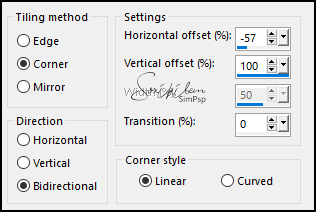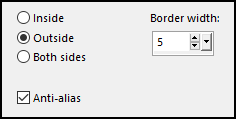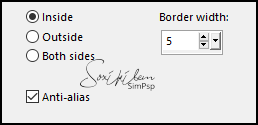|
TRADUÇÕES: Obrigada aos nossos Tradutores
MATERIAL: 1 Tube Principal ou Personagem à sua escolha 1 Misted Paisagem à sua escolha Selections: Salvar as seleções na pasta Selection do seu PSP NarahsMasks_1778 Outros Materiais by Soxikibem
PLUGINS: Filters Unlimited 2.0 > VM Stylize Mehdi > Sorting Tiles Mura's Seamless > Emboss at Alpha Penta.com > jeans
Este Tutorial foi escrito por Soxikibem, qualquer semelhança é mera coincidência.
Tutorial testado e revisado por Inácia Neves.
Cor 3: #ffffff
2 - Abra uma imagem
transparente de 1000x700px.
3 - Plugins > Filters Unlimited 2.0 > VM Stylize > Zoom Blur.
4 - Selections > Load/Save Selections > Load Selection From Disk: Selection258_Xiki1. Selections > Promote Selection to Layer. Effects > Texture Effects > Fine Leather, com a cor do Background.
5 - Selections > Modify > Select Selection Borders.
6 - Layers > New Raster Layer. Pintar com um Gradient Linear formado pelas cores do Foreground e Background.
7 - Plugins > Penta.com > jeans.
8 - Layers > New Raster Layer. Effects > 3D Effects > Cutout.
Selections > Select None. Layers > Merge > Merge Down.
9 - Layers > New Raster Layer. Selections > Load/Save Selections > Load Selection From Disk: Selection258_Xiki1. Edit > Copy no Misted Paisagem. Edit > Paste Into Selections. Selections > Select None.
10 - Adjust > Sharpness > Sharpen. Layers > Merge > Merge Down 2 vezes.
11 - Selections > Load/Save Selections > Load Selection From Disk: Selection258_Xiki2. Layers > New Raster Layer. Pintar com o gradient Linear em uso:
Selections > Modify > Contract: 3. Aperte a tecla Delete do teclado.
12 - Layers > New Raster Layer. Effects > 3D Effects > Cutout.
Layers > Duplicate. Selections > Select None. Layers > Merge > Merge Down.
13 - Ativar a Layer Raster 2. Plugins > Mura's Seamless > Emboss at Alpha: Default.
14 - Ativar a Layer Raster 1. Selections > Load/Save Selections > Load Selection From Disk: Selection258_Xiki3. Plugins > Mehdi > Sorting Tiles.
15 - Effects > Edge Effects > Enhance. Layers > New Raster Layer. Edit > Copy no Misted Paisagem. Edit > Paste Into Selections. Adjust > Blur > Radial Blur.
16 - Layers > Duplicate. Layers > Merge > Merge Down. Effects > Edge Effects > Enhance. Layers > Properties > General > Blend Mode: Hard Light. Selections > Select None.
17 - Suas layers deverão estar assim.
18 - Ativar a Layer Raster 3 (top Layer). Layers > Merge > Merge Down, 2 vezes. Fechar a visibilidade desta layer.
19 - Ativar a Layer Raster 4. Layers > Merge > Merge Visible. Abrir a visibilidade da layer do topo. Ficamos agora com duas layers:
20 - Ativar a layer Promoted Selection (top layer). Image > Resize: 90%, all layers desmarcado. Pick Tool: Position X: 234, Position Y: 84. Effects > Image Effects > Seamless Tilig.
21 - Effects > 3D Effects > Drop Shadow: 5, 22, 100, 50, com a cor: #000000 (Preta).
22 - Ativar a layer Merged. Layers > New Raster Layer. Pintar com a cor 3 #ffffff (Branca). Layers > New Mask Layer > From Image: NarahsMasks_1778. Layers > Merge > Merge Group.
23 - Layers > Duplicate. Image > Mirror > Mirror Horizontal. Image > Mirror > Mirror Vertical. Layers > Merge > Merge Down.
24 - Plugins > Mura's Seamless > Emboss at Alpha: Default.
Edit > Repeat Emboss at Alpha.
25 - Effects > 3D Effects > Drop Shadow: 0, 15, 100, 10, cor: #000000 (Preta).
26 - Layers > Merge > Merge All. Layer > Duplicate. Image > Resize: 90%, all layers desmarcado. Pick Tool: Position X: 80, Position Y: 50.
27 - Com a Magic Wand, Tolerance e Feather 0, selecione a parte transparente desta layer. Selections > Invert. Selections > Modify > Select Selection Borders.
28 - Pintar esta seleção com o gradiente Linear.
29 - Plugins > Mura's Seamless > Emboss at Alpha: Default.
Selections > Select None. Effects > 3D Effects > Drop Shadow: -10, -10, 100, 40, cor: #000000 (Preta).
30 - Edit > Copy no Tube Personagem. Edit > Paste as New Layer. Posicionar à direita do trabalho. Aplique Drop Shadow ou efeito que desejar.
31 - Ativar a layer Background. Effects > Texture Effects > Fine Leather, com a cor do Background.
32 - Selections > Select All. Selections > Modify > Select Selection Borders.
33 - Layers > New Raster Layer. Pintar esta seleção com o gradiente Linear.
Selections > Select None. Layers > Arrange > Bring to Top.
34 - Plugins > Mura's Seamless > Emboss at Alpha: Default.
35 - Edit > Copy no Titulo_DecorBySoxikibem. Edit > Paste as New Layer. Pick Tool: Position X: 12, Position Y: 38.
36 - Se você desejar
redimensione seu trabalho.
Versão:
Créditos: Formatação, Arte Final e Tutorial by Soxikibem Tube Principal & Misted Paisagem: Tubed by Pqna&Alice Mask: by Narah Outros Materiais: by Soxikibem
Sinta-se à vontade para enviar suas versões. Terei todo o prazer em publicá-las em nosso site.
|