|


TRADUÇÕES:





Obrigada aos nossos
tradutores!
MATERIAL
1 Tube Principal à sua escolha
2 Misteds Paisagem à sua escolha
Deco1_Wait_for_Me_byRobertaMaver
39_masque_Animabelle_page4

PLUGINS
AAA Frames
Carolaine & Sensibility
ROTEIRO
1 - Abrir o material no PSP, duplique e feche o original.
Escolher duas cores para trabalhar.
Foreground #472c23
Background #d3bda5
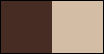
2 - Abra o arquivo Alpha_Wait_for_Me_byRoberta
Pintar com o gradiente Linear, Angle 0, Repeats 1, Invert:
Desmarcado
formado pelas cores em uso.

3 - Layers > New Raster Layer.
Selections > Select All.
Edit > Copy no primeiro Misted Paisagem.
Edit > paste into selection.
4 - Effects > Image Effects > Seamless Tling: Side by Side.
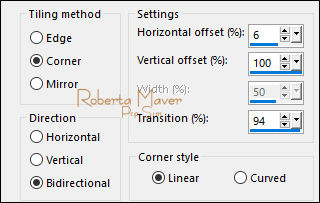
Layers > Properties >
General > Opacity: 70
Layers > Merge > Merge Down.
5 - Plugin > Carolaine & Sensibility > Cs Texture:
Default

6 - Effects > Texture Effects > Weave:
Weave color: #000000
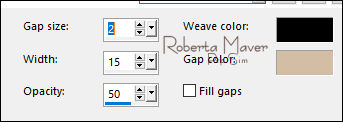
Layers > Duplicate.
Layers > Properties > General : Blend Mode: (Soft Light)
7 - Layers > New Raster Layer.
Pintar com a cor branca #FFFFFF
Layers > New Mask Layer > From Image: 39_masque_Animabelle_page4
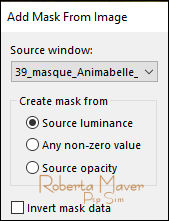
Layers > Duplicate.
Layers > Merge > Merge Group.
Layers > Properties > General > Blend Mode: Luminance L - Opacity: 70
8 - Layers > New Raster Layer.
Selections > Load/Save Selection > Load Selection From Alpha Channel:
Selection #1
Pintar essa seleção com o gradiente Linear.
Selections > Select None.
Effects > Plugins > Carolaine & Sensibility > Cs Texture:
Default

9 - Layers > New Raster Layer.
Selections > Load/Save Selection > Load Selection From Alpha Channel:
Selection #3
Pintar a seleção com a cor do Background:
#d4bda5
Selections > Select None.
10 -
Effects > Plugins > Carolaine & Sensibility > Cs Texture .

Layers > Properties > General >
Opacity: 60
Layers > Arrange > Move Down.
Effects > 3D Effects > Drop Shadow:
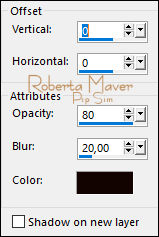
Repetir o Drop Shadow.
Ativar a Layer do topo
11 - Edit > Copy no Deco1_Wait_for_Me_byRoberta.
Edit > Paste as New Layer.
Com a Ferramenta Pick Tool, posicionar: Position X: 8 Position Y: 164
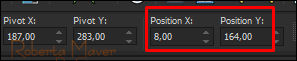
Layers > Duplicate.
Effects > Texture Effects > Mosaic - Antique:
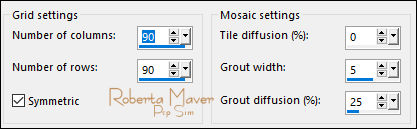
Layers > Arrange > Move Down.
Ativar a layer de cima
12 - Effects > 3D Effects > Drop Shadow:
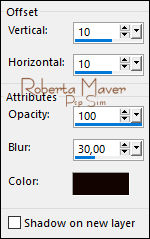
Nota: Você pode copiar, colar e posicionar:
- Deco2_Wait_for_Me_byRobertaMaver
Position X: 45 Position Y:
193
- Deco3_Wait_for_Me_byRobertaMaver
Position X: 383 Position Y:
237
ou seguir os passos 13 e 14 para criar os "decos" com as cores
usadas:
13 -
(Deco2) Layers > New Raster Layer.
Selections > Load/Save Selection > Load Selection From Alpha Channel:
Selection #4
Pintar a seleção com o gradiente Linear.
Selections > Select None.
Effects > Plugins > Eyes Candy 5 > Glass: Clear
Com a Ferramenta Pick Tool, posicione: Position X: 45 Position Y:
193
14 -
(Deco3) Layers > New Raster Layer.
Selections > Load/Save Selection > Load Selection From Alpha Channel:
Selection #2
Pintar a seleção com o gradiente Linear.
Selections > Select None.
Effects > Plugins > Eyes Candy 5 > Glass: Clear
Com a Ferramenta Pick Tool, posicione: Position X: 383 Position Y:
237
Ativar a Group Raster 1
15 - Layers > New Raster Layer.
Selections > Load/Save Selection > Load Selection From Alpha Channel:
Selection #5
16 - Edit > Copy no
segundo Misted Paisagem.
Edit > paste into selection.
Selections > Select None.
Adjust > Sharpness > Sharpen.
17 - Image > Add Borders: Symmetric:
1 px - color: Background #d3bda5
3 px - color: Foreground #472c23
1 px - color: Background #d3bda5
Edit> Copy.
Selections > Select All.
Image > Add Broders > Symmetric: 50 px com qualquer cor.
Selections > invert.
Edit > paste into selection.
18 - Adjust > Blur > Gaussian Blur: 20.
19 - Effects > Plugin AAA Frames > Foto Frame:
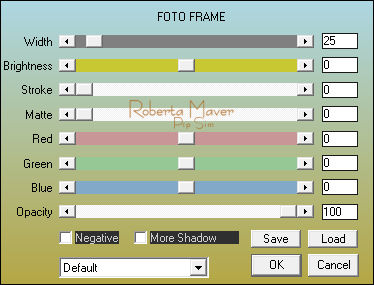
20 -
Selections > Invert.
Effects > 3D Effects > Drop Shadow: 0, 0, 100, 50,
Color: #000000
Selections > Select None.
21 - Edit > Copy no Tube Principal.
Edit > Paste as new Layer.
Image > Resize se necessário.
Posicionar à direita.
Effects > 3D Effects > Drop Shadow à sua escolha.
22 - Edit > Copy
no Titulo_Wait_for_Me_RobertaMaver.
Edit > Paste as New Layer.
Posicionar à sua escolha.
23 - Image > Add Borders > Symmetric: 1px cor #000000 (preto) .
24 - Se você desejar, redimensiona seu trabalho.
Aplicar sua marca d'água ou assinatura.
File > Export > JPEG Optimizer.
VERSÕES:

Tube: Jeanne_Woman_Jolina_17_09_2020 - Paisagem: RobertaMaver-
Paisagem 2 - paysages_0278_lisat

Tube: Jeanne_Woman_Autumn_07_11_201 - Paisagem1:
Jeanne_Misted_Background_Lente_20_01_2019 - Paisagem2: by RobertaMaver



Créditos
Tutorial criado por Roberta Maver
Art final by Roberta Maver
Tube: VERLAINEB 102
Paisagem:Colybrix
Paisagem:by_RobertaMaver
14/09/2021

Sinta-se à vontade para enviar suas versões.
Terei todo o prazer em publicá-las em nosso site.



|
Tutorial criado por
Roberta Maver em Setembro/2021,
para
SIM-PSP.
Não poderá ser copiado, retirado de seu lugar, traduzido
ou utilizado em listas de aprendizados ou grupos sem o
consentimento prévio da autora. |
|