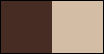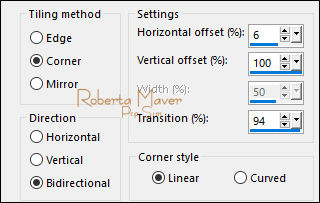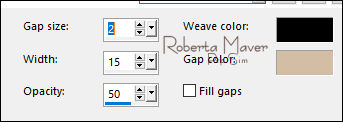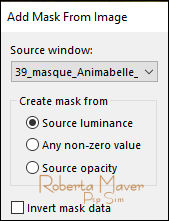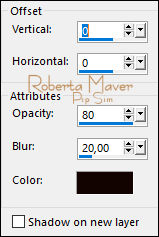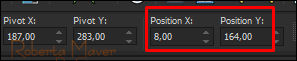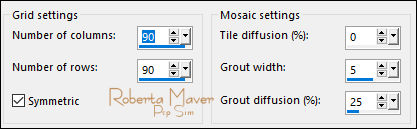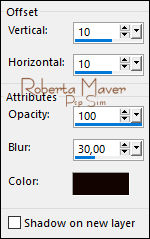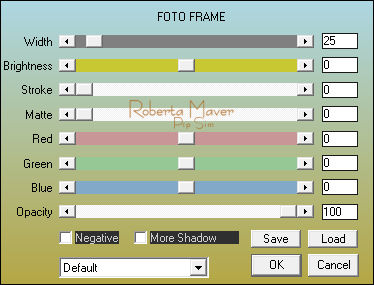|


Tutorial by
Roberta Maver
English Translation by Moderation SIM-PSP
Original Tutorial

MATERIAL
1 Main Tube of your choice
2
Misteds Landscape
of your choice
Deco1_Wait_for_Me_byRobertaMaver
39_masque_Animabelle_page4

PLUGINS
AAA Frames
Carolaine & Sensibility
TUTORIAL
1 - Open the material on the PSP, duplicate and close the
original.
Choose Two colors to work with:
Foreground #472c23
Background #d3bda5
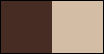
2 - Open the Alpha_Wait_for_Me_byRoberta
Paint with Linear Gradient: Angle 0, Repeats 1, Invert: unchecked
formed by the colors in use.

3 - Layers > New Raster Layer.
Selections > Select All.
Edit > Copy in the first Misted Landscape.
Edit > paste into selection.
4 - Effects > Image Effects > Seamless Tling: Side by Side.
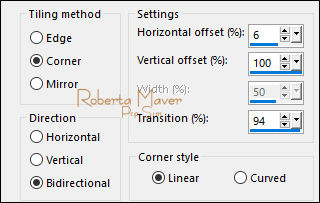
Layers > Properties >
General > Opacity: 70
Layers > Merge > Merge Down.
5 - Effects > Plugins > Carolaine & Sensibility > Cs Texture:
Default

6 - Effects > Texture Effects > Weave:
Weave color: #000000
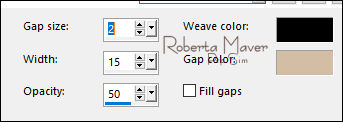
Layers > Duplicate.
Layers > Properties > General : Blend Mode: Soft Light
7 - Layers > New Raster Layer.
Paint with white color - #FFFFFF
Layers > New Mask Layer > From Image: 39_masque_Animabelle_page4
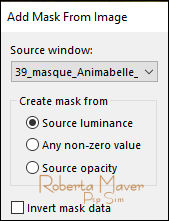
Layers > Duplicate.
Layers > Merge > Merge Group.
Layers > Properties > General > Blend Mode: Luminance L - Opacity: 70
8 - Layers > New Raster Layer.
Selections > Load/Save Selection > Load Selection From Alpha Channel:
Selection #1
Paint this selection with the Linear gradient.
Selections > Select None.
Effects > Plugins > Carolaine & Sensibility > Cs Texture:
Default

9 - Layers > New Raster Layer.
Selections > Load/Save Selection > Load Selection From Alpha Channel:
Selection #3
Paint the selection with the Background color: #d4bda5
Selections > Select None.
10 -
Effects > Plugins > Carolaine & Sensibility > Cs Texture .

Layers > Properties > General >
Opacity: 60
Layers > Arrange > Move Down.
Effects > 3D Effects > Drop Shadow:
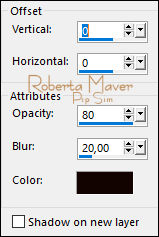
Repeat Drop Shadow.
Activate the top layer.
11 - Edit > Copy the Deco1_Wait_for_Me_byRoberta.
Edit > Paste as New Layer.
With the Pick Tool Tool, position: Position X: 8 Position Y: 164
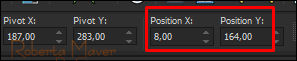
Layers > Duplicate.
Effects > Texture Effects > Mosaic - Antique:
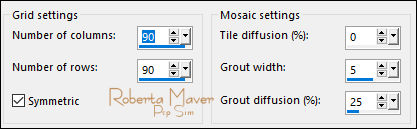
Layers > Arrange > Move Down.
Activate the top layer.
12 - Effects > 3D Effects > Drop Shadow:
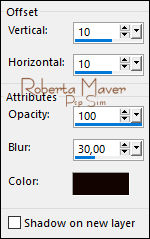
Note: You can copy, paste and position:
- Deco2_Wait_for_Me_byRobertaMaver
With the Pick Tool Tool, position:
Position X: 45 Position Y:
193
- Deco3_Wait_for_Me_byRobertaMaver
With the Pick Tool Tool, position:
Position X: 383 Position Y:
237
or follow steps 13 and 14 to create the "decos" with the colors
used:
13 - (Deco2)
Layers > New Raster Layer.
Selections > Load/Save Selection > Load Selection From Alpha Channel:
Selection #4
Paint the selection with the Linear gradient.
Selections > Select None.
Effects > Plugins > Eyes Candy 5 > Glass: Clear
With the Pick Tool Tool, position: Position X: 45 Position Y:
193
14 -
(Deco3) Layers > New Raster Layer.
Selections > Load/Save Selection > Load Selection From Alpha Channel:
Selection #2
Paint the selection with the Linear gradient.
Selections > Select None.
Effects > Plugins > Eyes Candy 5: Impact > Glass: Clear
With the Pick Tool Tool, position: Position X: 383 Position Y:
237
Activate Group Raster 1
15 - Layers > New Raster Layer.
Selections > Load/Save Selection > Load Selection From Alpha Channel:
Selection #5
16 - Edit > Copy
in the second Misted Landscape.
Edit > paste into selection.
Selections > Select None.
Adjust > Sharpness > Sharpen.
17 - Image > Add Borders: Symmetric:
1 px - color: Background #d3bda5
3 px - color: Foreground #472c23
1 px - color: Background #d3bda5
Edit> Copy.
Selections > Select All.
Image > Add Broders > Symmetric: 50 px with any color.
Selections > invert.
Edit > paste into selection.
18 - Adjust > Blur > Gaussian Blur: 20.
19 - Effects > Plugins > AAA Frames > Foto Frame:
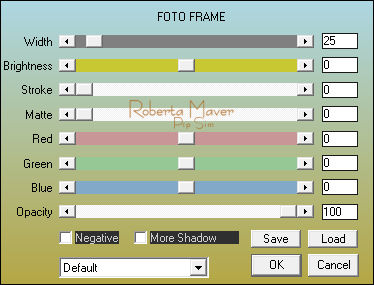
20 -
Selections > Invert.
Effects > 3D Effects > Drop Shadow:
0, 0, 100, 50, Color: #000000
Selections > Select None.
21 - Edit > Copy the Main Tube.
Edit > Paste a new Layer.
Image > Resize if necessary.
Position to the right.
Effects > 3D Effects > Drop Shadow: your choice.
22 - Edit > Copy
no Titulo_Wait_for_Me_RobertaMaver.
Edit > Paste a New Layer.
Position of your choice.
23 - Image > Add Borders > Symmetric: 1px cor #000000 (black) .
24 - If you wish, resize your work.
Apply your watermark or signature.
File > Export > JPEG Optimizer.

CREDITS:
Tutorial by
Roberta Maver
English Translation by
Moderation
SIM-PSP
Main Tube: Tubed by
Babette
Misteds Landscape:
Tubed by Roberta Maver and
Colybrix
Feel free to send your versions.
I will be happy to publish them on our website.



|
Tutorial created by Roberta
Maver, in
September
/ 2021, for SIM PSP. Translated into English in
October / 21, by the Moderation of SIM-PSP. It cannot be
copied, removed from its place, translated
or used in learning lists or groups without
the author's
prior consent. |
|