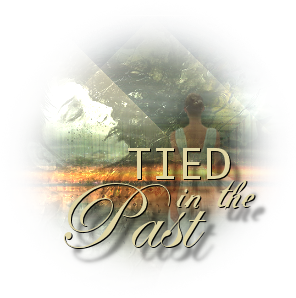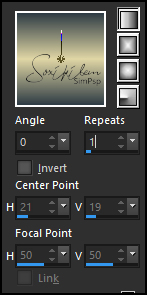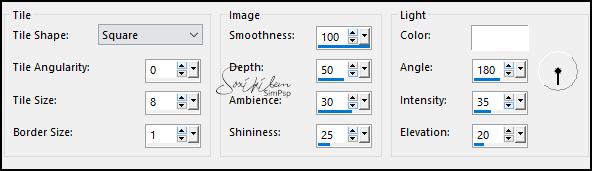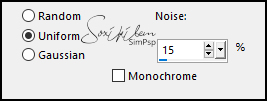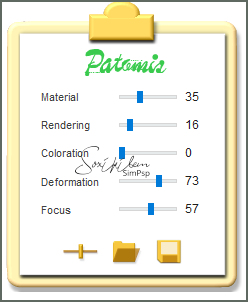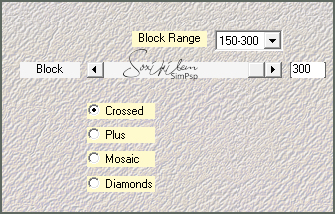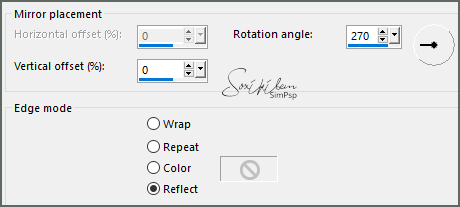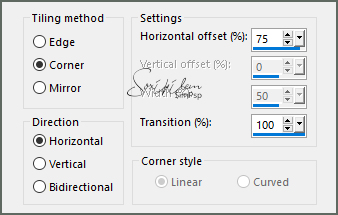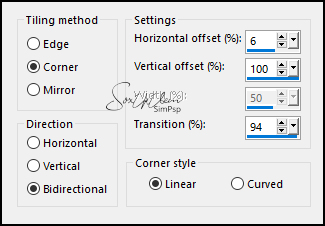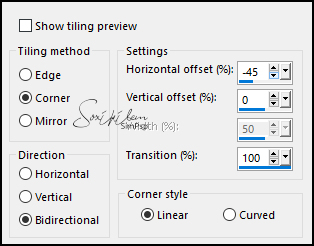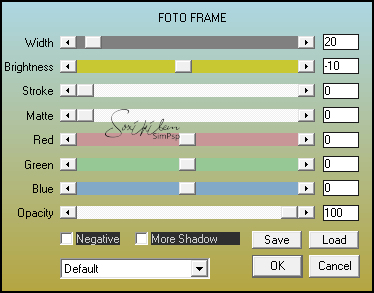|
TRADUÇÕES: Obrigada aos nossos tradutores!
MATERIAL 1 Tube Principal à sua escolha 1 Misted Paisagem à sua escolha 1 Misted Face à sua escolha NarahsMasks_1582 titulo_tiedinthepastSoxikibem
*Ao usar o material lembre-se de apagar a Marca D'água.
Plugins Mehdi Virtual Painter 4
* Os Blends podem variar de acordo com as cores que se está usando. Fique à vontade para testar outros blends.
Tutorial
1 - Abrir o material no PSP, duplique e feche o original. Escolher 2 cores para trabalhar. Foreground #2f3c44 Background #e0d6a5 Cor Extra: #FFFFFF (branco)
2 - Abra uma transparência de 850x500px. Pintar com um gradiente Linear formado pelas cores escolhidas.
3 - Adjust > Blur > Gaussian Blur: 30.
4 - Effects > Texture Effects > Tiles.
5 - Adjust > Add/Remove Noise > Add Noise.
6 - Effects > Plugin Virtual Painter 4: Filter > Impasto, Material > Stucco (Sand)
Ajustar os valores como desejar em Adjust clicando na
mãozinha
7 - Layers > Duplicate. Effects > Plugin Mehdi > Sorting Tiles.
Layers > Properties > General > Blend Mode: Lighten.
8 - Effects > Reflection Effects > Rotating Mirror.
9 - Effects > Image Effects > Seamless Tiling.
10 - Layers > New Adjustment Layer > White Balance. Mudar apenas na aba General em Blend Mode para Multiply e em opacity para 50%.
11 - Layers > New Raster Layer. Selections > Select All. Edit > Copy no Misted Paisagem. Edit > Paste Into Selection. Selections > Select None.
12 - Effects > Image Effects > Seamless Tiling: Side by Side.
Layers > Properties > General > Blend Mode: Hard Light.
13 - Layers > New Raster Layer. Pintar esta layer com a cor branca. Layers > New Mask Layer > From Image: NarahsMasks_1582. Layers > Merge > Merge Group. Effects > Image Effects > Seamless Tiling.
14 - Layers > Properties > General > Blend Mode: Overlay, Opacity 85%.
15 - Edit > Copy no Misted Facial. Edit > Paste a New Layer. Posicione à esquerda do trabalho. Layers > Properties > General > Blend Mode: Dodge, Opacity 50.
16 - Edit > Copy no Tube Principal. Edit > Paste a New Layer. Posicione Effects > 3D Effects > Drop Shadow como preferir.
17 - Layers > Duplilcate. Image > Resize: 50%, all layers desmarcado. Posicione como abaixo ou de acordo que combine com a paisagem que estas usando.
18 - Layers > Properties > General: Opacity 50%.
19 - Layes > Merge > Merge All. Edit > Copy.
20 - Image > Add Borders: 1px cor background 10 px cor foreground
21 - Selections > Select All. Image > Add Borders: 50px com qualquer cor. Selections > Invert. Edit > Paste Into Selection. Adjust > Blur > Gaussian Blur: 30.
22 - Effects > Plugin Virtual Painter 4: Filter Impasto, Material Stucco (Sand)
Ajustar os valores como desejar em Adjust clicando na
mãozinha
23 - Effects > Plugin AAA Frames > Foto Frame.
Selections > Invert.
24 - Effects > 3D Effects > Drop Shadow: 0, 0, 100, 40, cor preta. Selections > Select None.
25 - Edit > Copy no titulo_tiedinthepastSoxikibem. Edit > Paste a New Layer. Com a Pick Tool posicione: Position X 180, Position Y 384.
26 - Se você desejar, redimensione seu trabalho. Aplicar sua marca d'água ou assinatura. File > Export > JPEG Optimizer.
CREDITOS Versão 1: Tube Principal Aqui - Paisagem by Nicole - Mask by Narah Versão 1: Tube Principal Aqui - Paisagem by Nicole Sinta-se à vontade para enviar suas versões. Terei todo o prazer em publicá-las em nosso site.
|